Amazon Advertising Negative Target Creator
The following tool analyzes an Amazon Advertising Bulksheet and generates suggestions based on your specifications for:
- Negative keyword targets (Sponsored Products + Sponsored Brands)
- Negative product targets (Sponsored Products + Sponsored Brands)
- Context and audience targets to pause (Sponsored Display)
What is an Amazon Advertising Bulksheet?
An Amazon Advertising Bulksheet is an Excel file that contains your complete campaign structure, including performance metrics for a specific period.
Changes can be made in a Bulksheet and uploaded to Amazon to implement comprehensive adjustments quickly and easily.
Creating an Amazon Bulksheet
The tool cannot process Bulksheets in other languages.
You can download the Bulksheet here (Amazon.com):
https://advertising.amazon.com/bulksheet/HomePage
Choose the following settings:
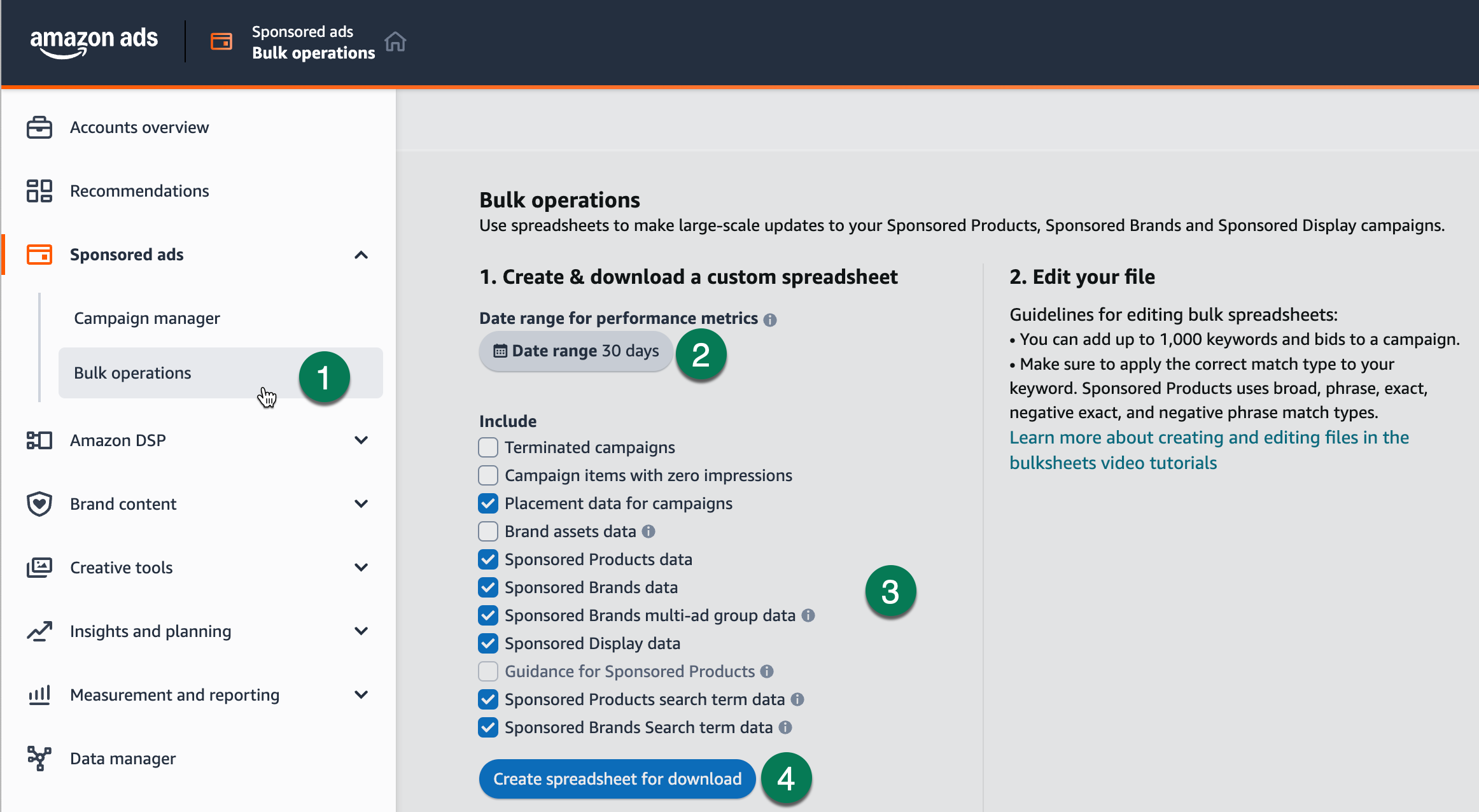
It’s important to include the “Search term data” for Sponsored Products and/or Sponsored Brands. Without this data, the script will only work in a limited capacity.
Since there are no “search terms” for Sponsored Display campaigns in the Bulksheet, non-performing campaigns will be paused.
Select your minimum requirements for the minimum number of clicks and the maximum ACoS you are willing to accept in the tool. The default settings are at least 20 clicks and a maximum ACoS of 20%. What does this mean? The tool will only mark targets as negative keywords or pause them if they have at least 20 clicks and either an ACoS of 20% or higher, or no sales.
The minimum number of clicks ensures decisions are based on sufficient data. Adjust these values to meet your individual requirements. Note:
The higher the number of clicks, the more reliable the data, but the longer you will have to wait before deactivating a target.
Once you’ve downloaded the Bulksheet, you can analyze it using the following tool:
App does not wake up? Please click here to open it in stand-alone mode and wake it up there.
Where are the negative keywords stored?
Negative keywords are stored at the ad group level for Sponsored Products campaigns. You can adjust this in the Excel file by changing the value in the Entity column on the “Sponsored Products Campaigns” sheet from Negative keyword to Campaign negative keyword. This change will store the search terms as negative keywords at the campaign level, applying them to all ad groups within that campaign.
How do I upload the Excel file again?
After reviewing the tool’s results, you can upload the Bulksheet back to Amazon.
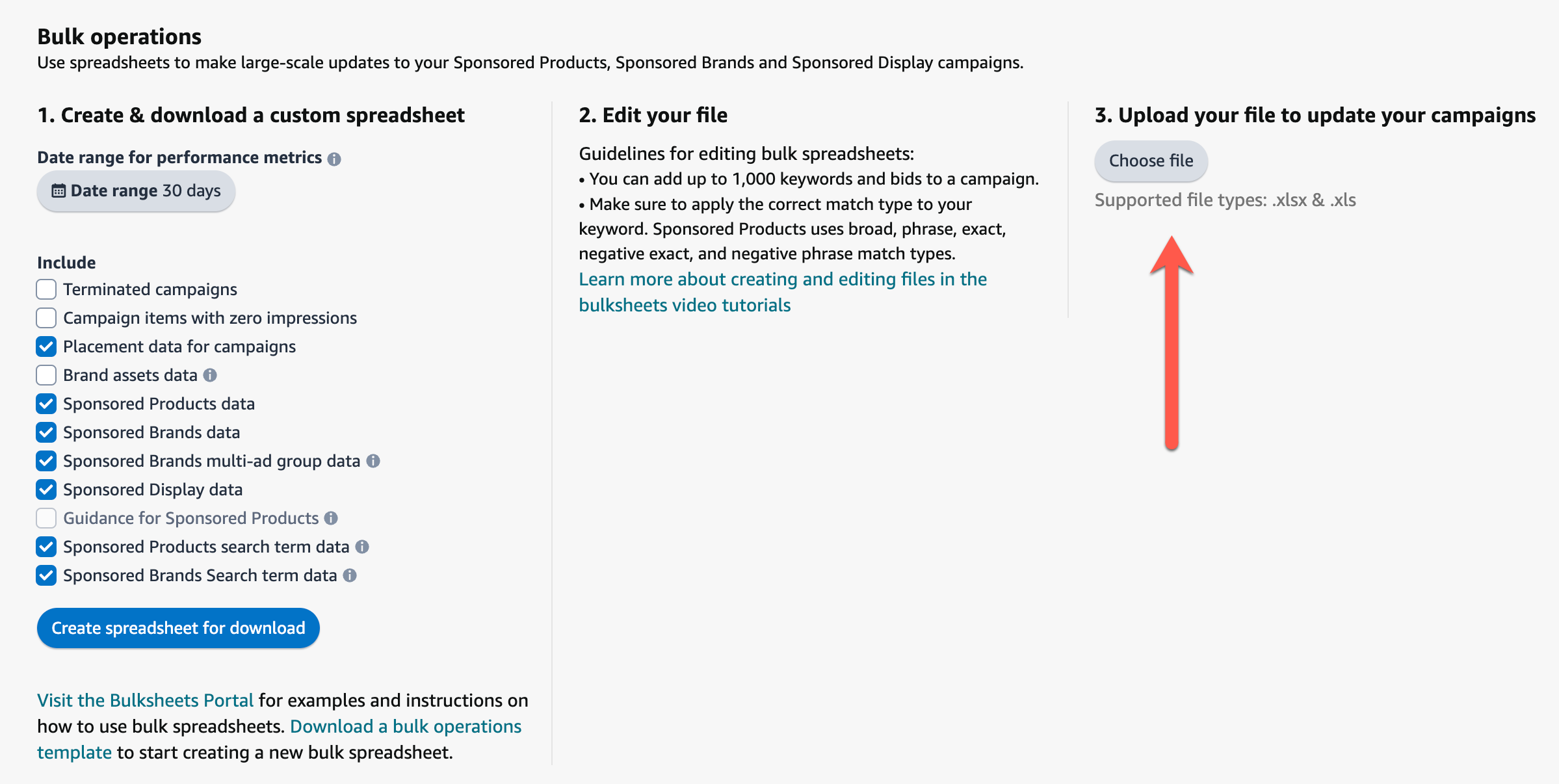
This allows you to quickly optimize your ongoing campaigns.
Bonus: Spend vs. Sales of Your Campaigns
As a bonus, the tool also displays the distribution of your ad spend vs. the resulting revenue per campaign type in a “Sankey” diagram:
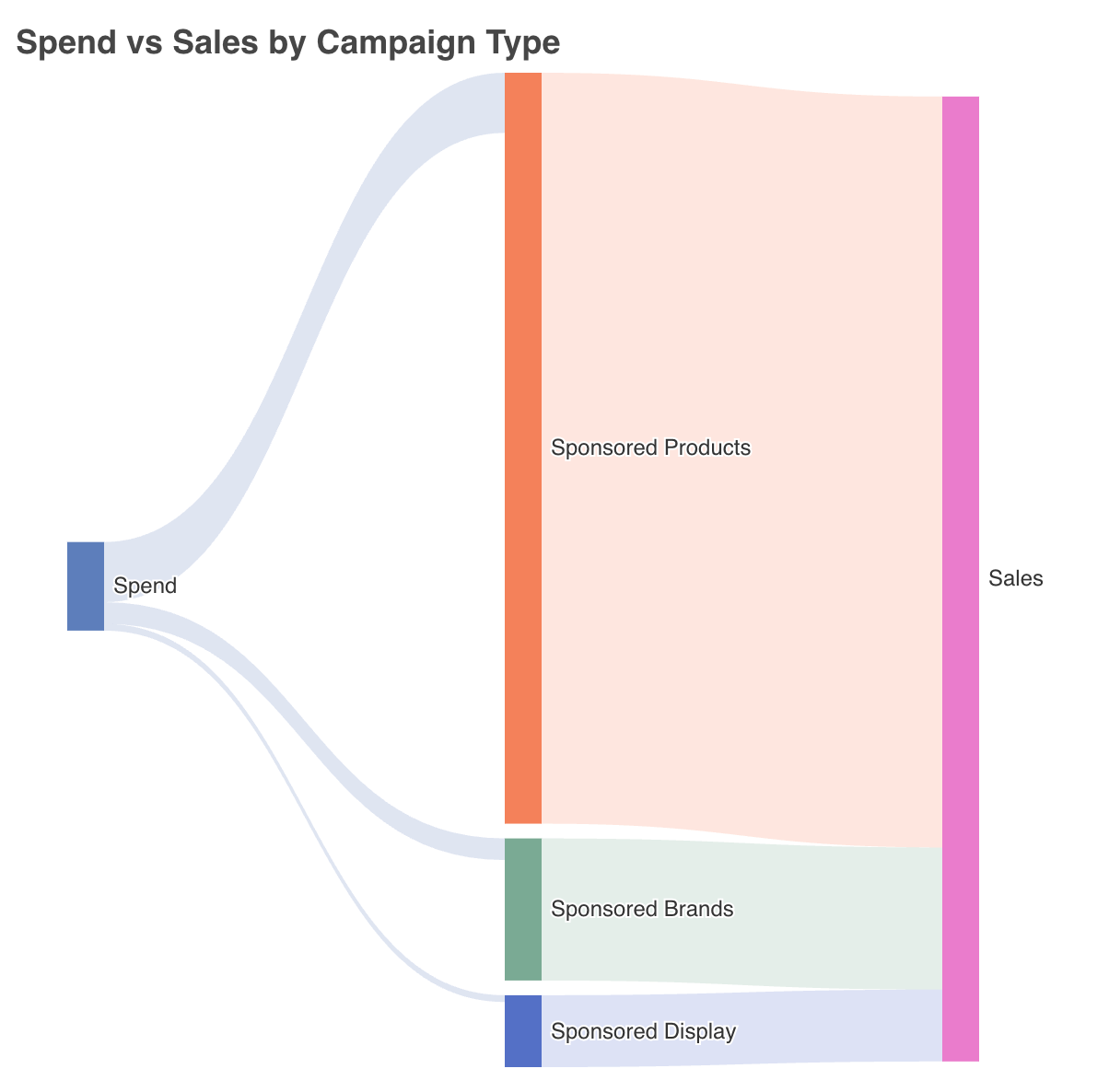
If you’re interested in analyses like these, we recommend our three-part YouTube series.
Here’s Part 1:
