Amazon Sponsored Products Guide for Beginners (2022)
What is an Amazon Sponsored Product?
You have put a new product online on Amazon, but sales have failed to materialize despite an optimized product listing? Amazon Sponsored Products campaigns are the means of choice to increase the visibility of your product. With Sponsored Products ads, you can achieve the following goals:
- Profitable increase in sales
- Promoting rapid sales
- Testing new product ideas
- Avoidance of competition
- Increase in organic sales
Sponsored Products campaigns are available to both Amazon sellers and vendors. You can target the ads at selected keywords and/or on suitable product detail pages. Only one single product is advertised per Sponsored Product ad. Amazon creates the ad automatically. The customer is directly forwarded to the product detail page when clicking on a sponsored product.
But some products are not eligible for Sponsored Product ads. Currently, these are
- Products for adults,
- used products,
- recycled products and
- Products in blocked categories.
For a complete list of permitted and prohibited categories, refer to the Ad Acceptance Guidelines on Amazon.
Where do Sponsored Products appear on Amazon?
Amazon will display sponsored Products advertisements in 2022 in the following places:
- At the top of the search results page
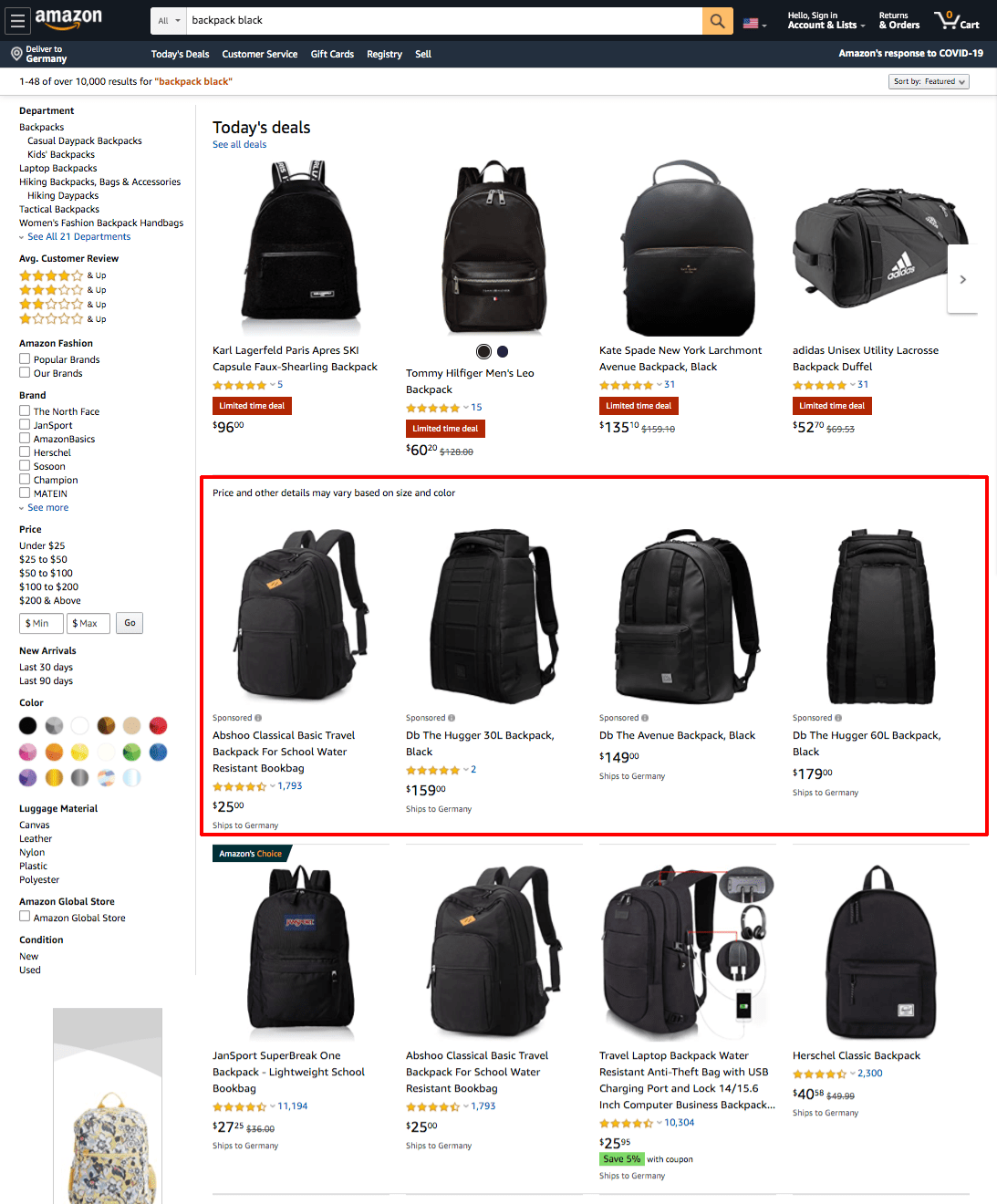
- At the bottom of the search results page

- On the product detail page
- In the Carousel under the product description

- Above the customer feedback section

In figure 1, for example, somebody searched it for the term “backpack black.” The first four results are paid advertisements. Only in fifth place is the first organic search result. “Organic” because no payment was made for this placement. You can recognize paid advertisements because they are marked with the title ” Sponsored ” or “Advertisement ”.
On mobile devices, sponsored product ads are located in the same places:


How much do Amazon Sponsored Products Ads cost?
Amazon Sponsored Products ads are billed according to the “Pay per Click ” principle (also called “Cost per Click ” (CPC)). This means that if the ad is displayed, the seller does not have to pay anything. Only when a buyer clicks on the advertised item is the advertiser asked to check out and pay an amount that currently ranges from a few cents to 3 euros.
The demand for the search term determines the cost of a click. As a general rule, the more competitive the bid, the more likely it is that the advertisement placed will be displayed. For example, if many sellers bid on a particular search term, Amazon will award the first place to the highest bidder in an auction.
Relevant key figures
Before you start a campaign, it is crucial to understand the different vital figures you will encounter during the product campaign.
Advertising Cost of Sales (ACoS)
The Advertising Cost of Sales (or “ACoS ” for short) is one of the most important key figures for your campaign. It indicates how much money you have spent on advertising concerning the turnover achieved with it.
Example: You have a product that you sell for 20 € gross. Let’s assume you have spent 100 € on sponsored products ads within one week and made ten sales (sales independent of the ad are not included in the calculation). This results in costs of 100 € and sales of 200 € (10 x 20 €). The ACoS is now 100 € / 200 € = 50%. You could say: You have spent 50% of your gross income on advertising. Is 50% a lot or a little? That depends on your margin. If your margin after deduction of all costs and after taxes is also 50%, you make neither profit nor loss with an ACoS value of 50%. The lower the ACoS value for the same absolute turnover, your campaign will run more efficiently.
But is an ACoS value above your margin consistently wrong? Not necessarily. Especially in the beginning, you will hardly be able to set up a campaign that is profitable in itself. Don’t set this as your primary goal at the beginning, either! In the front, the goal is to position your product in the search results to sell itself “by itself” later on. So if you have to spend money on this, you should see these costs as a longer-term investment.
Click-through rate (CTR)
The “click-through rate” (CTR) describes the ratio of “clicks on an ad” to impressions of the ad (also called “page views”). Page impressions are defined at Amazon as the number of times the ad has been delivered. As a seller, it is in your interest that the CTR is as high as possible. However, if your CTR increases without the number of sales increasing, then your advertising costs increase. In such cases, the product listing usually does not convince the buyer, so you should revise it considering Amazon’s SEO aspects.
Requirements for successful Sponsored Products campaigns
Optimize your product listing before you start a Sponsored Products campaign. Meaningful images and texts influence the customer. If your ad takes them to the product detail page, but they do not find it appealing, a Sponsored Products campaign is of no use to you as an advertiser. You should also calculate the required advertising budget in advance when setting the price. The higher your margin, the more you can spend on advertising per click. Also, make sure that your product has predominantly positive ratings. An average rating below four will deter potential buyers. Therefore, do not start an Amazon Sponsored Products ad for a product that does not have sufficient positive reviews.
How to set up successfull Amazon Sponsored Products campaigns?
Structure your campaigns
Once you have familiarized yourself with the key performance indicators, you can set up a campaign structure. In the beginning, determine which products you want to combine. It is possible to create one or more so-called ” ad groups”. In an ad group, you combine the products advertised with the exact keywords, for example.
In the context of sponsored products campaigns, you can create both automated campaigns and manual campaigns. The differences are explained below. In the case of automated campaigns, Amazon will take over the decision of where you will play out your ads. It would help if you also determined what campaigns you want to create in advance. In the case of manual campaigns, you specify this in detail.
A common approach is to use both automatic and manual campaigns. You use automated campaigns to get additional ideas for keywords or products. You can successively transfer profitable keywords to your manual campaigns.
In addition, think about a designation structure for your campaigns so that you can find your way around at a later date. The name of a campaign or ad group should be meaningful to tell by its name what type of campaign and/or targeting it is. The following figure shows one possible approach. Adapt it to your needs.
| Type | Alignment | Targeting | Name of campaign |
|---|---|---|---|
| Sponsored Products | Auto | Keywords | SP_AUTO_KW_T-Shirts-9848 |
| Sponsored Products | Auto | Products | SP_AUTO_PAT_T-Shirts-9848 |
| Sponsored Products | Manual | Keywords | SP_MANU_KW_T-Shirts-9848 |
Example 1: Sponsored Products
- Alignment: Auto
- Targeting: Keywords
- Description campaign: SP_AUTO_KW_T-Shirts-9848
Example 2: Sponsored Products
- Alignment: Auto
- Targeting: Products
- Description campaign: SP_AUTO_PAT_T-Shirts-9848
Example 3: Sponsored Products
- Alignment: Manual
- Targeting: Keywords
- Description campaign: SP_MANU_KW_T-Shirts-9848
Create campaigns
In the first step, click on Advertising - Campaign Manager in your Amazon Seller or Amazon Vendor Central to create a new campaign. In the next step, select the campaign type Sponsored Products. You then start making your campaign. The following dialog will look like this:

First steps
- At the beginning, you define your campaign name. This name is only visible to you, so please orient yourself to the naming concept you have thought of during the structural planning.
- Secondly, it is possible to determine the duration of your campaign. If the campaign is to run permanently, select No end date, otherwise enter your desired end date.
- In the next step, you define the daily campaign budget. This is the amount that Amazon is allowed to spend for you daily. If you set it too low, you may receive too few impressions and no meaningful results, as one-click may cost €1.
- You then decide on the direction of the campaign. Amazon distinguishes between automatic and manual campaigns. With the automated campaign, Amazon chooses for you for which search terms your ad is displayed. With the manual campaign, you explicitly specify these.
Choice of campaign bidding strategy
However, before we go into more detail about the campaign directions, the campaign bidding strategy is still missing. Amazon offers three options here:
- Dynamic bids - only lower: The bid is reduced in real-time if the conversion probability of the click is particularly low. Therefore, it is advisable to start with this bid at the beginning, as there is no knowledge about the campaign’s performance yet.
- Dynamic bidding - increase and decrease: The bid is reduced in real-time if the conversion probability of the click is particularly low, but also increased if the conversion probability is higher.
- Fixed bids: The bid is a fixed standard bid and is not adjusted.

After defining the bidding strategy, you also have the option of setting up a so-called “booster” for selected placements. The “Booster” gives you more control over where your sponsored products ads appear. Increasing your bid for the placements first search results and product pagesis possible. To do this, enter a percentage value by which the introductory offer may be increased.
Create an ad group

Afterward, you create the ad groups already mentioned. To do so, select a name for the ad group and add the desired products from the left side to the correct list (see figure 7). These are then advertised via the Sponsored Products ads with the campaign you have created. Alternatively, you can also upload a list of your ASINs. Combine similar products into one ad group here.
Campaigns with automatic alignment
If you have opted for automatic targeting, Amazon will select keywords and products that match the product you are promoting to place your ad.

First, set either a default bid (see Figure 7) or bids by targeting group (see Figure 8). The default bid applies to all targetings. You should set the request depending on the competitive situation. In principle, the more advertisers in the segment, the higher the bid must be considered by Amazon. Because whoever bids the most will get the advertising space. Just start with 0.50 € and see what happens. If you do not receive any insertions, increase the bid step by step. With bids by targeting group, you get a little insight into how the ads are displayed. You can set different requests for different targeting options.
Amazon offers four targeting options:
Keyword Targeting: Nearly matching: Your ad will be shown to buyers who use keywords closely related to your product. Weak match: You will show your ad to buyers using keywords that are remotely related to your product.
Product targeting:
- Replacement: Your ad will be shown to buyers who use keywords that are similar to your products.
- You will show your ad to buyers who use keywords to view details of products that compliment your product.
Amazon will assist you in placing a bid and give you a CPC recommendation based on the products.

Negative keyword alignment
Finally, Amazon offers you the option of excluding specific search terms/combinations using negative keyword alignment. This is an important setting that helps you to avoid unnecessary costs. This is because you will often find in the course of campaigns that you are also displayed for terms you do not want to be displayed. Exclude them one by one. It is precisely these negative search terms that, among other things, determine the success of campaigns. Amazon allows you to exclude exactly matching keywords or word groups.

Then you start your campaign. It takes about one hour until it is visible to customers.
Campaigns with manual alignment
If you have decided to use manual targeting instead, you will have to do your targeting. This is more work, but you also have more control over your sponsored products ads.

You can choose between keyword alignment and product alignment.
Keyword alignment
Using the Keyword Alignment, you can select keywords for which you should display your products in the search results and on the detail pages. For example, if your product is a backpack, you can select the word “backpack.” If the buyer then searches for this keyword, your ad is entitled to be displayed in the search results.
First, check the recommended keywords on the Connected tab. These recommendations are based on products in your ads. The suggested keywords are updated continuously while the campaign is running. Therefore, please check the new keyword offers at a later date.
Then enter your keywords under the Enter list tab. The match type allows you to better target customers’ keywords to trigger your ads.
A distinction is made between the following match types:
- Advanced: Includes all keywords in any order, including plural forms, variants, and related keywords. However, the “Extensive” variety has advantages and disadvantages: On the one hand, it allows you to discover keywords you had not thought of before. On the other hand, you will also get fade-ins for search terms you did not want to be found. For a long time, therefore, you should not leave search terms in “Largely” but convert them to “group of words” or “Exactly Matching.” To influence the level of detail, place a plus sign (”+”) in front of each search term, which you should always include in the search query. For example, if you enter “+backpack +ladies” as a search term, the search query must include these two terms. You can exclude synonyms with the plus sign.
- Word group: This type includes the same word group or sequence of keywords. So if you have booked “black backpack” as a search term and “word group” as a type, Amazon will show you for “black and white backpack” but not for “black backpack.”
- Exact match: Matches exactly with the keyword or the sequence of keywords about, except for singular and plural forms.
Once you have added your keywords, you can determine your bid for each keyword.

Keyword research as an essential success factor
Research the keywords in advance. To collect the keywords required for the campaigns, you can generate them yourself, for example, using freely available tools. Selecting the right keywords is an essential key to success. Therefore, you should start by compiling a list of all possible keywords as comprehensively as possible to set up your campaign based on this list.
We offer some free keyword research tools on our website:
- Amazon Keyword-Research Tool: Which are the 25 most searched keywords on Amazon? With this tool, you can find out: To the Short Tail Keyword-Research Tool
- Reverse ASIN Check: With this Amazon tool, you can determine keywords for which your competitors optimize their product listings: To the Amazon Reverse ASIN Check Tool
Product alignment
The Product alignment allows you to select specific products, brands, or categories for which you will play your ads. You can find matching (competitor) products using the product name or filter by selecting a type.
Amazon then places the ads on detail or category pages.

The targeting of a category can be refined, for example, by selecting only one specific brand, price range, star rating, or shipping method (see figure 14).

You can then determine your bids for each category or product yourself.
Of course, negative keywords can also be excluded in the manual alignment so that they are no longer displayed in case of unsuitable search queries.
Start your campaign as soon as you have filled out everything by clicking on Start campaign.
Are Amazon Sponsored Products worth it?
Amazon Sponsored Products Ads are one of the essential tools in advertising, and you should use them! Sponsored Products ads help you give your products more visibility and increase sales. Creating a Sponsored Products ad is quick and easy. It is easiest to start with an automatic campaign and gather information about keywords first as a beginner. Then you will be able to create manual campaigns based on these results.
Furthermore, an increase in sales through product advertising via Amazon Sponsored Products can even improve the organic ranking. The reason for this is that sales volume is one of the most important ranking factors on Amazon and these sales include not only organic sales, but also sales via Amazon PPC campaigns.
Subscribe to Newsletter
Get the latest Amazon tips and updates delivered to your inbox.
Wir respektieren Ihre Privatsphäre. Jederzeit abbestellbar.
Related Articles
Amazon Sponsored TV Explained
Unlock the power of Amazon Sponsored TV and use this new and effective way of advertising to increase campaing performance.

Trutz Fries
Retail Media - Overview for beginners
Retail Media marketing: advantages, forms of advertising, target groups and success factors for effective campaigns.

Trutz Fries
How to Create an Amazon Brand Store in 2024
Amazon created the Brand Store to help sellers and vendors strengthen their brand in the online marketplace. It's a dedicated store within Amazon where customers can learn about your offerings and get to know the character of your brand.

Trutz Fries