- Create product selection
- Create Amazon discount promotions
- Generate Amazon coupon codes
- Digression: Buy one and get a free product
- Evaluate discount campaigns
- Conclusion
Besides Coupons, Lightning Deal and Amazon Subscribe & Saves discounts offer another way to generate additional sales. In the following article we show you how you can use this.
The following discount campaigns are available to you as a seller:
- Single & bulk discounts: As a seller you can create different bulk discounts in addition to single discounts. These are displayed directly on the Amazon product detail page. For example, the buyer receives a discount of 5% if he buys three or four units of the same product.
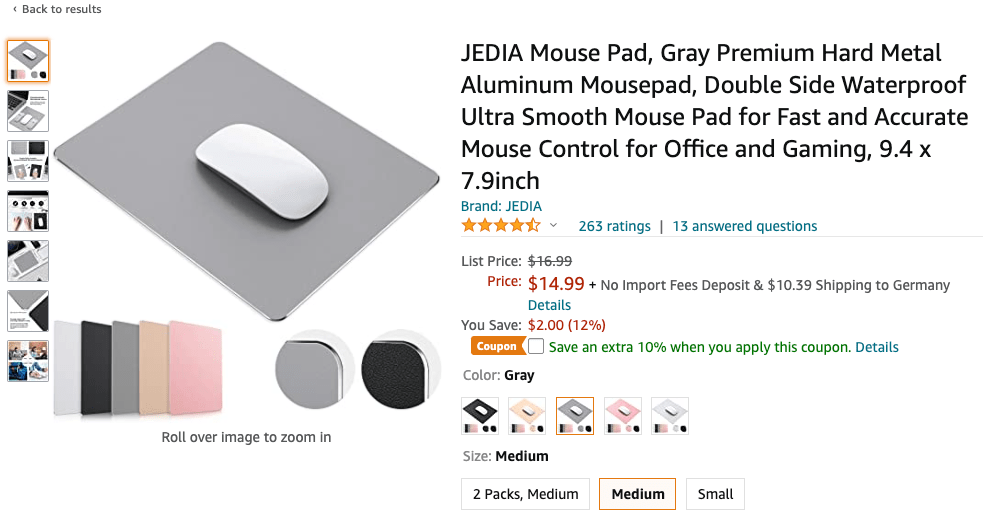
- Cross-Selling offers: If a special additional product is purchased in addition to the actual article, the customer receives a special discount on this additional product.
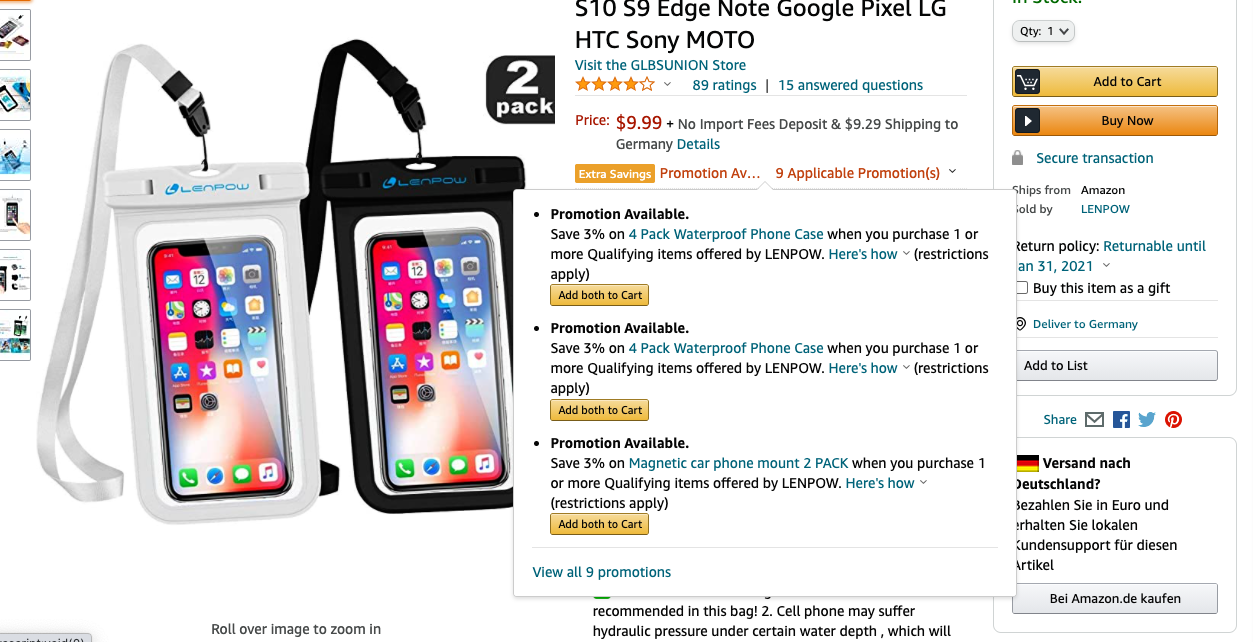
- Buy one and get one free product: When you buy a product or a quantity you define, you put an additional free product into the shopping cart of your customer.
- Generate coupon codes: Generate coupon codes that can be redeemed during the payment process.
As an Amazon Vendor you can only create discount promotions, the other options are only available in Seller Central.
In general, the different promotions are similar in terms of their setup. Therefore we will explain the creation of coupon codes as an example.
Create product selection
Under Advertising and Advertising Promotions you will be taken to the page where you can create the various discounts.
During the creation process, it is necessary to specify for all promotions which products are to be included. Amazon calls this product selection. You must make a product selection beforehand, which you can then select when creating a discount promotion. To do this, go to Manage Product Selection and then click on Create Product Selection.
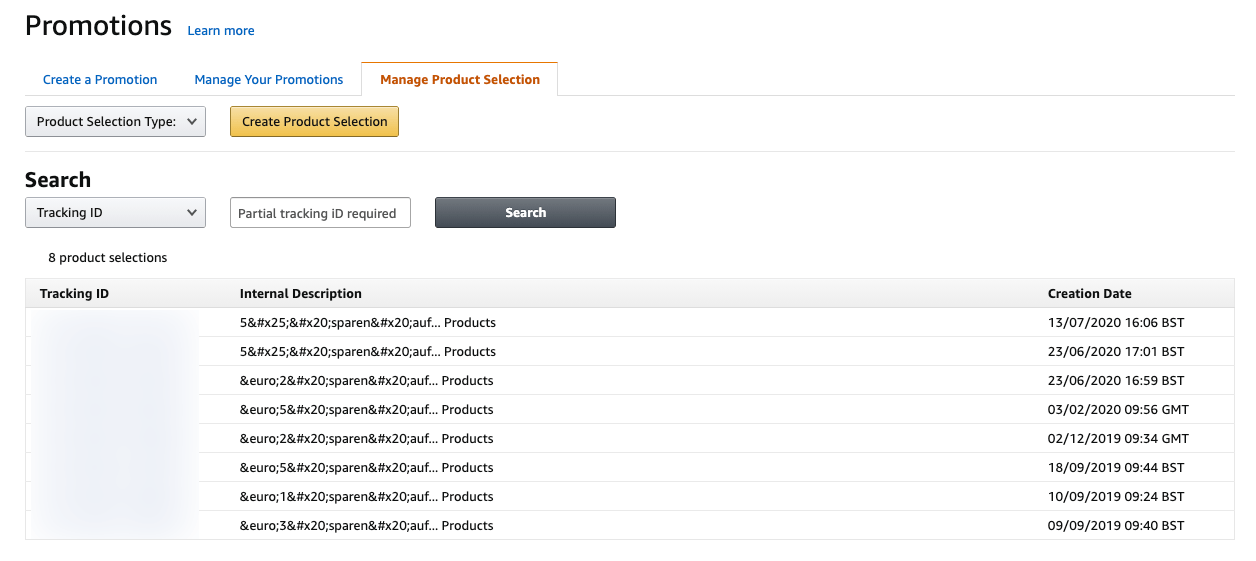
First choose the basis on which you want to create your product selection.
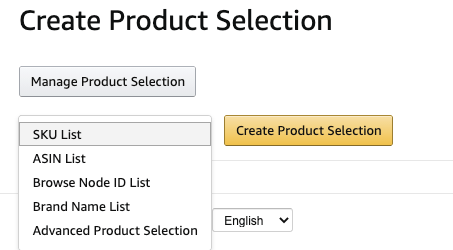
This includes, for example, a list of SKUs, ASINs, browse node IDs, brand names and an extended product selection. After selecting one of the listed options, enter a name that is meaningful for that product list. Then fill out the rest of the form according to the specifications.

With the extended product selection you can determine whether all or only some of the conditions must be met. In this way, even complex product selections are possible. Each product selection can be saved as a template for future promotions.
Create Amazon discount promotions
On the overview page, you then select the discount promotion.
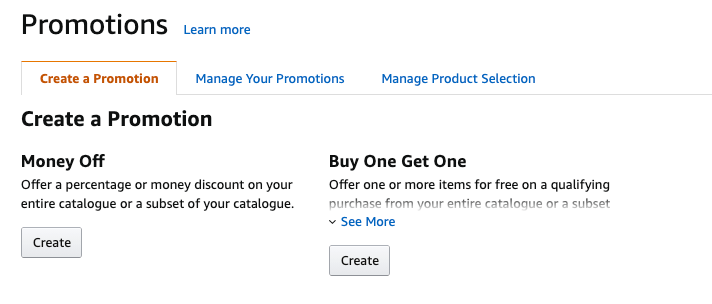
In the following example, 100 discount codes are to be created for 100 customers, which can only be redeemed once.
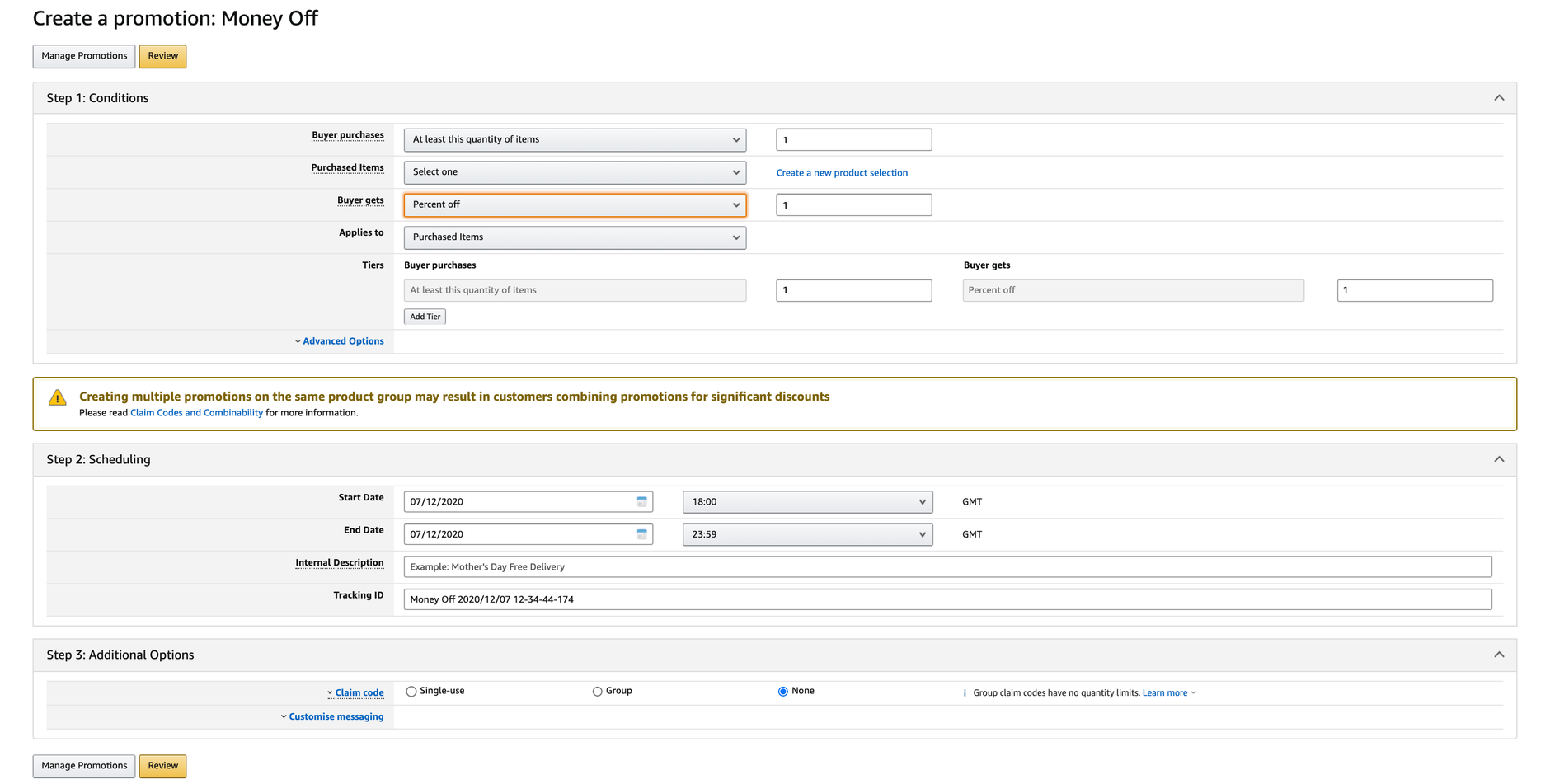
To do this, you first define the minimum number of items to be placed in the shopping cart by the customer under Purchases of the buyer in order to redeem the voucher. Under bought items you define the previously defined product selection.
In the field Buyer receives you specify whether discounts should be deducted percentage or absolutely. Under extended options you have the possibility to exclude certain products from the discount. You can also create additional discount scales.
Then the start date, start time and the end date and time are specified. Amazon requires a few hours of advance notice, please take this into account when determining the start time. Under internal description or tracking detection, define a text that you can use to find it later in billing reports and see which discount has applied to which products.
At the end of the process, you decide in what form the voucher is used. Under redeem code you define whether several individual vouchers or a single one should be valid. You should keep in mind that the latter can be used several times by several buyers.

Recommended as redeem code are vouchers for individual use. These can only be redeemed once per customer. At this point you can also set whether voucher codes can be combined with each other.
Generate Amazon coupon codes
To obtain the coupon codes, go back to the promotions home page. Navigate to the promotion you have just created. Click on Manage Redeem Codes.
You can then create as many redemption codes as you like by entering the group name and quantity. The vouchers will now be generated by Amazon and you will have the opportunity to download them.
Digression: Buy one and get a free product
While for volume discounts, coupon codes and cross-selling offers the discount form must be selected to create the promotion, for Buy one and get a free product the form of the same name is also selected. This looks like the following:
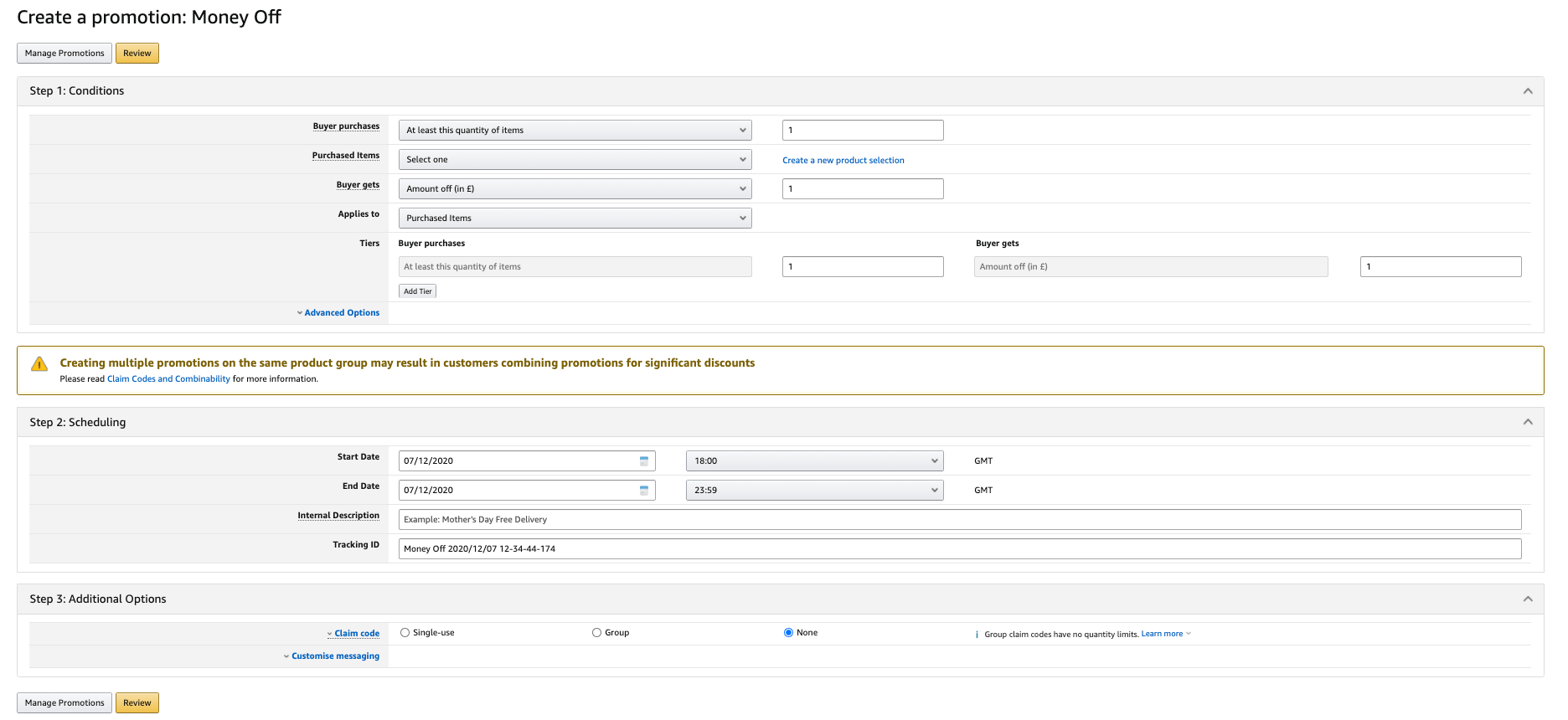
The structure is the same, except that a free item can be selected under Buyer receives.
Evaluate discount campaigns
If you would like to see how your discount promotions went after you created them, Amazon does not offer support at this point. However, you can use the AMALYTIX tool to view all the discounts you have granted your customers on orders in the past.
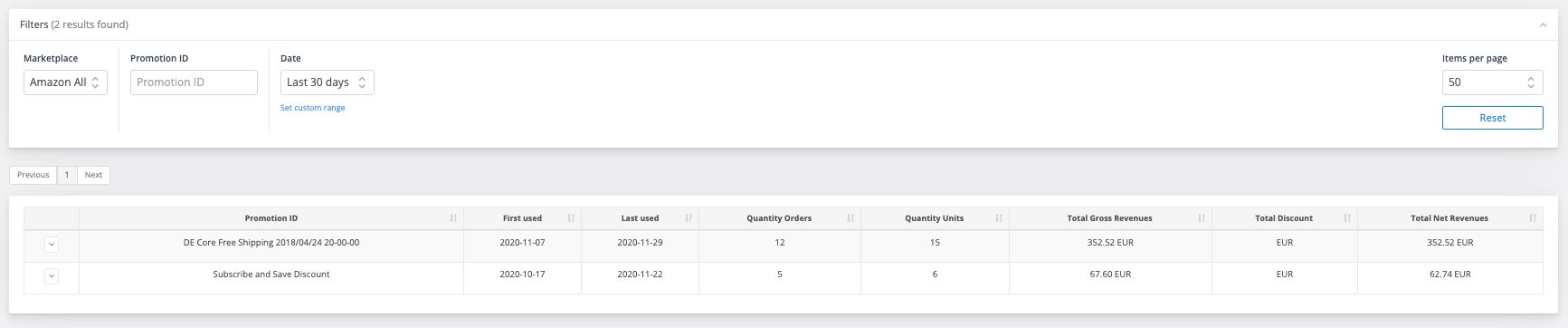
If you click on the arrow next to the discount, you can see which product has been purchased how often. You will also find discounts created by Amazon in this list, e.g. "Amazon PLCC Free-Financing Universal Merchant". These are special promotions such as free shipping. However, these discounts do not cost you anything and do not negatively affect your margin.
Free trial
Just register for a 14-day free trial and we will show you how our Amazon Seller Tool and Amazon Vendor Tool can help you monitor your marketing activities on a daily basis. Start your free trial now
Conclusion
Discounts are a great way for Amazon sellers and vendors to make additional sales. In addition, discounts provide more visibility in search results and increase conversion. Additionally, you can use deal platforms to spread your discount offers, e.g. mein-deal.com, dealbunny.de and mydealz. These portals collect discount offers and publish them.





