Alert notifications in Microsoft Teams in AMALYTIX
In AMALYTIX, you can now receive alert notifications in Microsoft Teams. How you can do that for the Classic version and the New version is explained below.
Guide for Classic MS Teams
First, you should create a new channel for the alerts.
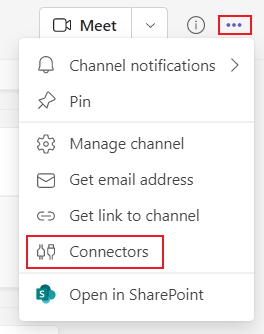
Hover over the three dots next to the channel name and click on “Connectors”. AMALYTIX needs a webhook to submit the alerts to MS Teams, so we have to create one first.
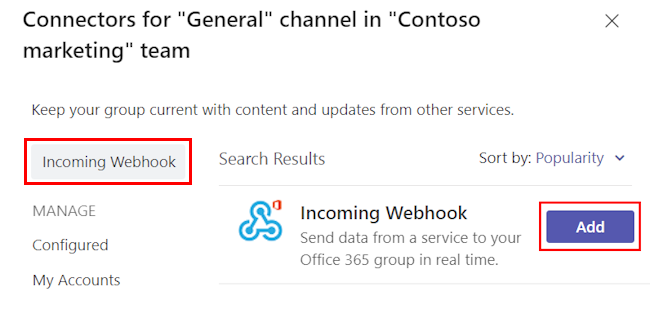
Now you have to search for “Incoming Webhook” and press “Add”.
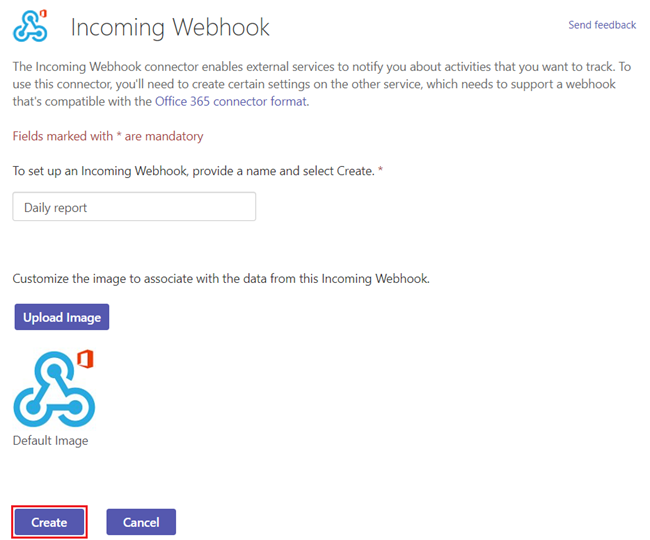
You can now configure the name and the image of the webhook for the channel, and after you are done with that, click on “Create”.
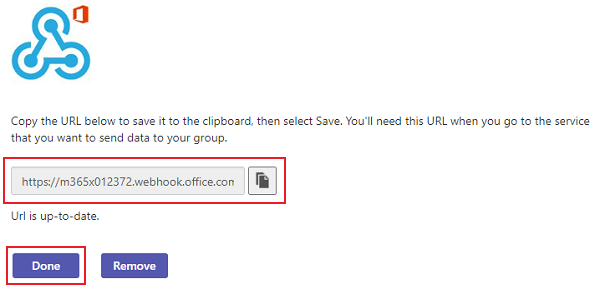
After that, you’ll receive the webhook as a URL. Copy this URL and open AMALYTIX.
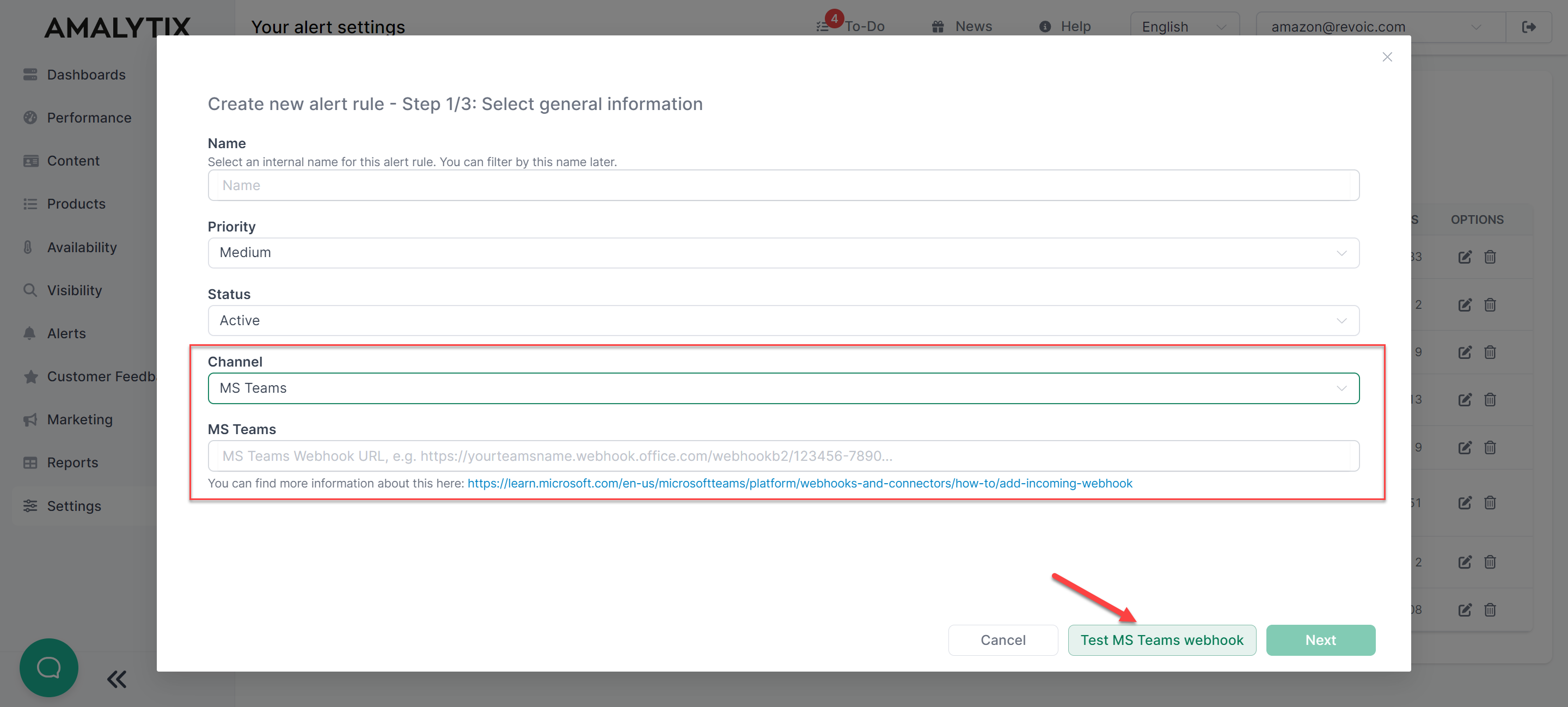
In the Settings under Alerts, you can create a new alert rule. Select MS Teams as the channel and add the webhook below. Lastly, you have to test the webhook once before you can continue with creating the alert rule for MS Teams.
Guide for New MS Teams
First, you should create a new channel for the alerts.
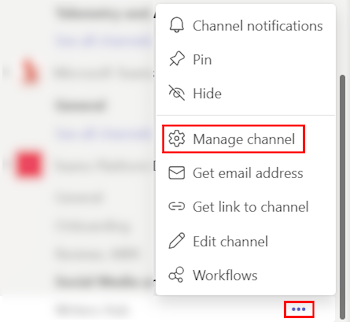
Hover over the three dots next to the channel name and click on “Manage channel”. AMALYTIX needs a webhook to submit the alerts to MS Teams, so we have to create one first.
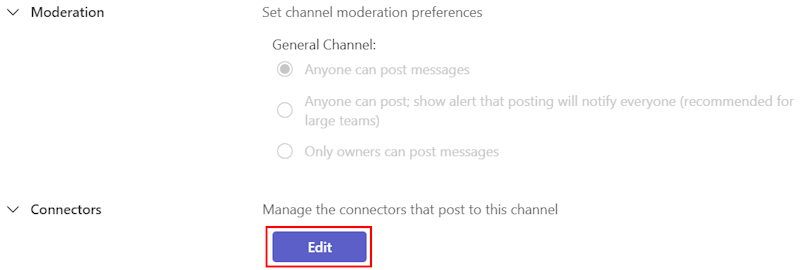
Search for “Connectors” and press “Edit”.
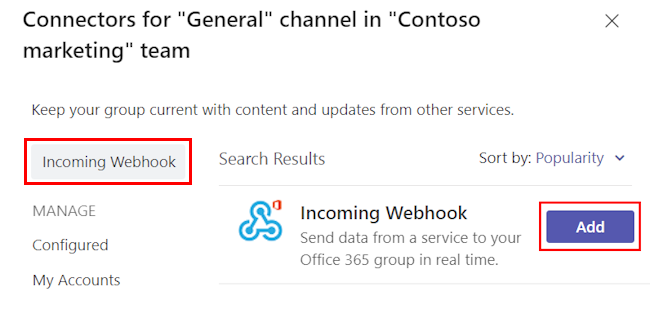
Now you have to search for “Incoming Webhook” and click on “Add”.
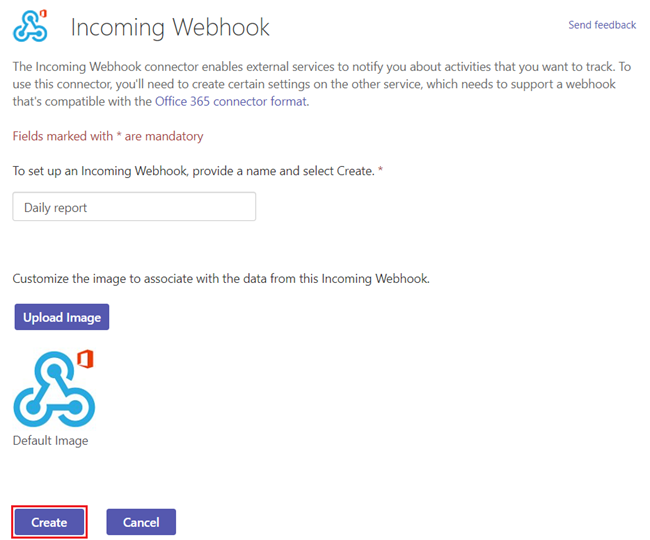
You can now configure the name and the image of the webhook for the channel, and after you are done with that, press “Create”.
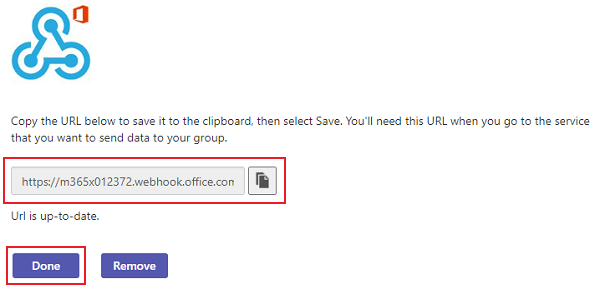
After that, you’ll receive the webhook as a URL. Copy this URL and open AMALYTIX.
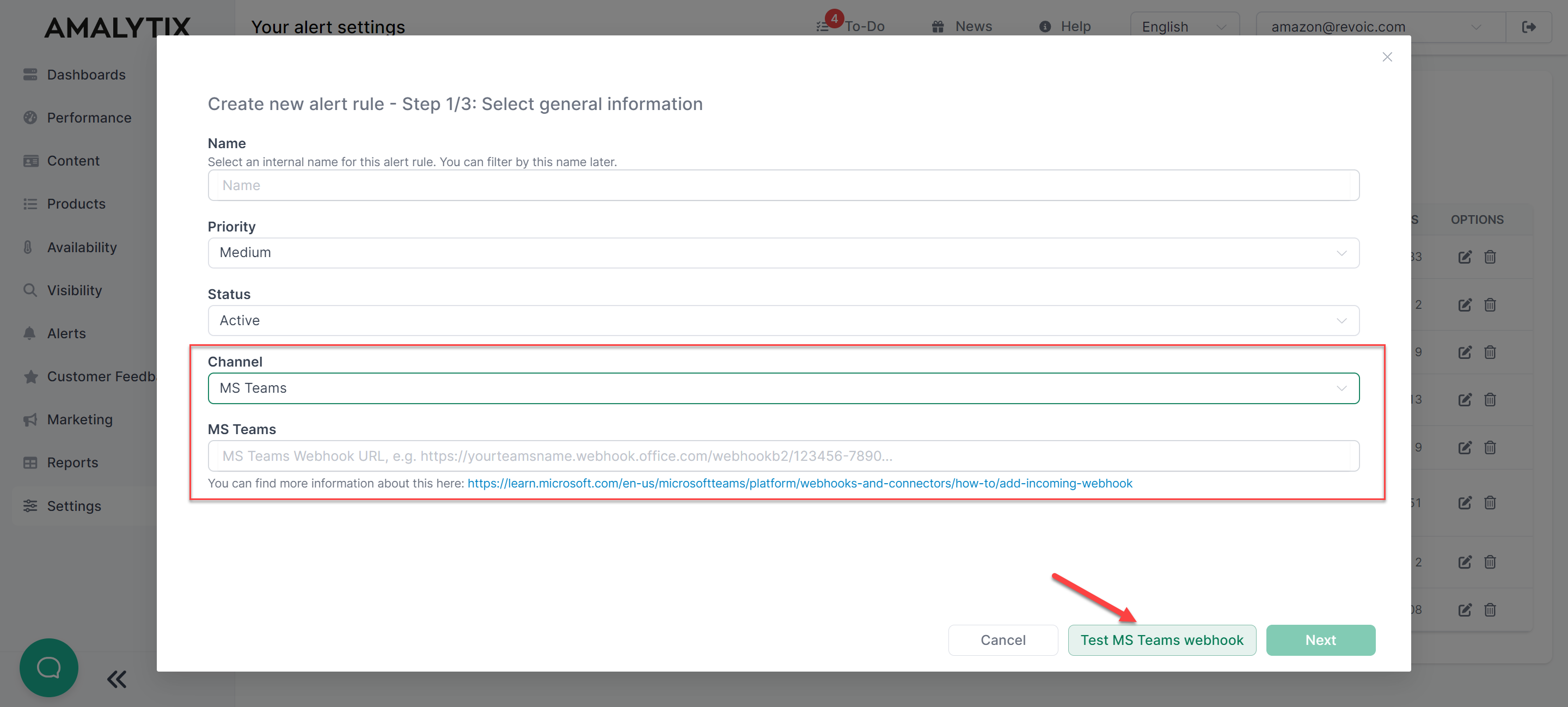
In the Settings under Alerts, you can create a new alert rule. Select MS Teams as the channel and add the webhook below. Lastly, you have to test the webhook once before you can continue with creating the alert rule for MS Teams.