Amazon Alerts
AMALYTIX allows you to define who should receive which alert for which products via which channel very granularly.
For example, the following rules are possible:
- John Doe receives via Slack all alerts about content changes of the German marketplace.
- Tim Smith receives via eMail all alerts about reviews of the brand Adidas
- Judy Miller and Jack Rose receive via eMail all alerts about availability for all products with the tag “focus products”
- Thomas Jackson receives all alerts about new sellers on the listing via Slack to the channel “#highjacker”
- …
Create a new alert rule
You create a new rule in three simple steps:
- Select name and channel
- Select alerts
- Select product groups or products
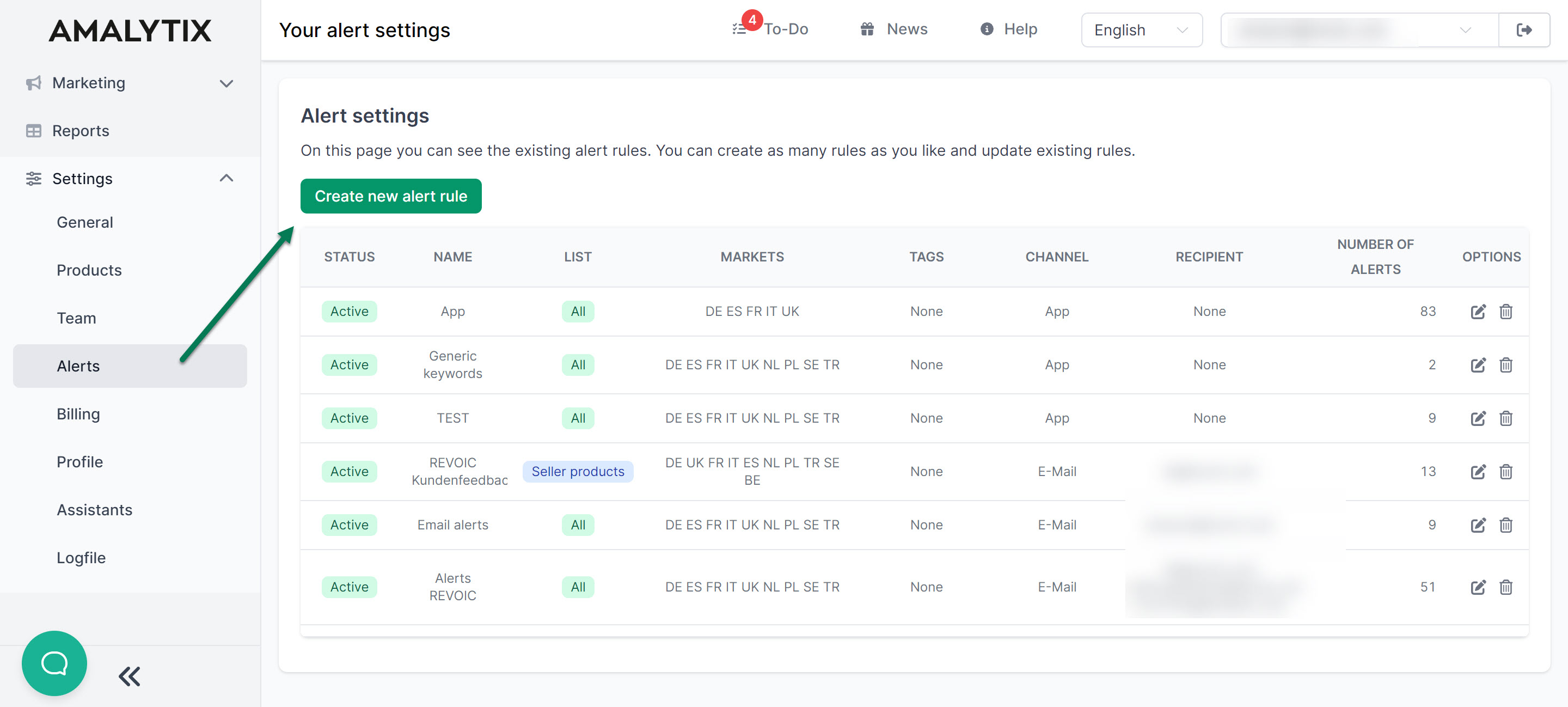
1. Select name and channel
In the first step, assign any name to help you understand the rule later.
The priority is not currently observed by the system. All alerts will be treated in the same way. Later it will be possible to filter by priority.
In the Status field, you can specify whether the rule becomes active immediately or remains paused for now.
Then, in the Channel field, select whether you want to receive the alert.
- via e-mail
- via Slack
- via Microsoft Teams
- or only want to save it in AMALYTIX without notification
Here you can see an example for the channel “E-Mail.” In this case, you can specify one or more recipients and define the subject line if desired.
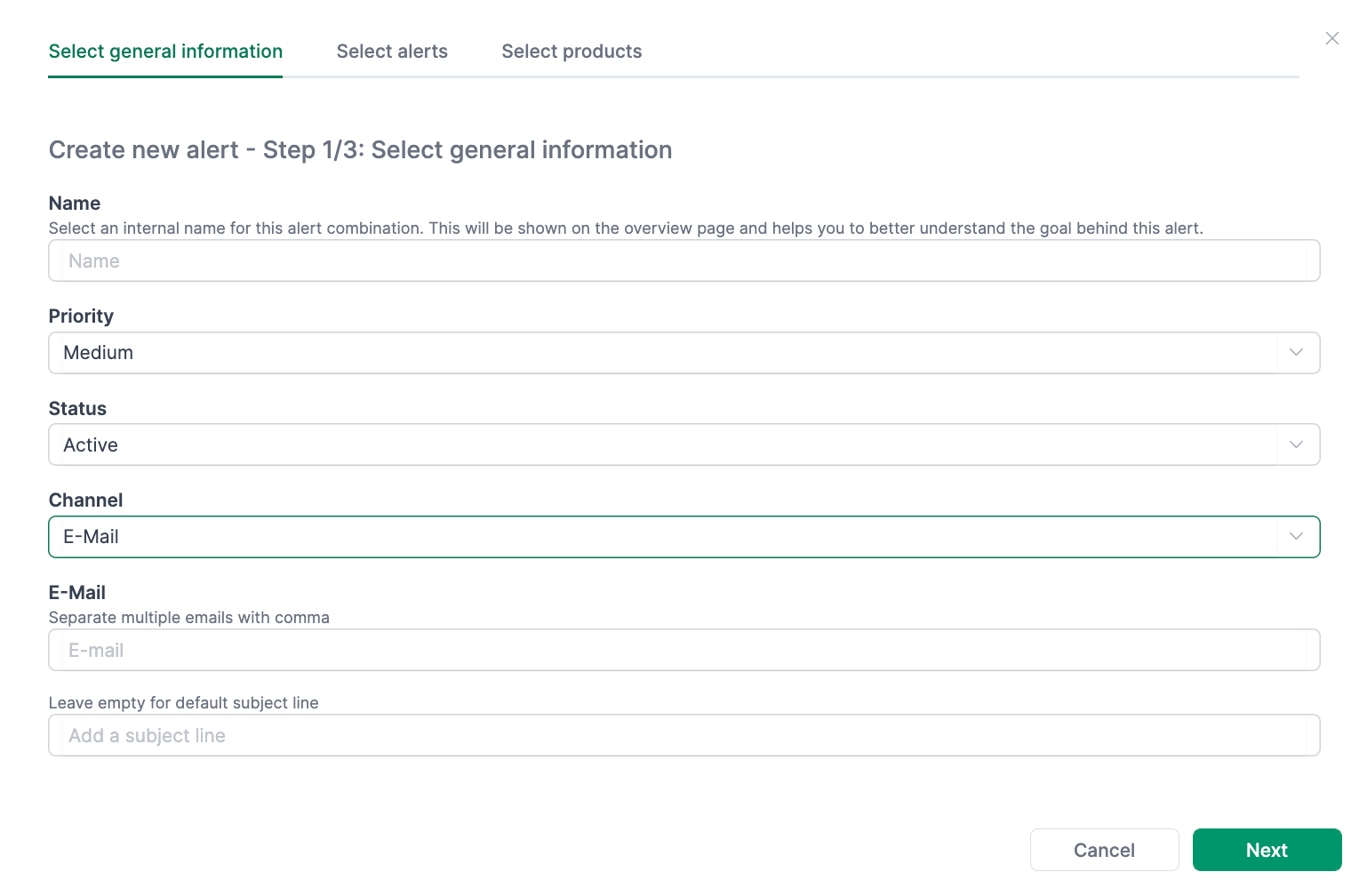
Slack
For channel, you can also set it to “Slack.” Here you have to enter the webhook URL and the Channel to receive the messages.
You can find further instructions for setting up webhooks here →.
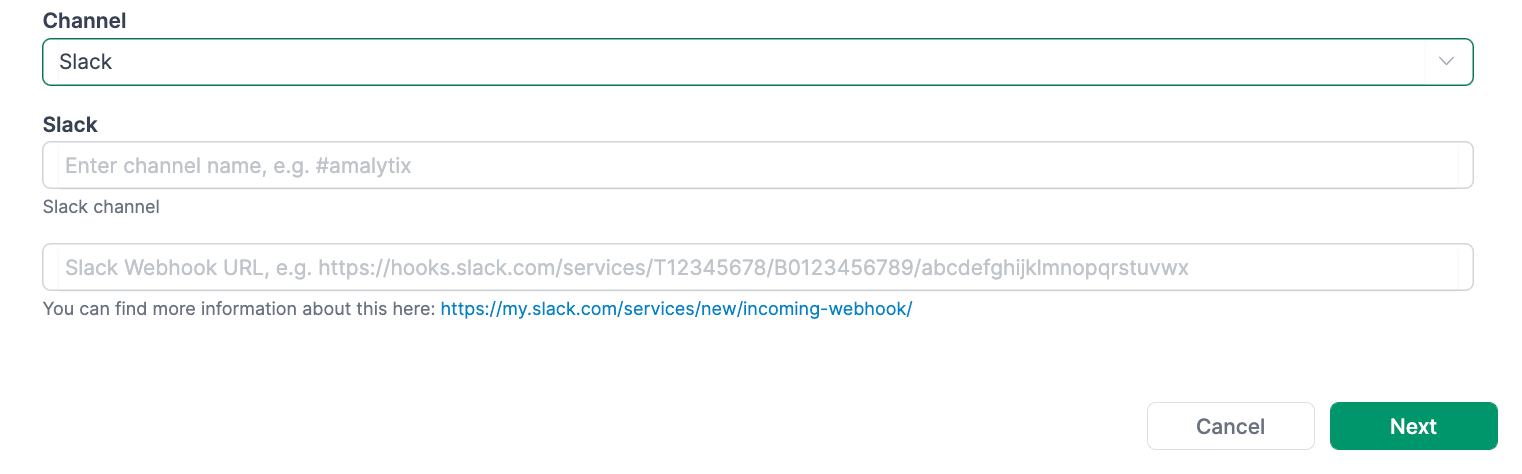
MS Teams
You can also push notifications to one channel in Microsoft Teams.
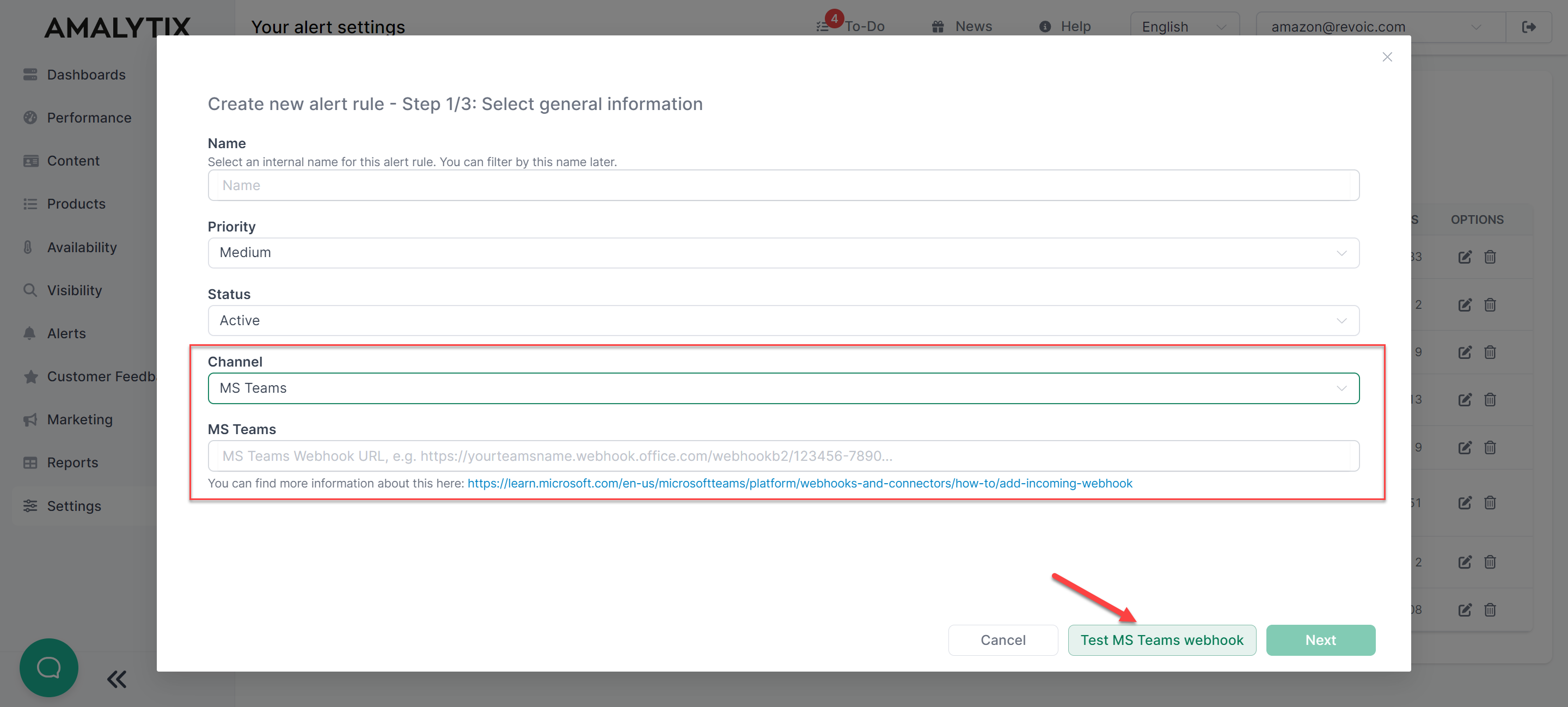
We created a small tutorial how to create a webhook for MS Teams.
Once you added the webhook URL you need to send a successful test message before you can save the new alert rule.
Once you click the “Test MS Teams webhook” button a message with the text “AMALYTIX Test Message” should appear in the respective teams channel.
You can fine more information on Microsofts help pages.
2. Select alerts
Select all alerts that you want to activate in this rule on the second page.
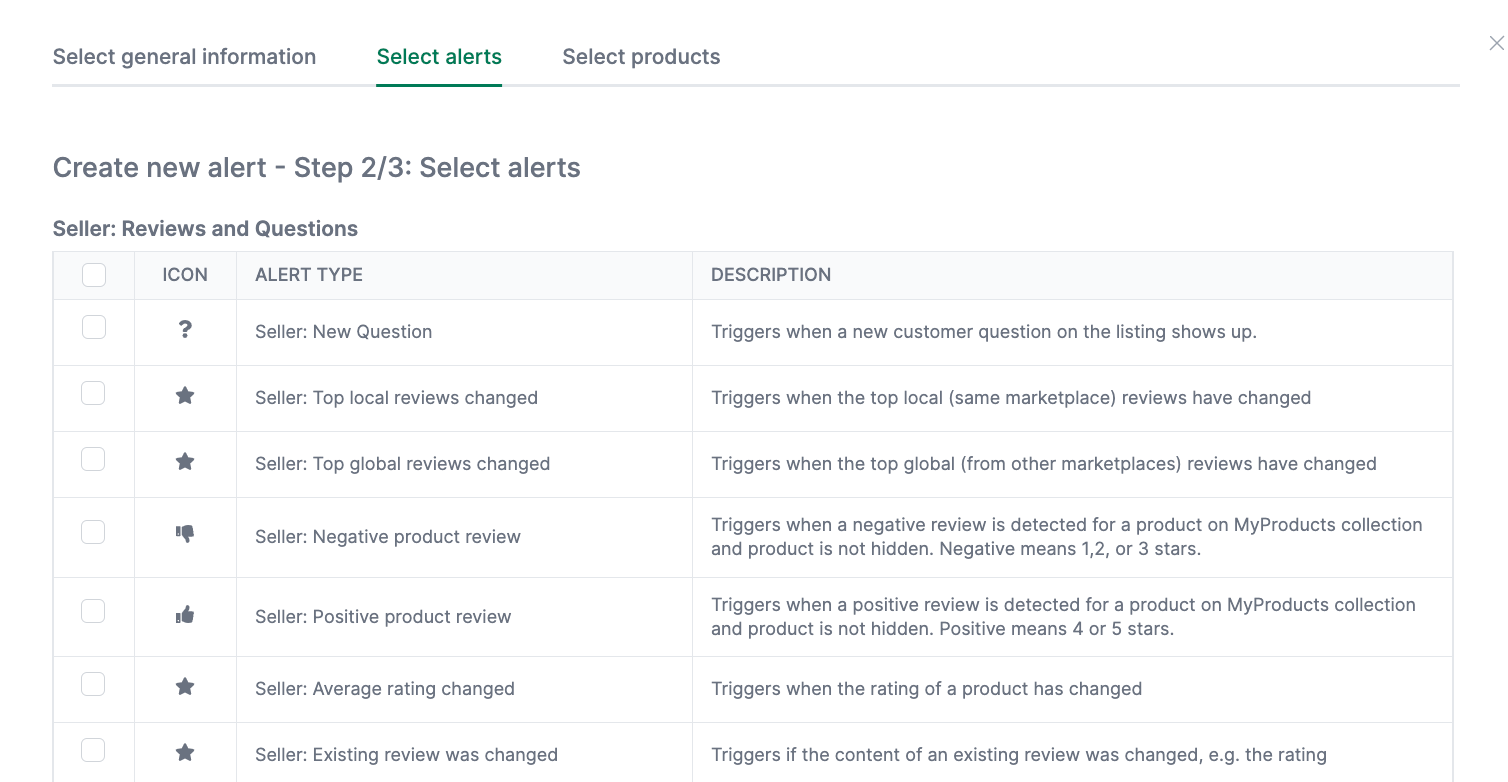
3. Select product groups or products
In the last step, you can narrow down the products to the rule.
The following options are available here, which can be combined using an AND operation:
- Marketplace
- tags
- Brands
- List of products
- List of ASINs
- All products except certain ASINs
For example, you can define the following restrictions:
- All products for the German marketplace
- All products with the tag “focus products”
- All products with the tag “Adidas”
- The products with the ASINs B0123456789, B0123456788, B0123456787, B0123456786, …, B0123456781
- All products except the ASINs B01ABCDEFGB, B01ABCDEFFA, B01ABCDEFEC, B01ABCDEFCD
Combinations are also possible:
- All products of the Italian or German marketplace of the brand “Nike” with the tag “Summer2020”.
- All products on the German marketplace offered by the seller account
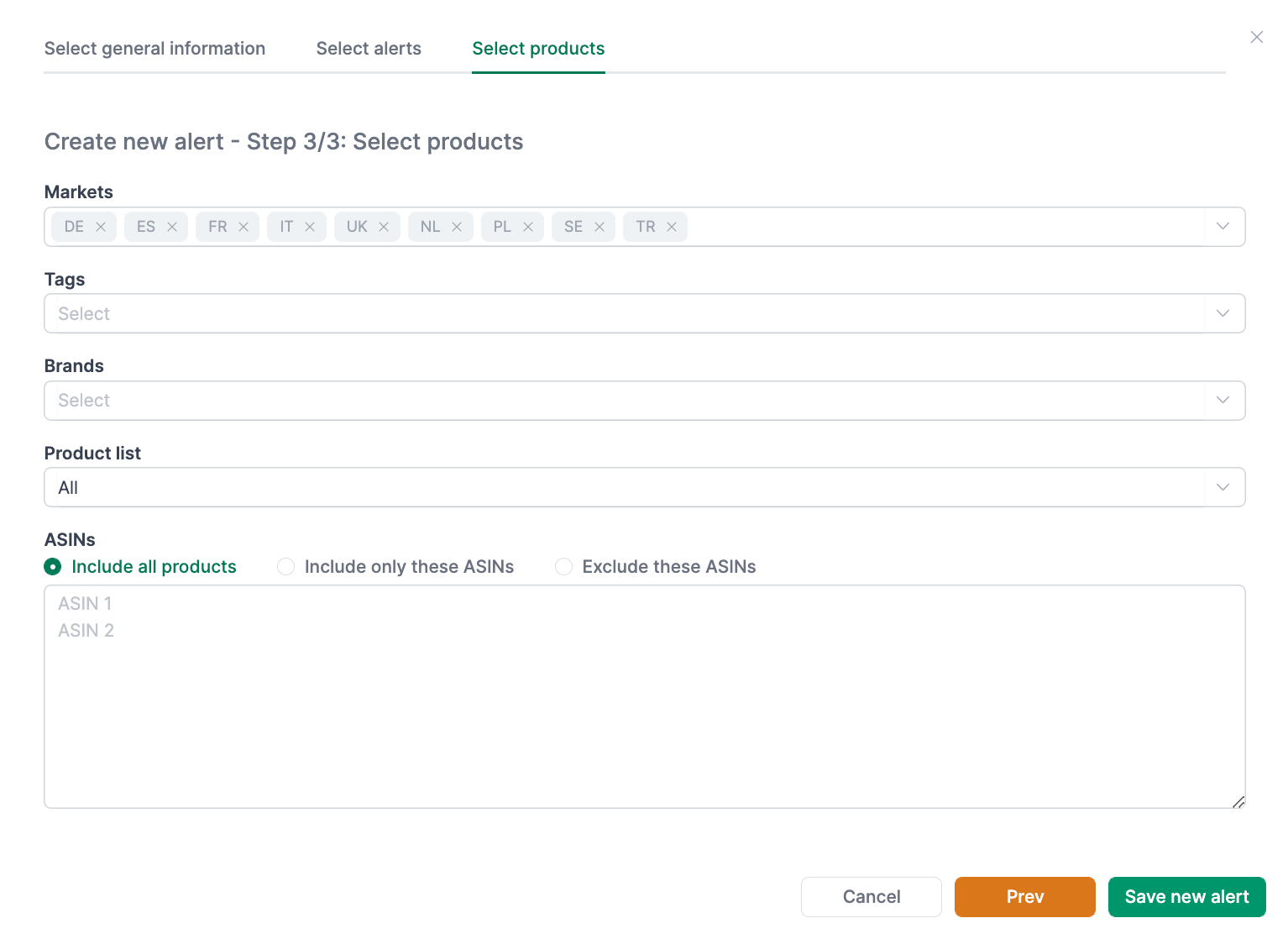
When you have set everything, save the new alert rule.
Change or deactivate existing rules
You can change, delete or pause existing rules at any time.
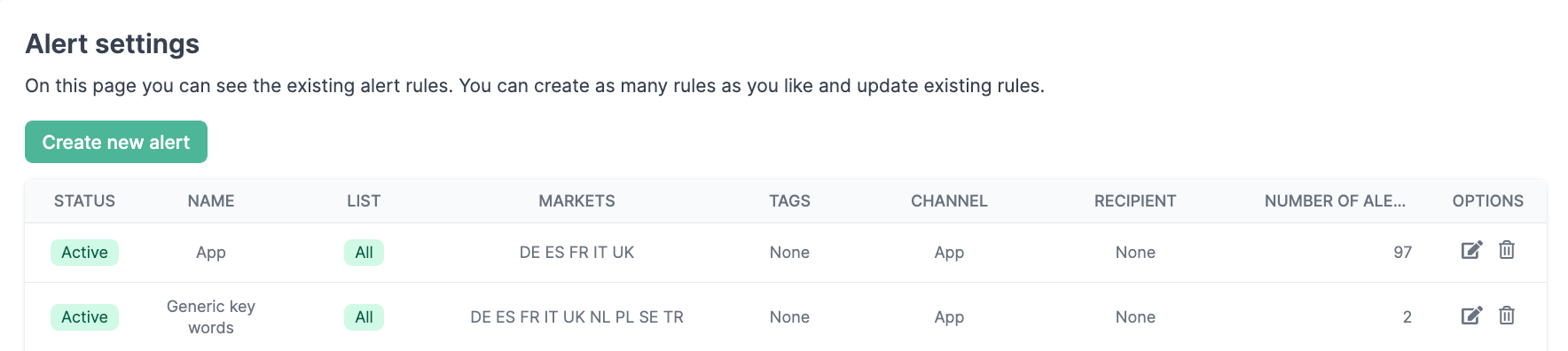
To pause a rule, click Edit under Options and change the status.
To delete a rule, click the trash icon under Options.