Amazon Vendor Products
Overview of all products
On the "Vendor Products" page, we give you a product overview of all products from your vendor account. Here are a few tips on customizing this page according to your needs.


By clicking on the respective product title, you will be directed to te detail page of the product.
On the "Vendor Products" page, you can find the following information, among others:
- Important product key figures can be captured at a glance (sales, availability, ratings etc.)
- Which products are currently not available?
- For which products does Amazon currently not have the Buybox?
- Which products differ from the target situation in terms of content, e.g., title, bullet points, and description (content view)?
- Which products currently do not meet your content requirements (Content View)?
- How well are your products currently optimized (LQI)?
- Which products does Amazon not reorder, if necessary, i.e., which products have a different replenishment code than "Planned Replenishment"?
Selection of Amazon products
Here, we present those products found in the report "Sales Diagnosis." The products are also automatically added to the "Watchlist." Only products on the watchlist are also monitored in terms of content or reviews. Therefore, you should not delete the products there. You can hide products from the "Vendor Products" page by clicking the closed-eye icon on the right.
Available columns or fields
AMALYTIX displays various critical figures for each product. You must show the corresponding column to see the respective value if necessary.
Click on the respective column header to sort by the individual column.
In addition to the self-explanatory columns, you will find the following information for each product.
- Revenues last 28 days: This is the net sales from sales to Amazon in the last 28 days.
- Change in percent: Change in sales in the last 14 days
- Sales last 28 days: As with sales, this is the number of units sold per product in the last 28 days.
- Buybox price: Current buybox price
- Amazon Price: Current Amazon price
- Lowest Prime Price: Lowest price of a Marketplace merchant that handles fulfillment via Prime.
- Buybox seller: Fulfillment type of the current Buybox owner
- Buybox owner: Name of the buybox owner
- Amazon has an offer: yes, if Amazon has an offer
- Reviews: Number of reviews on the listing
- Product Description Type: Indicates whether the item has A+ or A+ premium content
- Bestseller Rank: Bestseller rank of the product in the main category
- Parent Rating: current rating of the product
- Rating Top Reviews: average rating of the top reviews
- Replenishment Code: This is the replenishment code that Amazon has on file for this product
- Options: under Options you can add a comment or a To-Do
Click on "Expanded mode" at the top right to get detailed information in the "Product" column.
You will also see:
- Main image
- ASIN
- EAN
- Brand
- Tags
Assign Tags
You may randomly assign Tags to any product and structure your products with those Tags. This allows you to, for instance, create cross-brand categories, tag new products, assign products to your coworkers, and much more. One product can be designated several tags.
To assign a tag, click on the + symbol. Later on, you may display products on top via the filter with a particular tag, thereby allowing you to keep an eye even on an extensive product range.
You can use the filter option to display products with a specific tag. This way, you can keep an overview even with large assortments.

You may also assign tags to several products at once:

Hiding Products
You may temporarily remove products that are not important to you from the overview page. Tag several products and click on Hide Selected Products.
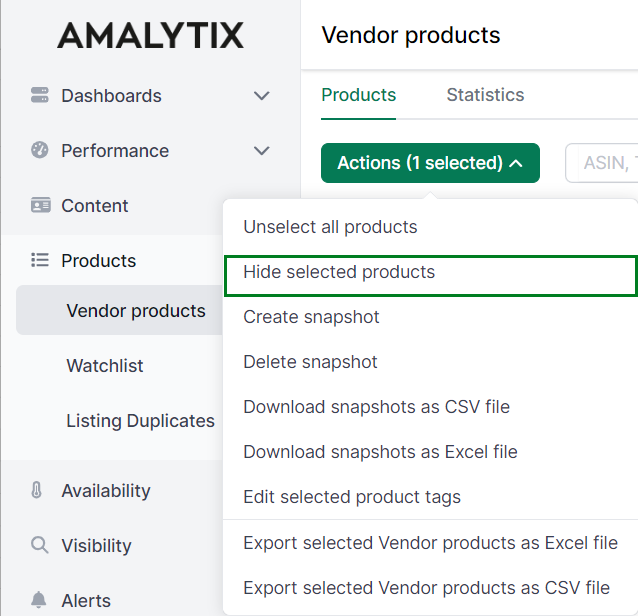
You find the hidden products in Settings / Account / Hidden products.
Product detail page
Clicking on the respective product title will take you to the product's detail page:

With the help of the product detail page, you can quickly get a detailed picture of your products and track past developments.
On this page, you will get detailed information about the product detail page
Statistics
Go back to the Vendor Products page and click on "Statistics". You will get to an overview where you can see various statistics about your products.

With the help of the statistics you can see:
- The number of products per brand
- The number of products per marketplace
- The number of products per top-level category
- The number of products per number of reviews
- The number of products per rating and top reviews
- The percentage of products for which Amazon has an offer
- The number of products per replenishment code
- The share of products that can be ordered in a savings subscription
- The number of products per number of markets
- The number of products with a minimum order quantity
- The percentage of products with coupon badge
- The percentage of products with an offer price
- The revenues per brand
- The revenues per category
- The revenues per marketplace
- The share of products per status (available or unavailable)
- The share of products that have the Buybox (Seller, Amazon, Other)
Issues
Click "Issues" in the upper column.
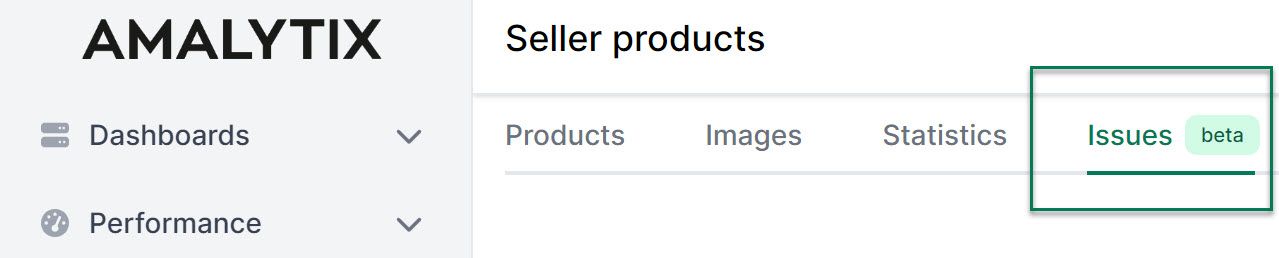
You will be taken to an overview in which we have listed all the problems that affect your products.
We distinguish between 3 levels of severity: Errors, warnings and notices. Errors are the most serious and include, for example, a loss of the buybox or mistakes in the listing. Low product availability is an example of a warning, which is not as serious as errors. Last but not least, there are notices, which usually refer to optional but not necessary aspects.
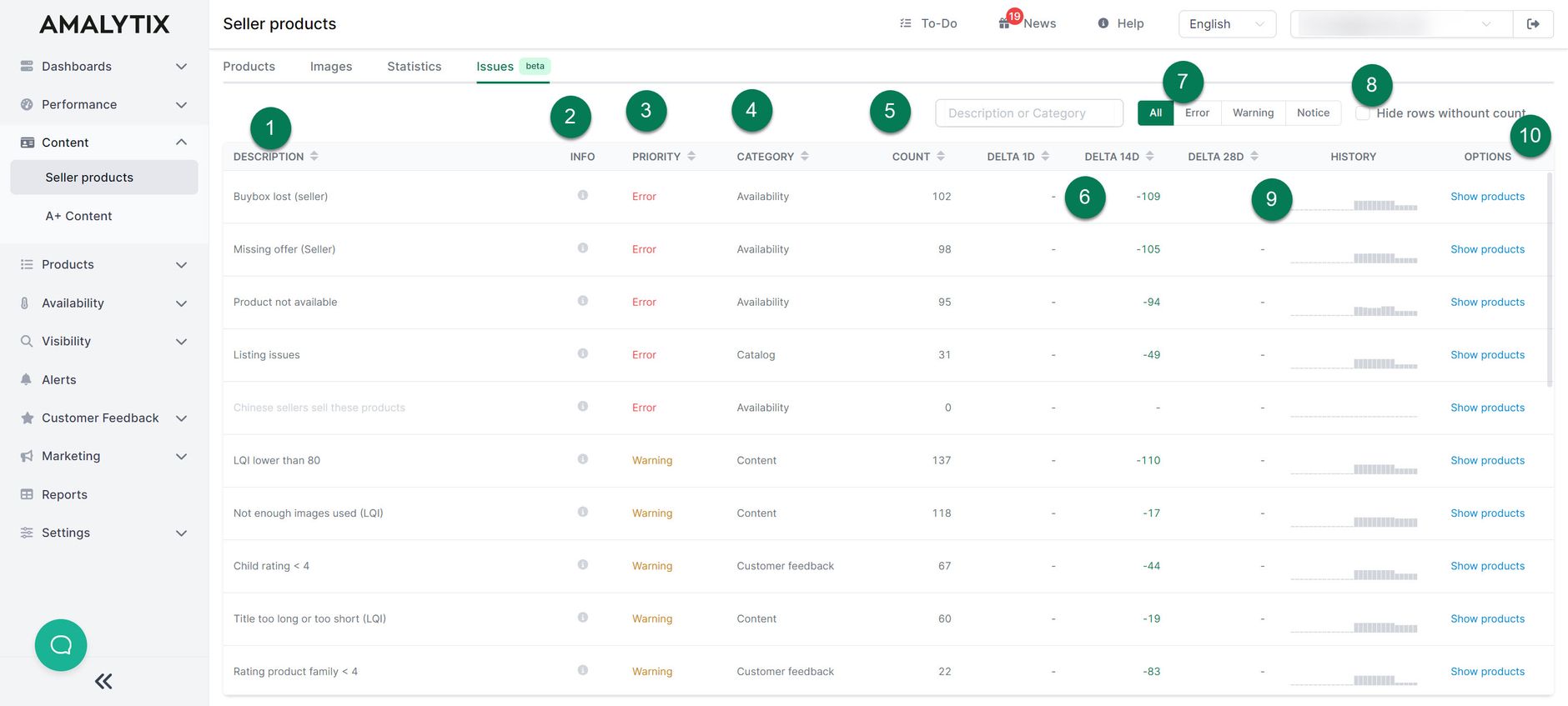
Here is a brief overview of the problem page:
- The problem is described here.
- If you hover the mouse over the small info symbol, you will receive more information about the issue.
- Here we show the priority of the problem.
- Here we indicate under which category the error falls.
- The Count describes the number of products affected by the error.
- The delta shows you the change in the number of affected products. You can see the difference to the previous day, 14 days ago and 28 days ago.
- Here you can filter according to the severity of the problem.
- Here you can hide problems with 0 products.
- Under History, we show you the number of affected products over the past 28 days in the form of a bar chart so you can track changes over a longer period of time.
- Under Options you can show the affected products.
Alerts
- Product listing price changed: Triggers when the buybox price has changed
- Product listing sales price gone: Triggers when the sales price is not available anymore
- Product listing sales price appeared: Triggers when sales price shows up
- Amazon lost the buybox: Triggers if Amazon lost the buybox but had it before
- Amazon won the buybox: Triggers if Amazon won the buybox but did not have it before
- New seller detected: Triggers, when the number of sellers is greater than the number of sellers, checked last time
- New Chinese seller detected: The hint appears when a dealer is attached to the offer that ships from China
- Product content changed: Triggers when product content diverges from the saved product snapshot
- Product replenishment code changed: Triggers when product replenishment code diverges from the previous value
- Product classification changed: Triggers when a category, subcategory, or product group diverges from the previous value
- Product lost in vendor catalog: Triggers if a product could not be found anymore in the Vendor's product catalog
- New product found in vendor catalog: Triggers if a new product was found in the Vendor's product catalog
Go to Settings / Alerts to activate one or more of these alerts.
Available Amazon reports
You also have the option of exporting specific key figures as a report. To do so, go to the Vendor Products report and, if necessary, set the appropriate marketplace to narrow down the result.
Vendor products report
- Description: current snapshot of all Vendor products
- Type: Vendor
- Category: Products
A list of all columns of the report Vendor Products can be found here →.