Amazon Seller Products
Overview of all products
On this page, AMALYTIX will show you all of your products in the overview. Here are a few tips on customizing this page according to your needs.
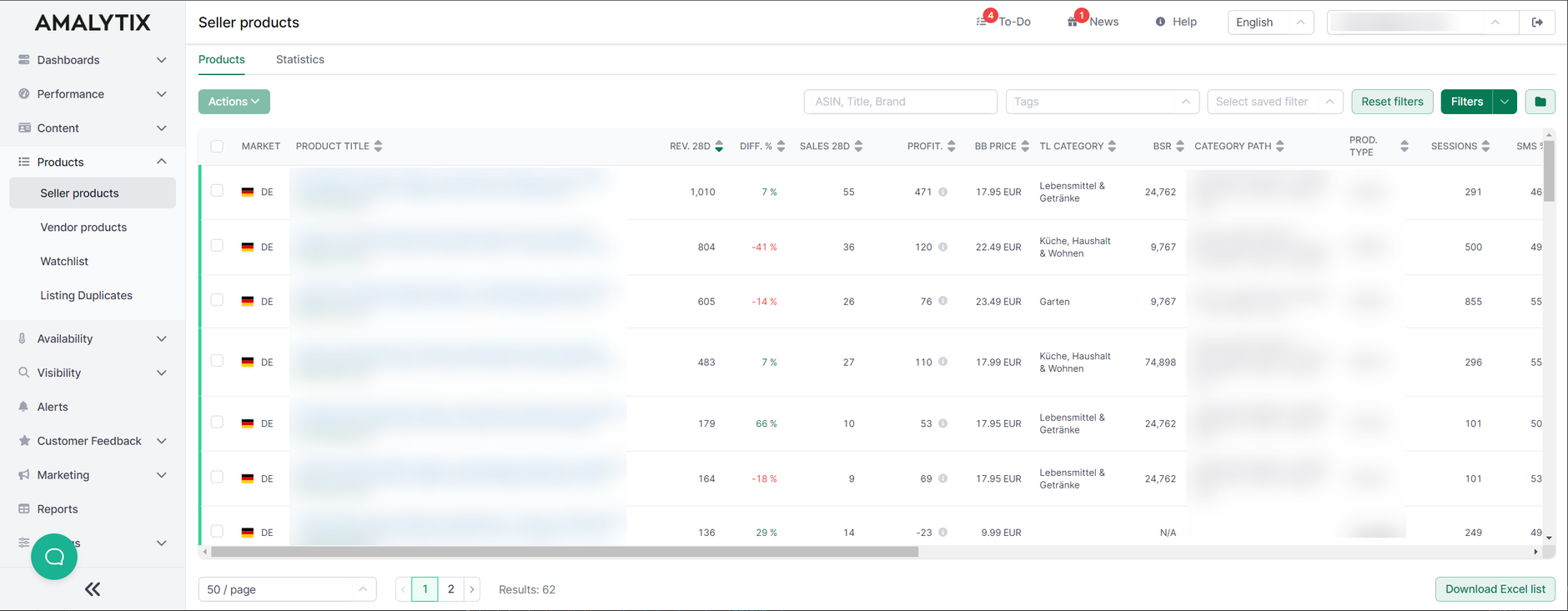
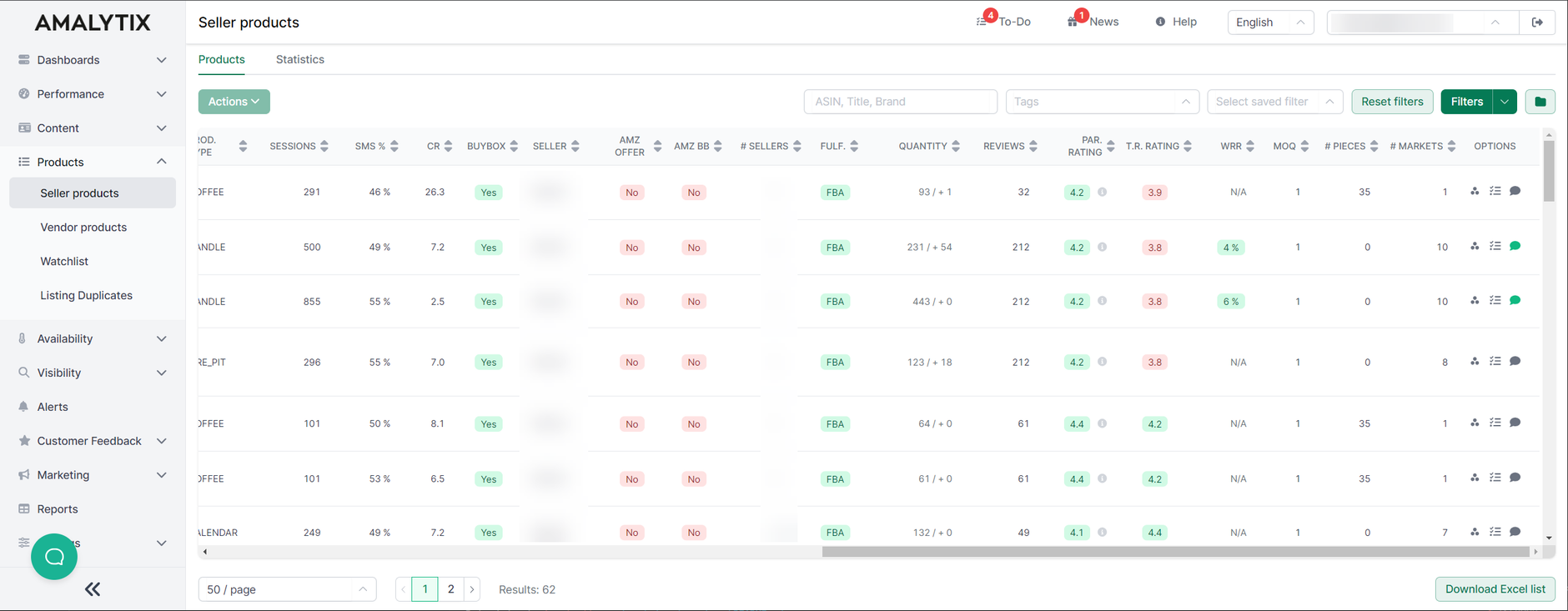
By clicking on the respective product title, you will be directed to the detail page of the product:
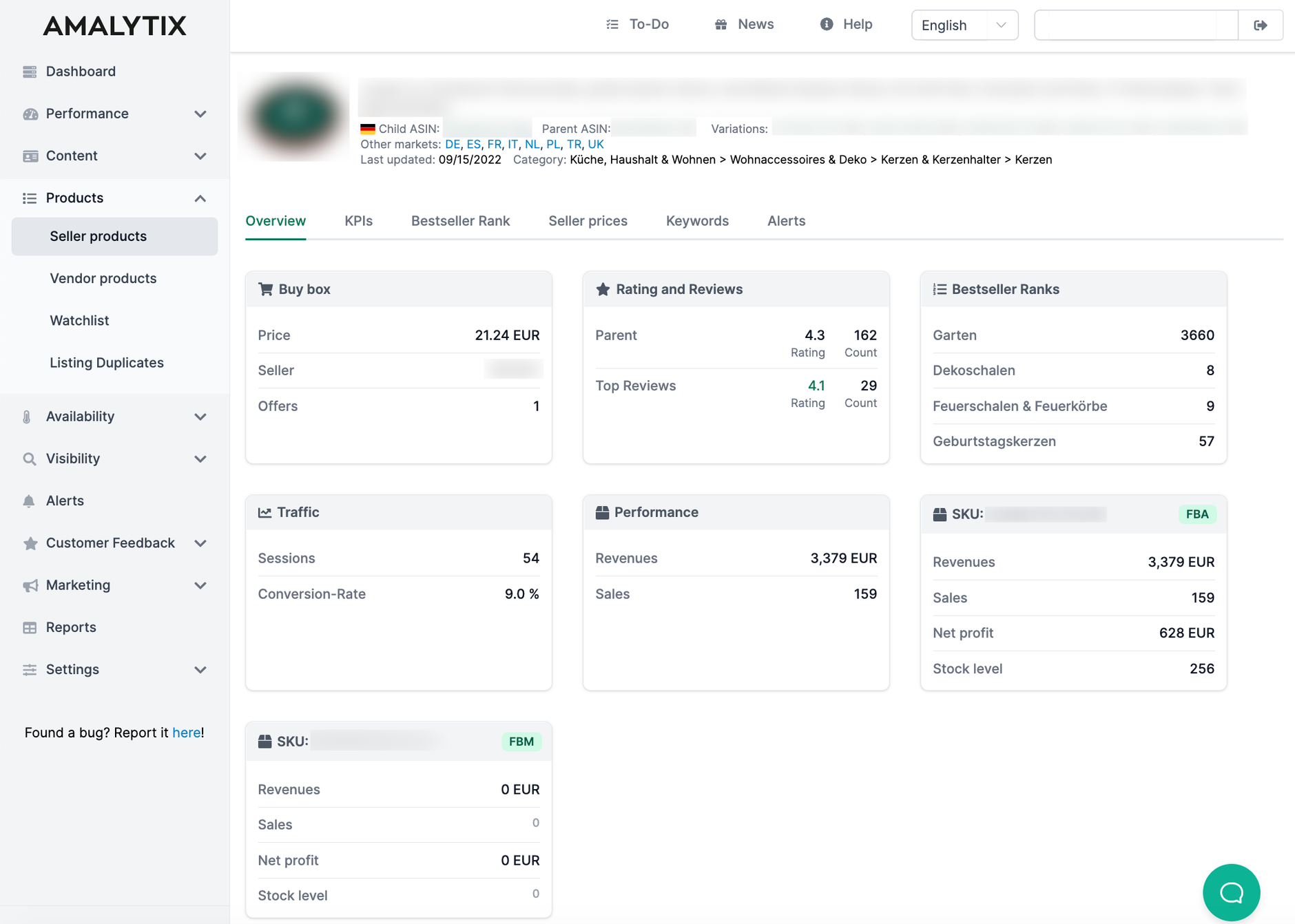
Selection of Amazon products
We show you the products you manage through your Seller Account on this page. After the initial registration, AMALYTIX automatically adds the products that have been sold at least once in the last 60 days. Afterward, the products found in the new orders are automatically added.
Hidden products
Only as many products as your current plan allows are displayed here. If AMALYTIX finds more products than your current plan allows, all other products will be added to the Settings / Account / Hidden Products list.
You can also hide individual products yourself at any time. The hidden products can then be found on the Settings / Account / Hidden Products page.
Furthermore, you can fully synchronize your Amazon account with AMALYTIX at any time. To do this, go to Settings / Products / Manage products and tags / Seller Account: Add all products. Once hidden, products remain hidden after this step.
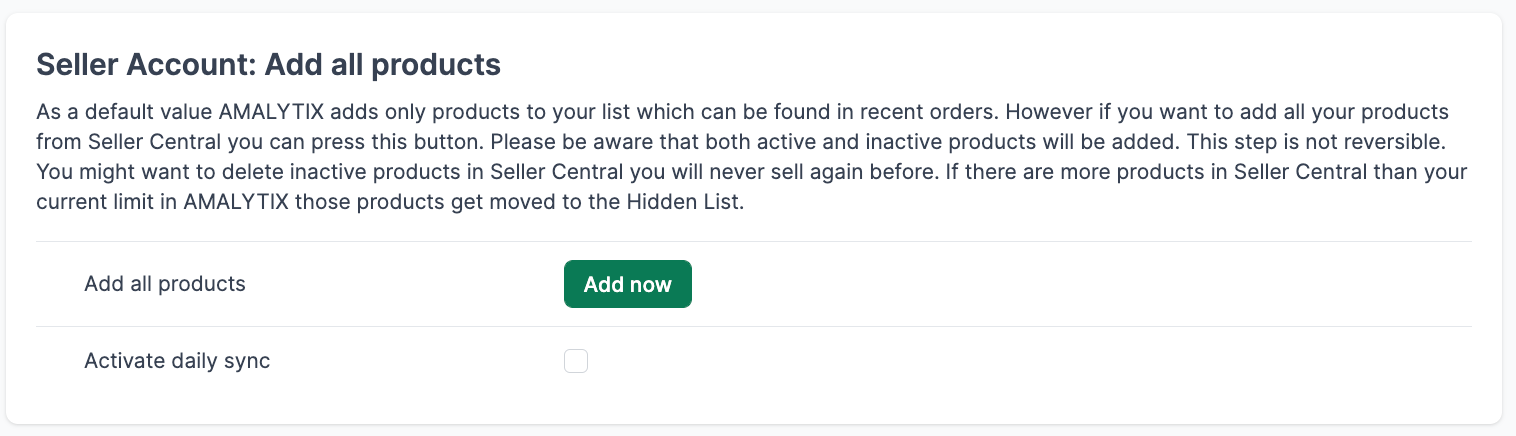
This option can also be automated so that, e.g., AMALYTIX is synchronized daily with your seller account. This is useful, e.g., if new products are added but usually not sold immediately.
Here again, is the hint: Products, which AMALYTIX finds in orders, will be added automatically, as long as your current plan and the limit and seller products allow this.
Available columns or fields
You can determine which of the following columns are displayed using the column selection. Some columns may already be hidden. You can show these again at any time using the column selection.
- Availability: The green or red bar at the beginning of the line, as well as the calendar symbol, show you whether a product is currently available or not
- Marketplace
- Product information: Here, we display the following information:
- Product title (when you move the mouse over it, the full title is displayed, when you click on the title, you will be taken to the detail page for this product)
- ASIN
- SKUs for this ASIN
- EAN / GTIN
- Brand
- Tags (see the detailed explanation of tags below)
- Revenues last 28 days: The Revenues show the order sales of the last 28 days
- Differences last 14 days: Here we show the change in sales of the last 14 days compared to the previous period
- Sales last 28 days: This column shows the number of units shipped in the last 28 days
- Profitability last 28 days: Here, we show you the contribution margin of the last 28 days for this product. Move the mouse over the info symbol to see how it is composed
- Buybox price: Buybox price shows you the buybox price at the time of the last check. You can view the time on the product detail page
- Bestseller Rank: Here, we show the Bestseller Rank in the main category
- Sessions / Conversion: If AMALYTIX has access to the reports via a Seller-Central User, we can display the number of sessions and the conversion rate here
- Buybox: Here, we show whether you owned the Buybox at the time of the last check. The time can be viewed on the product detail page. If this is not the case, we show the current owner as a mouse-over
- Number of sellers: Here, we show the number of sellers who have an offer on the respective ASIN
- Fulfillment: Fulfillment shows whether the item is an FBA or FBM item and - if FBA - how much is currently in stock or in the inflow
- Number of reviews: In this column, we show the following data:
- First (above) is the number of reviews on the parent article
- Below, you will find the number of reviews of the respective Childs. We determine this based on the individual product reviews
- Rating: Here, you will find the following information:
- First, we show the current rating (1-5) of the parent article
- Below is the rating of the respective Childs. We also determine this based on the individual product reviews.
- Third (below) is the average rating of the local top reviews
- Weighted returns rate: see explanation below
- Options: under Options, you have two options:
- With a click on the speech bubble, you can leave any comment for a product. You can recognize words by the fact that the speech bubble turns green.
- with a click on the checklist, you can create "to-dos" for individual products.
Assign Tags
You may randomly assign Tags to any product and structure your products with those Tags. This allows you to, for instance, create cross-brand categories, tag new products, assign products to your coworkers, and much more. One product can be designated several tags.
To assign a tag, click on the + symbol. Later on, you may display products on top via the filter with a particular tag, thereby allowing you to keep an eye even on an extensive product range.

You can use the filter option to display products with a specific tag. This way, you can keep an overview even with large assortments.

You may also assign tags to several products at once:

Hiding Products
You may temporarily remove products that are not important to you from the overview page. Tag several products and click on Hide Selected Products.
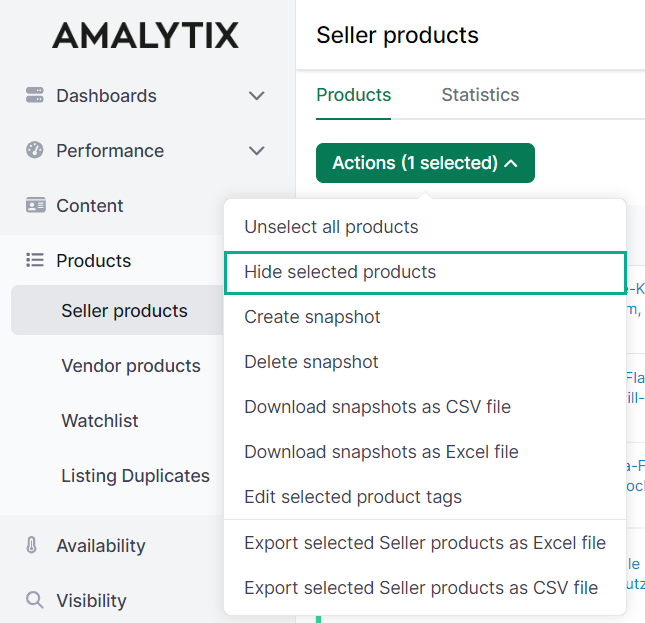
You find the hidden products in Settings / Account / Hidden products.
Weighted return rate on Amazon
The weighted return rate is based on the return rates of the respective SKUs. The individual quotas are weighted accordingly based on the number of sales in the period under consideration, i.e., the return quota of the SKU with the most sales also has the most significant influence on the weighted return quota.

We calculate the return rates of SKUs as follows: We look at the orders in the period -60 days to -30 days and then count the returns that belong to these orders. These can occur from -60 to today, as a customer has 30 days to return a product. We then put the number of returns concerning the number of units sold.
Amazon proceeds differently here: Amazon puts the number of returns of the last 30 days about the number of units sold during the previous 30 days, regardless of whether the returns match exactly these orders or not. This method can cause distortions, e.g., at Christmas. Before Christmas, the number of orders is very high, but the number of returns is constant. In this case, Amazon would report a too low rate of returns. After Christmas, the number of orders decreases, but the number of returns increases strongly. In this case, Amazon would report a too high rate of returns.
With our method, the reference value would always be correct. The only disadvantage is that our return rate lags somewhat in time.
Details on the Amazon return rate
Hover your mouse over the weighted return rate to get more details on the customer returns of all SKUs for this ASIN over the last 90 days.
No popover available?
In some cases, Amazon does not provide data on customer returns, although Amazon has processed refunds (return rate > 0). In this case, no popover appears.

In the popover, all customer returns of the last 90 days are classified according to the following independent criteria:
- Reason for return: What were the main reasons customers returned the item?
- Condition: What percentage of the items are resalable or defective?
- FBA Handling: What did Amazon do with the returns?
Click on Show customer comments ... below to view customers' latest free-text comments.
With one click on Show statistics ... you get back to the previous view.
Product detail page
Clicking on the respective product title will take you to the product's detail page:
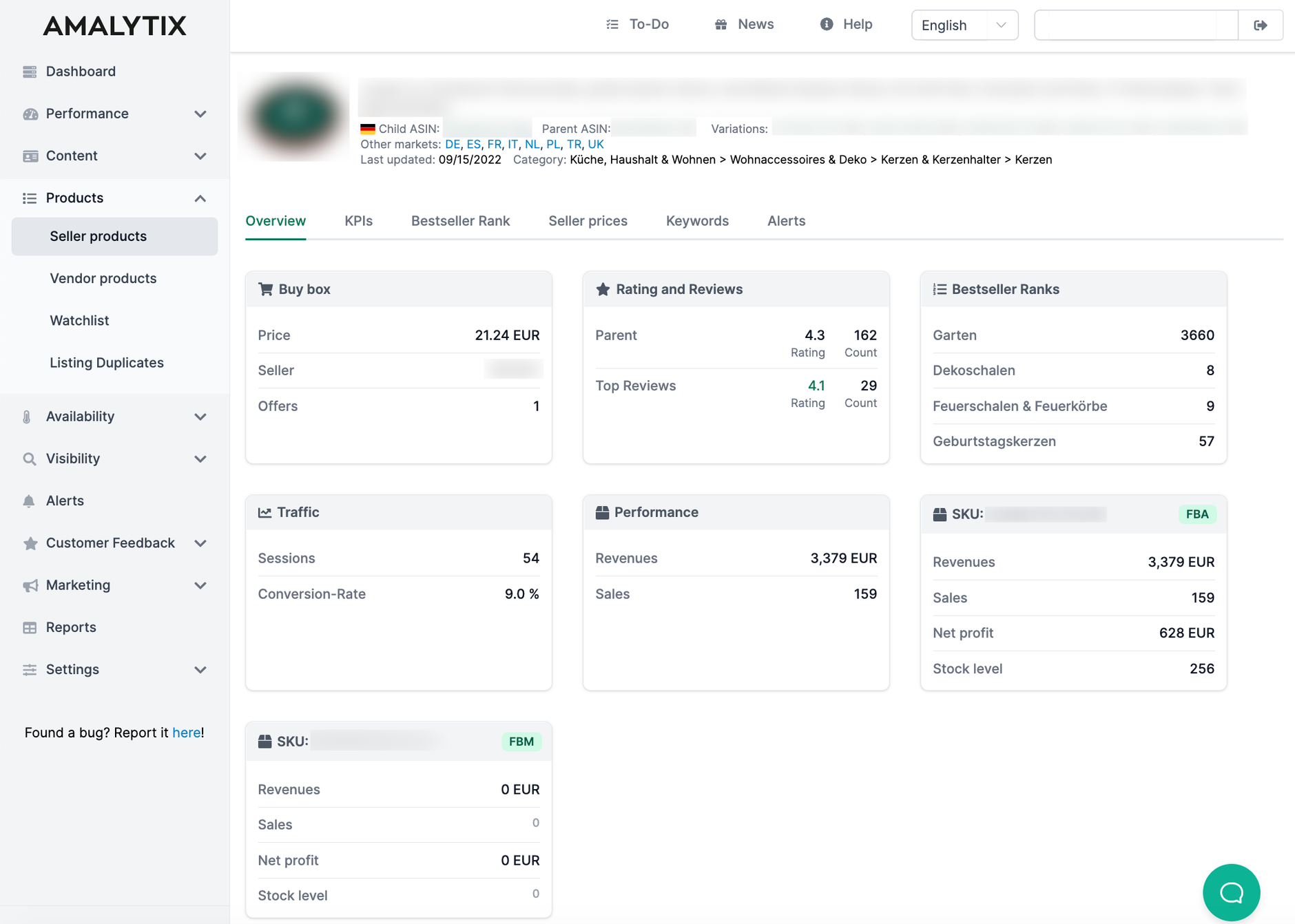
With the help of the product detail page, you can quickly get a detailed picture of your products and track past developments.
On this page, you will get detailed information about the product detail page
In the Bestseller Rank tab you can see the evolution of the bestseller ranks of the main categories and subcategories.
The Seller prices tab shows you the prices of different merchants. The price monitoring of the merchants must be activated separately. You activate this function under Settings / General / Other.
In the Keywords tab, we show you the current search result positions for the keywords you added under Visibility / Rankings.
In the Alerts tab, you will find all alerts that we have found for this product in the selected period. For example, you can quickly see when the content of a product has changed or when the product is no longer available.
Statistics
Go back to the Seller Products page and click on "Statistics". You will get to an overview where you can see various statistics about your products.
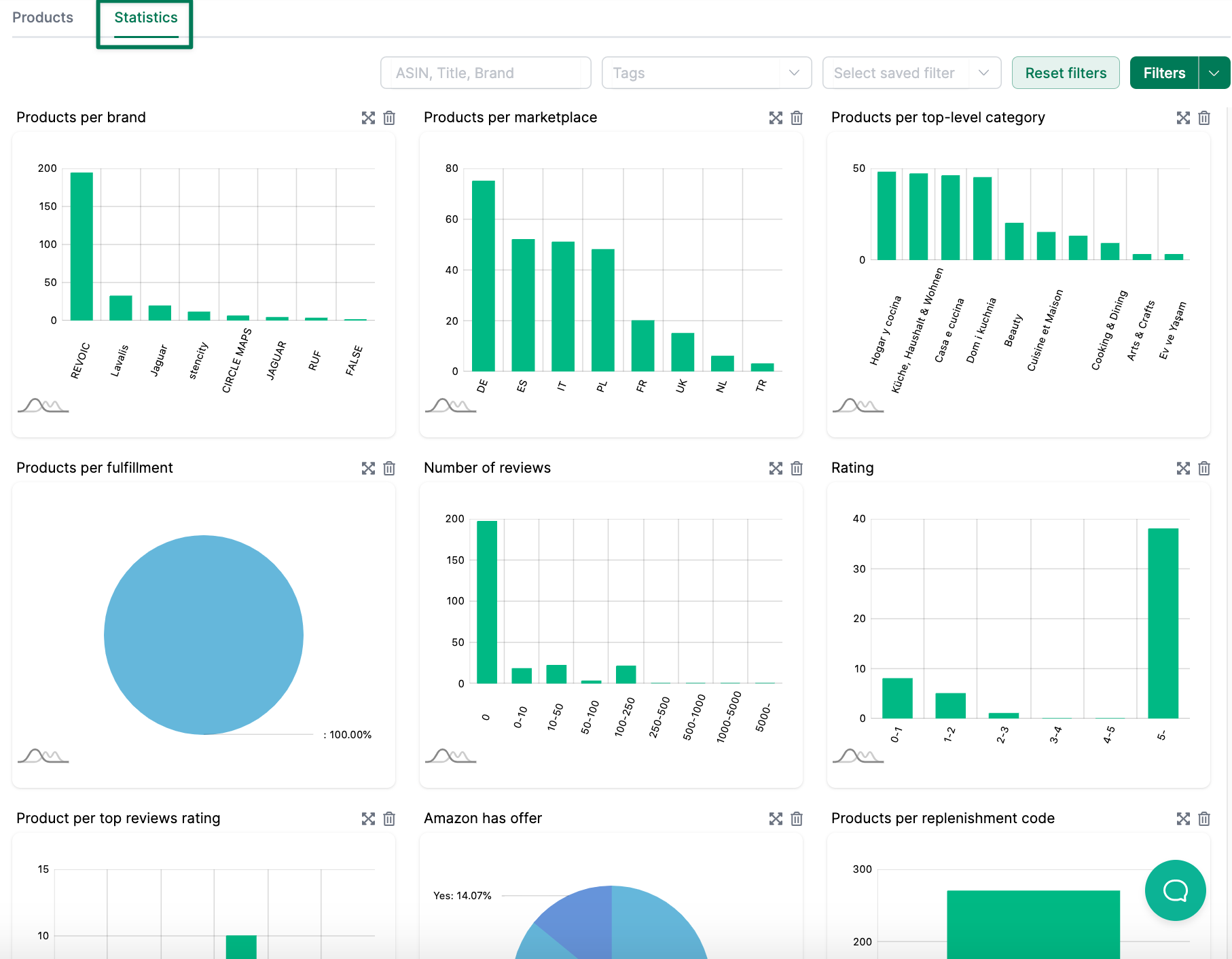
With the help of the statistics you can see:
- The number of products per brand
- The number of products per marketplace
- The number of products per top-level category
- The number of products per number of reviews
- The number of products per rating and top reviews
- The percentage of products for which Amazon has an offer
- The number of products per replenishment code
- The share of products that can be ordered in a savings subscription
- The number of products per number of stores
- The number of products with a minimum order quantity
- The percentage of products with coupons
- The percentage of products with an offer price
- The sales per brand
- The sales per category
- The sales per marketplace
- The share of products per status (available or unavailable)
- The share of products that have the Buybox (Seller, Amazon, Other)
Alerts
You can subscribe to the following information about Seller products:
- Buybox won: Triggers when a user is in buybox but was not in buybox when checked last time
- Buybox lost: Triggers when a user is not in buybox but was in buybox when checked last time
- Product price has changed: Triggers when the buybox price of a listing has changed
- Product listing sales price gone: Triggers when the sales price is not available anymore
- Product listing sales price appeared: Triggers when sales price shows up
- Base price gone: Triggers when a base price disappeared
- Base price appeared: Triggers when a base price appeared
- Product not only available for Prime Members: Triggers when the Product is not only available to Prime Members anymore
- Product only available for Prime Members: Triggers when the product is only available to Prime Members
- New seller detected: Triggers when the number of sellers is greater than the number of sellers when checked last time
- New Chinese seller detected: Trigger when a dealer is attached to the offer who ships from China
- No top 10 offer anymore: Triggers where there is no offer from the seller within the top 10 offers
- Shipping price changed: Triggers if the shipping costs for a single SKU have changed
- SKU price range anomaly: Triggers when the price range for a specific SKU is more significant than 20% across different EU markets
Go to Settings / Alerts to activate one or more of these alerts.
Available Amazon reports
You also have the option of exporting specific key figures as a report. Go to the report Seller Products (short / long) or Session and Conversion Data (by days) and set the appropriate marketplace to limit the result.
Seller products report (long)
- Description: various information about your current offers, detailed listing, buybox, reviews, order, and financial data
- Type: Seller
- Category: Products
Seller products report (short)
- Description: various information about your current offers, short listing, buybox, short reviews, order, and financial data
- Type: Seller
- Category: Products
Session and Conversion Data report (per days)
- Description: this report holds the session and conversion data for each ASIN / marketplace / day as requested in the parameters
- Type: Seller
- Category: Products
A list of all columns of the report Seller Products (long), can be found here →.
A list of all columns of the report Seller Products (short), can be found here →.
A list of all columns of the report Session and Conversion Data (by days), can be found here →.
Issues
Click "Issues" in the upper column.
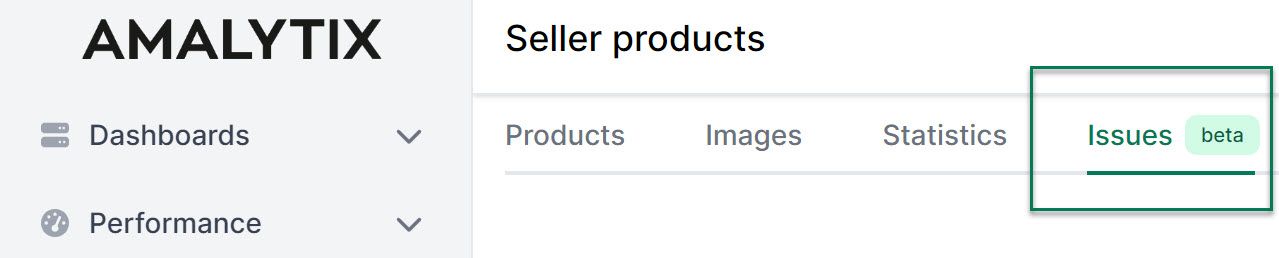
You will be taken to an overview in which we have listed all the problems that affect your products.
We distinguish between 3 levels of severity: Errors, warnings and notices. Errors are the most serious and include, for example, a loss of the buybox or mistakes in the listing. Low product availability is an example of a warning, which is not as serious as errors. Last but not least, there are notices, which usually refer to optional but not necessary aspects.
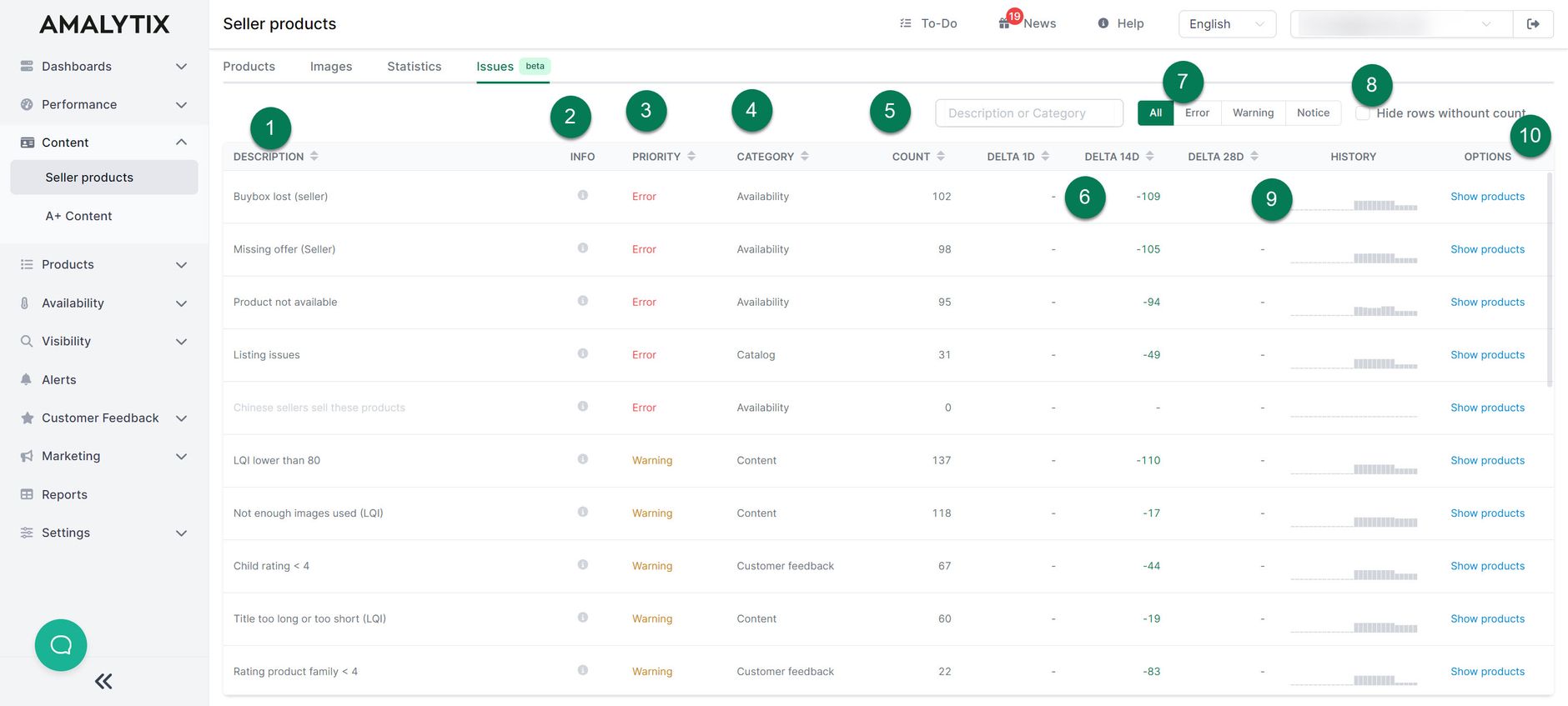
Here is a brief overview of the problem page:
- The problem is described here.
- If you hover the mouse over the small info symbol, you will receive more information about the issue.
- Here we show the priority of the problem.
- Here we indicate under which category the error falls.
- The Count describes the number of products affected by the error.
- The delta shows you the change in the number of affected products. You can see the difference to the previous day, 14 days ago and 28 days ago.
- Here you can filter according to the severity of the problem.
- Here you can hide problems with 0 products.
- Under History, we show you the number of affected products over the past 28 days in the form of a bar chart so you can track changes over a longer period of time.
- Under Options you can show the affected products.