Monitor Amazon A+ Content
How you can monitor your A+ Content with AMALYTIX is explained in this video:
Overview
This page will give you an overview of your A+ documents, their status, and their assignment to ASINs (Amazon Standard Identification Numbers). You have the option to filter them based on various criteria, such as type, modules, or update dates. This aids you in monitoring and enhancing the consistency and effectiveness of your A+ content on Amazon.
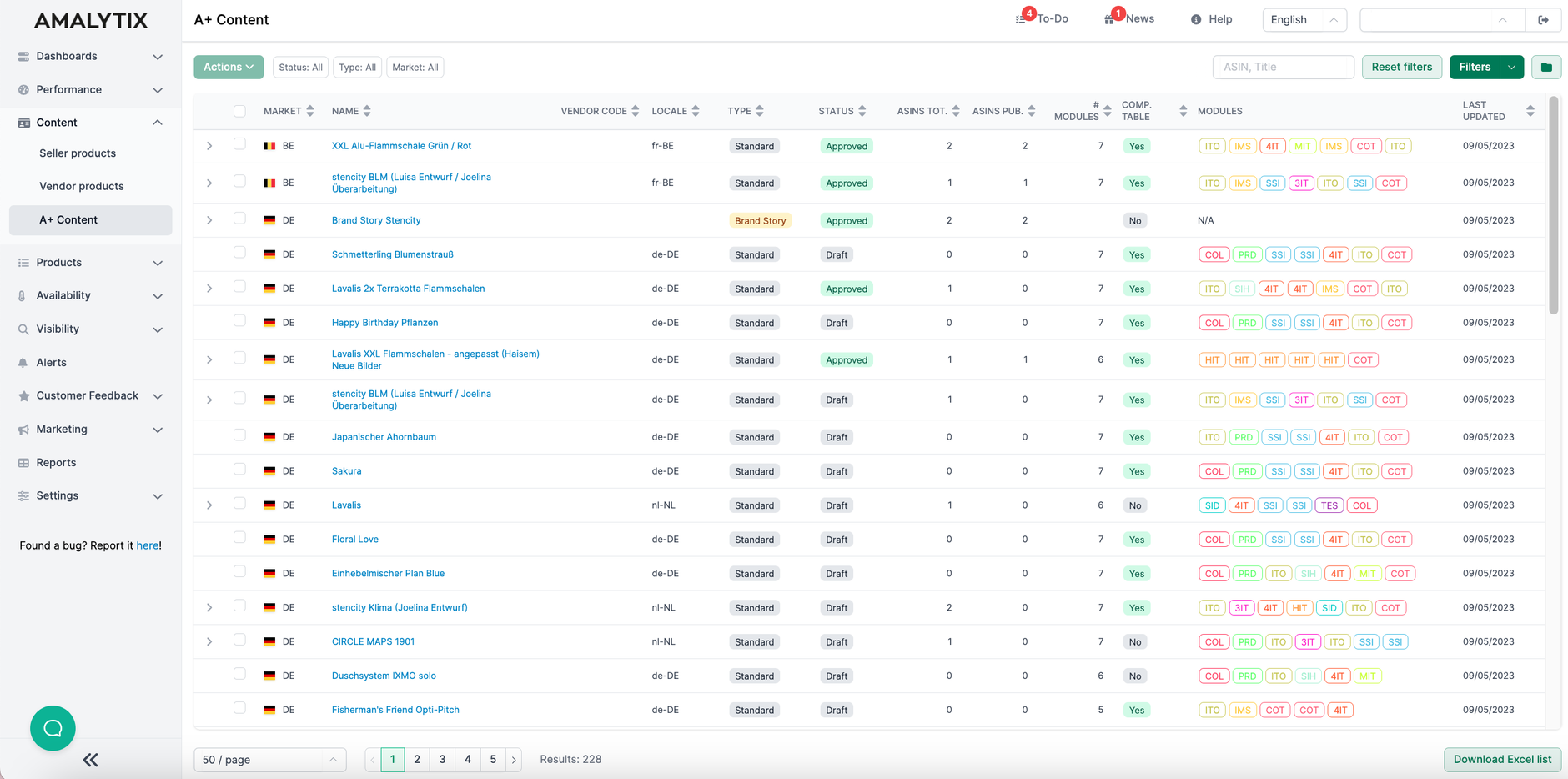
Note
This page displays A+ documents and not products. If you click the arrow in the table on the left, you can see which products are associated with the A+ Content.
Available columns
- Market
- Name
- Vendor Code
- Locale: The language is displayed separately from the marketplace because A+ Content can be uploaded in various languages for the same marketplace. This means that customers who, for example, switch the language to English on the German marketplace will see A+ Content in English.
- Type: This distinguishes between Standard A+ Content, A+ Premium Content, and Brand Story.
- Status: Here, you'll find the Amazon status, divided into the categories approved, draft, and rejected.
- ASINs total: This informs you how many ASINs the A+ Content document has been assigned to in total.
- ASINs published: This indicates how many ASINs the A+ Content has actually been published on Amazon.
- Number of Modules: This displays the quantity of your A+ Content modules.
- Comparison table: This shows whether the A+ Content includes a comparison table.
- Modules: This view reveals which modules are used, such as images with overlaid text or images with highlights. This helps you assess the consistency of the various A+ documents.
- Last updated
How to easily translate A+ Content on other Marketplaces
In AMALYTIX we have an amazing feature, that allows you to transfer and translate A+ Content on other Marketplaces with just a few Clicks! We have explained how to do it in the following Video:
In our Content-section within A+ Content we have a page, where you can see all your A+ Content which includes:
- Brand Stories
- A+ Premium Content
- Standard A+ Content
This feature is only available for Standard A+ Content. To translate and transfer A+ documents to another Marketplace, you have to select the document or documents you want to translate, klick on "Actions" above and choose "Duplicate selected documents". Then a new window opens and you have to choose the marketplace on which you want to transfer the documents. The documents will then be translated by DeepL and after that AMALYTIX will try to upload them to the selected marketplace. Once you press "Start" the process will begin and the document will show up in draft mode on the marketplace you selected before.
Filter Settings
Click "Filter" in the top right corner to search for documents where optimization is possible.
You can filter by:
