Getting started
Here are some recommendations if you are setting up AMALYTIX for the first time. The setup process differs slightly for sellers and vendors, as the data sources for these groups are different. Vendors who also have a seller account (hybrid model) should, of course, go through both steps.
We recommend at least performing the following steps.
Link Seller and Vendor Account
To connect your Amazon account to the new Amazon Selling Partner API, please click the following button under Settings / General / Amazon APIs:
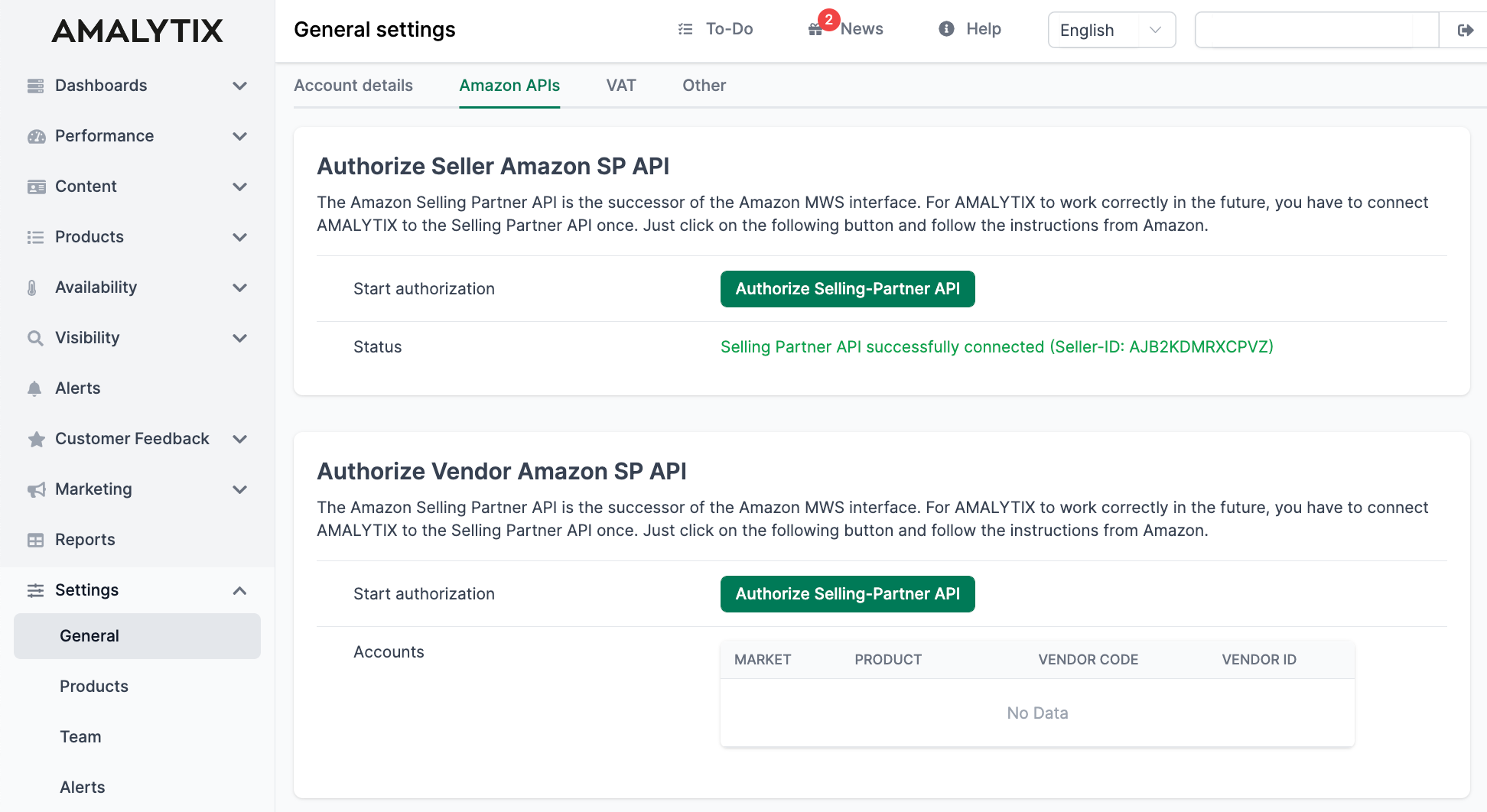
After you successfully authenticated with Seller and/or Central, you need to confirm the connection. That’s it.
From now on, AMALYTIX will load the following data:
- Order data (every 30 minutes)
- FBA Inventory (every 24 hours)
- Transactions data (every four hours)
- Listing information (every 24 hours)
- Ranking information (weekly)
Select Alerts
Select which alerts you (don’t) want to receive under Settings / Alerts.
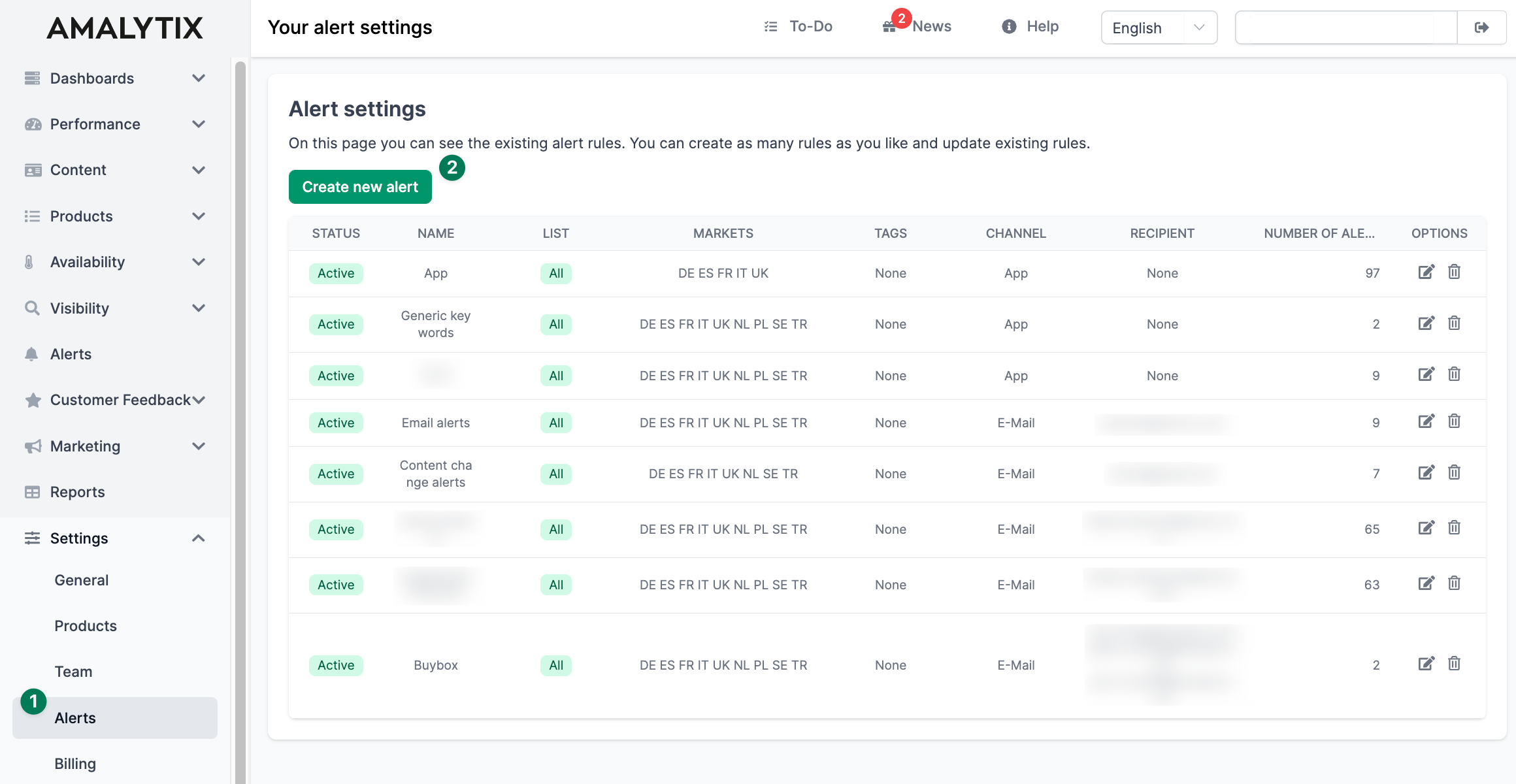
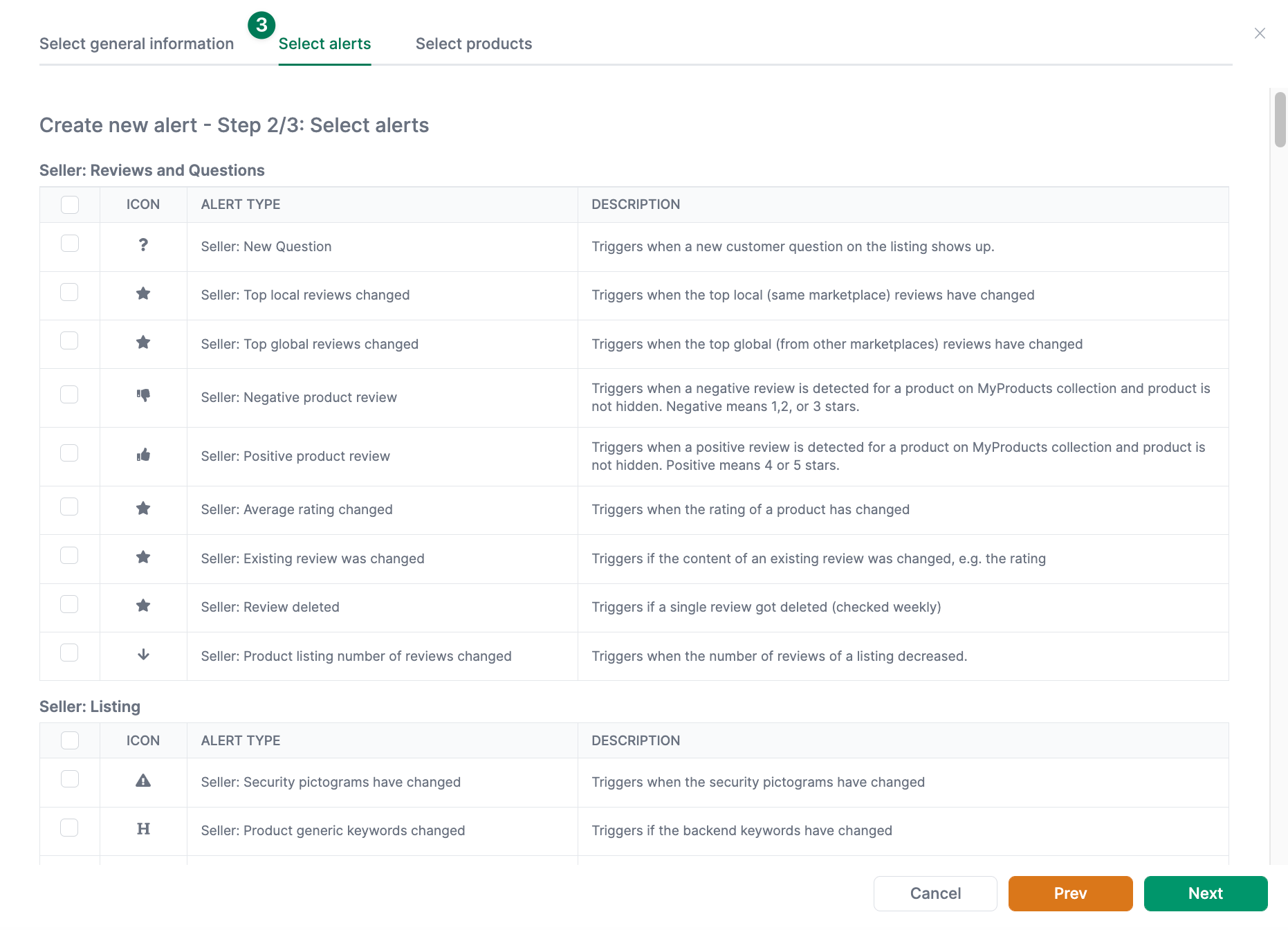
For more information on configuring alerts, see: create Amazon alerts.
Define Keywords
It is now time to define search terms that are relevant to you for your most important products. Go to Visibility / Rankings and add your most relevant keywords for all your products here.
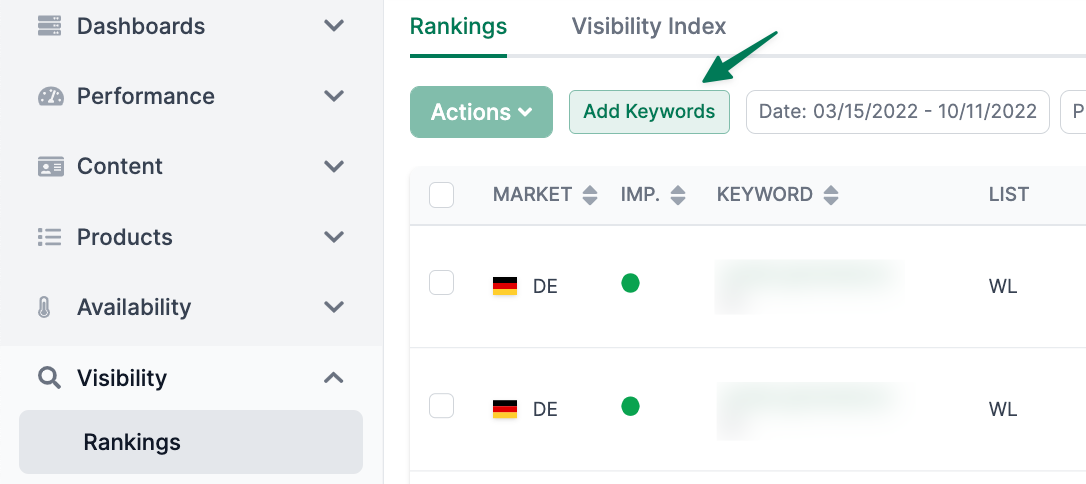
The rankings of your products in the Amazon search results will now be tracked on a daily basis.
Set your LQI settings
LQI stands for Listing Quality Index. Here we calculate a score for each listing from 0 to 100 based on your settings. Click Settings / Products / LQI to edit LQI settings. You can make individual defailts for your listings / content on the page.
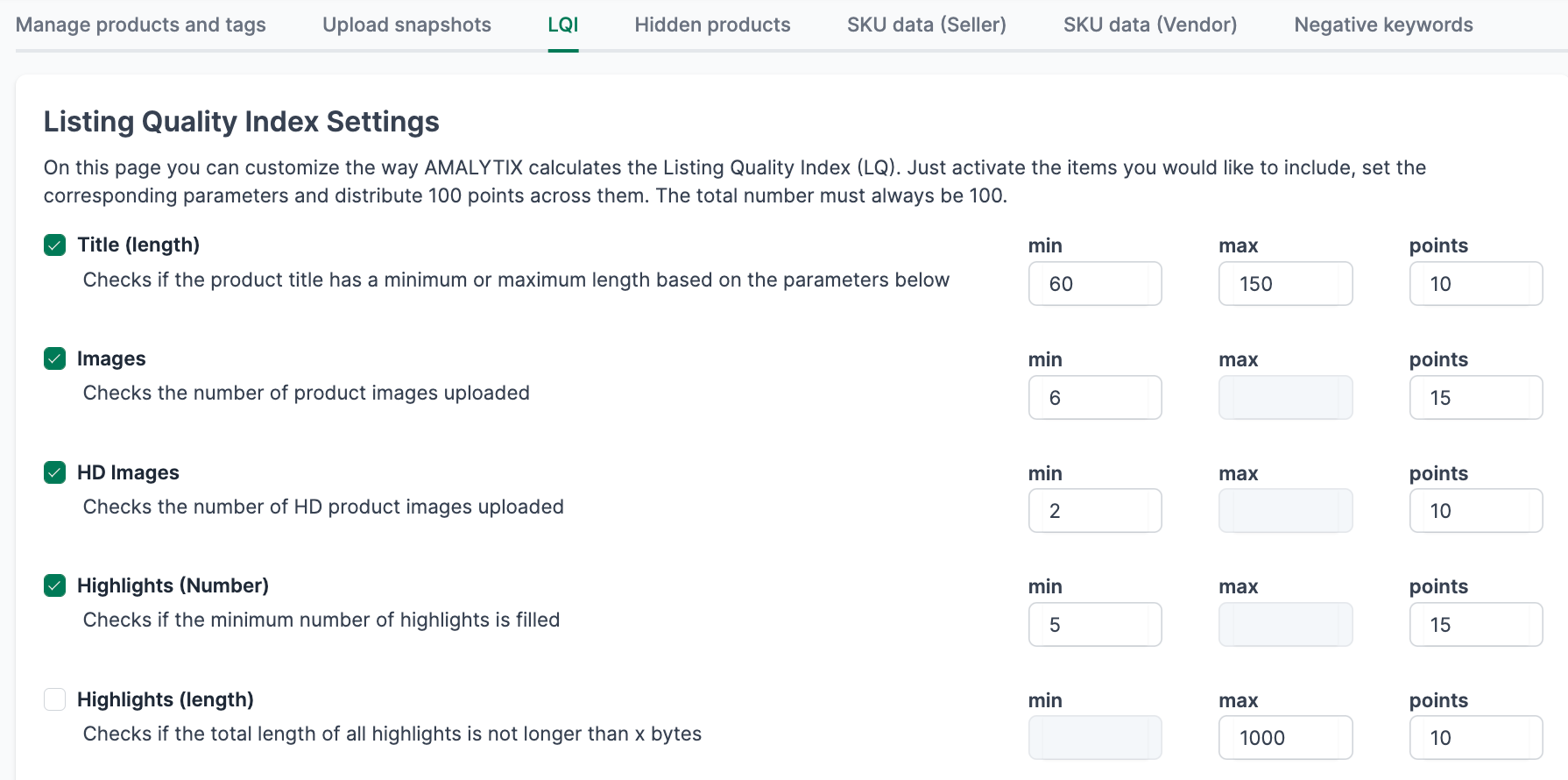
This will also influence the coloring on our Content View:
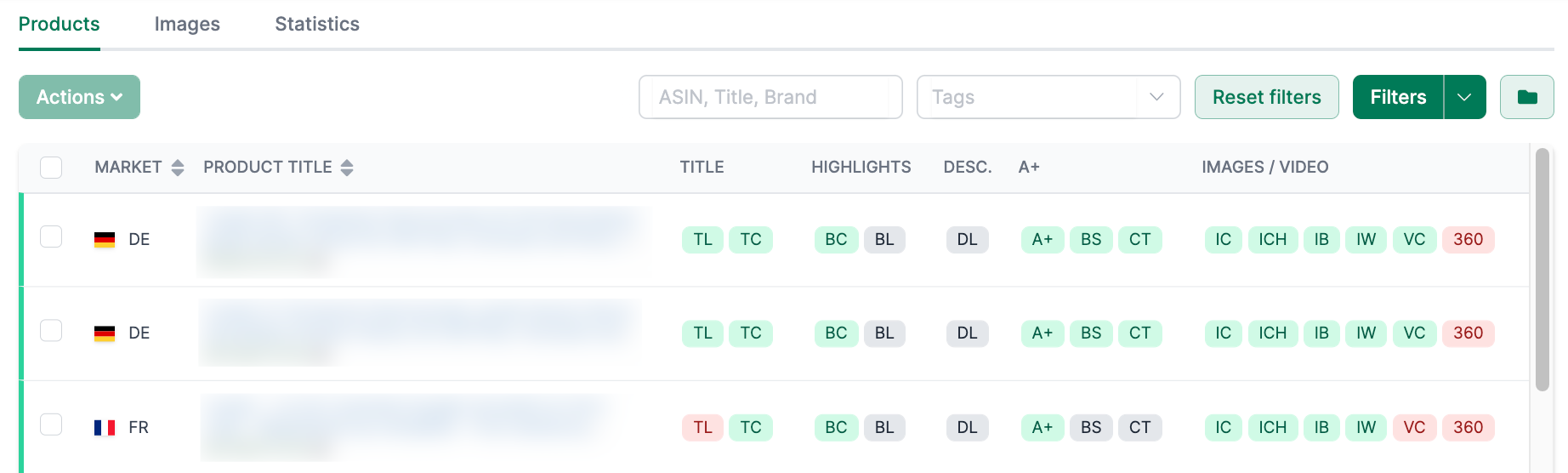
You will find more details about the Content View here →.
Store snapshots
On the Content product detail page, you can define and adjust the content of your product listings. You can store the title, bullet points, description, and keywords as a snapshot and compare them with the current version on Amazon. Additionally, you can transfer your snapshot data to Amazon.
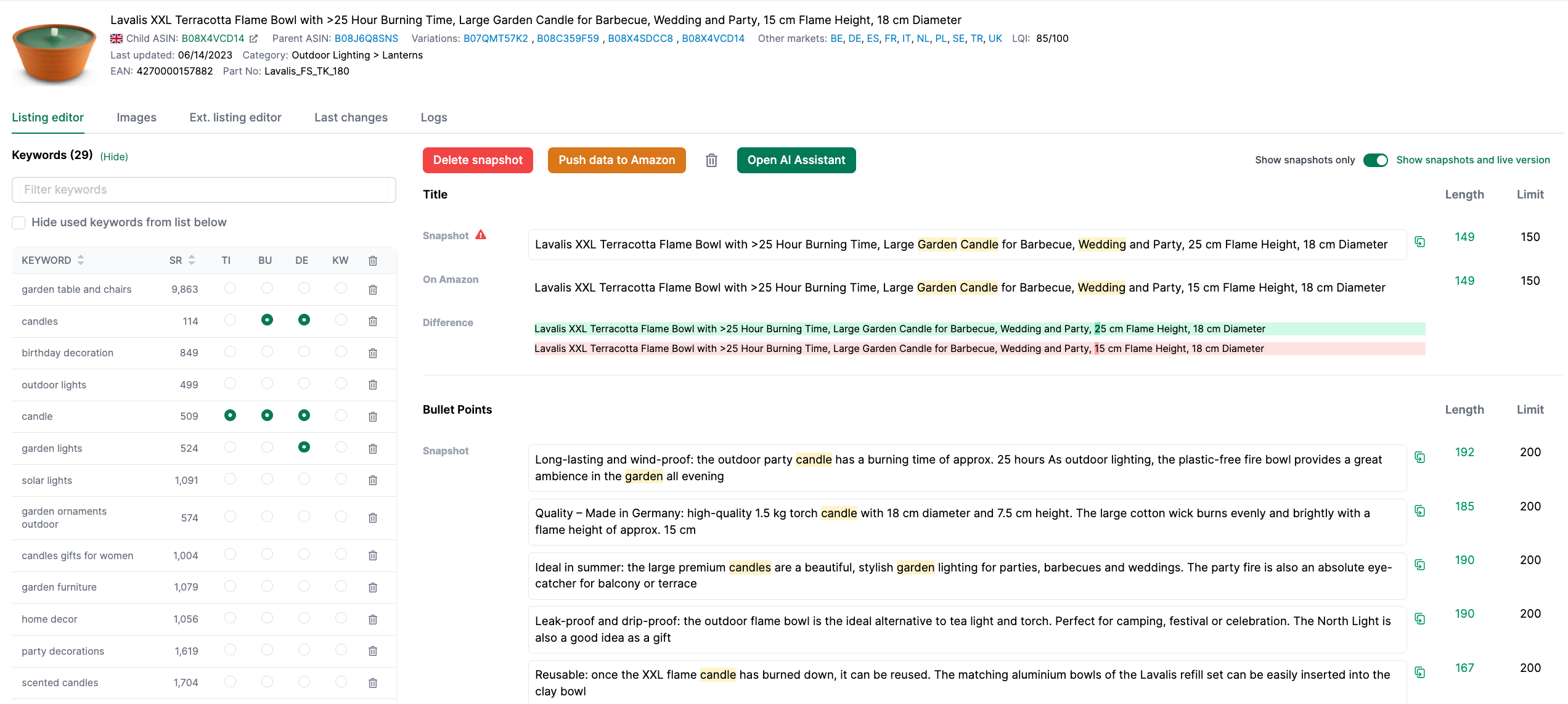
The snapshot specifications are also used on the content page of the sellers and vendors. Here you can see whether your listings match your snapshot specifications.