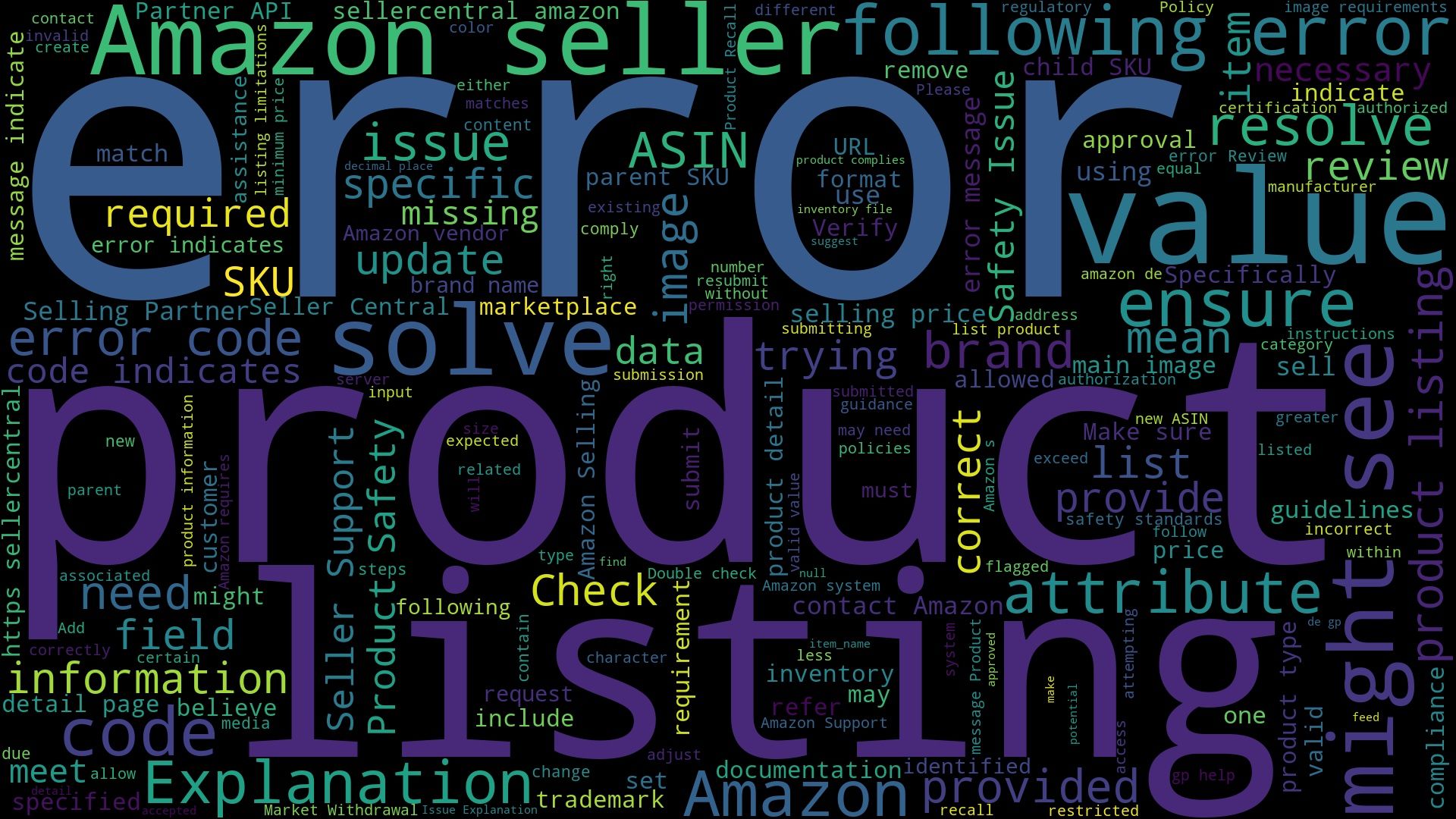Error 100007: A German EPR Registration Number for WEEE is required
As an Amazon seller you might see the following error with the code 100007 in your listings:
A German EPR Registration Number for WEEE is required.
The error code 100007 with the message "A German EPR Registration Number for WEEE is required" indicates that any electronic products sold in Germany must have a registration number under the German EPR (Extended Producer Responsibility) for WEEE (Waste Electrical and Electronic Equipment). This regulation ensures that the products comply with local environmental laws regarding electronic waste management.
To solve this error, you need to obtain a German EPR Registration Number for WEEE. You can do this by registering with the appropriate German authority responsible for electronic waste management. Once you have the registration number, you should update your product information on Amazon with this number to comply with regulatory requirements.
Error 100019: The selling price was identified as a potential high pricing error
As an Amazon seller you might see the following error with the code 100019 in your listings:
The selling price was identified as a potential high pricing error. Please review the potential pricing error.
The error message with the code 100019 indicates that Amazon's system has flagged your product's selling price as potentially too high. This is a precautionary measure to ensure fair pricing practices on the platform.
To resolve this error, you should review the listed price of your product and compare it with similar products in the market. Adjust the price to a more reasonable level that aligns with market standards. Then, resubmit the product listing for approval.
Error 100035: Attribute item_name is missing important information
As an Amazon seller you might see the following error with the code 100035 in your listings:
Attribute item_name is missing important information. Include the following values in the item_name: compatible_phone_models, number_of_pieces.
The error code 100035 indicates that the item_name attribute for your product listing is lacking some required details. Specifically, it is missing information about the compatible phone models and the number of pieces included in the item.
To resolve this error, make sure to include the following details in the item_name of your product listing:
- The models of phones that are compatible with the item.
- The total number of pieces included in the item.
By adding these details, the item_name will meet the required information criteria and the error should be resolved.
Error 100037: The selling price was identified as a potential low pricing error
As an Amazon seller you might see the following error with the code 100037 in your listings:
The selling price was identified as a potential low pricing error. Please review and confirm or update your price.
The error code 100037 indicates that Amazon's system has detected a potential issue with the selling price of your product. Specifically, the price you have set is flagged as potentially being too low when compared to other prices for similar products. This is a safeguard to ensure price accuracy and to prevent possible pricing errors that could impact the marketplace.
To solve this error, review the selling price you have set for the product. Ensure that it is reasonable and competitive within the market. If necessary, update the price to align with market standards. After confirming or adjusting the price, re-submit the product information.
Error 100096: NA
As an Amazon seller you might see the following error with the code 100096 in your listings:
NA
The error code "100096" without an accompanying message ("Message: NA") is ambiguous. It typically indicates a generic issue that Amazon's Selling Partner API encountered but does not provide specific details in this case.
To solve this error, follow these steps:
- Check Amazon's Developer Documentation: Look for any references to error code 100096 to find more clues.
- Review API Request: Ensure that your API request is formatted correctly and contains all required parameters.
- Consult AWS Support: If the error persists, contact Amazon Web Services (AWS) support for more detailed information.
- Check Logs: Review your application's logs to see if there are any additional details surrounding the error code that might provide further insights.
Error 100146: You need approval to list this brand
As an Amazon seller you might see the following error with the code 100146 in your listings:
You need approval to list this brand.
The error code 100146 with the message "You need approval to list this brand" means that Amazon requires you to get permission before you can sell products from a specific brand. This is typically to prevent counterfeit products and ensure that only authorized sellers list items under that brand.
To solve this error, you need to apply for approval to sell the brand in question. You can do this by:
- Logging into your Seller Central account.
- Navigating to the "Catalog" section and selecting "Add Products".
- Searching for the brand or product you wish to list.
- Clicking on "Listing Limitations Apply" and following the instructions to request approval.
You may be required to provide invoices, a letter of authorization from the brand, or other documentation to prove you are an authorized seller.
Error 100151: Product Recall
As an Amazon seller you might see the following error with the code 100151 in your listings:
Product Recall
This error indicates that the product in question has been recalled. A product recall usually happens when a product is found to be unsafe, defective, or otherwise not in compliance with regulatory standards. As a result, Amazon has halted the sale of the product to ensure customer safety and regulatory compliance.
To resolve this issue, you should:
- Check any notifications from Amazon regarding the specific product recall to understand the reason behind it.
- Communicate with the manufacturer or supplier to verify the recall details and any steps required to address the issue.
- Follow Amazon’s instructions on how to proceed, which may include removing the product listing, addressing safety concerns, or complying with regulatory requirements.
- If applicable, submit evidence of corrective actions or compliance to Amazon to get approval for reselling the product.
No information available
Error 100158: Product Safety Issue
As an Amazon seller you might see the following error with the code 100158 in your listings:
Product Safety Issue
The error with Code: 100158 and Message: Product Safety Issue indicates that the product you are trying to list or update has been flagged by Amazon due to a potential safety concern. This could be related to the product's design, materials, labeling, or any other aspect that might pose a risk to consumers.
To resolve this error, you will need to review Amazon's product safety requirements and guidelines. Make sure your product complies with these standards. Address any specific safety issues identified by Amazon, which could include providing additional documentation, updating product descriptions, or making changes to the product itself. Once you have ensured compliance, you can resubmit the product for review.
Error 100160: Product Safety Issue
As an Amazon vendor you might see the following error with the code 100160 in your listings:
Product Safety Issue
The error code 100160 with the message "Product Safety Issue" likely indicates that there are concerns about the safety of the product listed. This could involve issues such as non-compliance with safety regulations, hazardous materials, or potential harm to consumers.
To resolve this issue, you should review the product listing to ensure it meets all safety guidelines and regulations. Check if the product complies with relevant safety standards and certifications. You may need to provide additional documentation or make updates to the product description to address the safety concerns raised. If necessary, contact Amazon support for further guidance.
Error 100167: You need to register your brand to list this product in order to comply with Extended Producer Responsibility requirements in Germany
As an Amazon seller you might see the following error with the code 100167 in your listings:
You need to register your brand to list this product in order to comply with Extended Producer Responsibility requirements in Germany. Once your brand application is approved, you may also need to submit a WEEE-Reg.-Nr.
The error indicates that in order to list the product on Amazon's German marketplace, you need to register your brand. This is to comply with Germany's Extended Producer Responsibility (EPR) regulations. Additionally, once your brand application is approved, you may need to provide a WEEE (Waste Electrical and Electronic Equipment) registration number.
- Register your brand with Amazon.
- Get approval for your brand application.
- Provide your WEEE-Reg.-Nr. (WEEE registration number) if required after your brand is approved.
Error 100227: Copyright infringement on ASIN B012345678
As an Amazon vendor you might see the following error with the code 100227 in your listings:
Copyright infringement on ASIN B012345678. https://sellercentral.amazon.de/gp/help/external/201361070.
The error code 100227 indicates that there is a copyright infringement associated with the ASIN B012345678. This means that the product you are trying to list or sell on Amazon is in violation of copyright laws as claimed by the copyright holder.
- Review the Infringement Claim: Follow the provided link to Amazon's help page for more information on what constitutes a copyright infringement: https://sellercentral.amazon.de/gp/help/external/201361070.
- Contact Amazon Support: Reach out to Amazon Seller Support to get specific information about the copyright infringement.
- Resolve the Issue: If you believe this is a mistake, you may need to provide necessary documentation or evidence to prove that you have the right to sell the product.
- Remove the Listing: If you are unable to resolve the issue, consider removing the product from your listings to comply with Amazon's policies and avoid further penalties.
Error 100229: Energy Labelling Compliance
As an Amazon seller you might see the following error with the code 100229 in your listings:
Energy Labelling Compliance
The error code 100229 with the message "Energy Labelling Compliance" indicates that there is a compliance issue related to energy labeling for the product you are trying to list on Amazon. This means the product may be missing required energy efficiency information or labels which are mandatory for selling certain products in specific regions.
To resolve this error, ensure that your product listing includes all the necessary energy efficiency information and labels. Check Amazon’s guidelines and requirements for energy labeling compliance in your specific selling region. You might need to add details such as energy consumption, efficiency class, and any relevant regulatory compliance information to your product listing.
Error 100232: The PT06 image was identified as containing sexually explicit content or a child model
As an Amazon seller you might see the following error with the code 100232 in your listings:
The PT06 image was identified as containing sexually explicit content or a child model. To fix this issue, upload a new PT06 that aligns with the image requirements.
The error message indicates that the image labeled as "PT06" was flagged because it was either detected to contain sexually explicit content or features a child model. This goes against Amazon's image requirements and policies.
To resolve this issue, you should replace the "PT06" image with a new one that meets Amazon's image guidelines. Ensure that the new image does not contain any sexually explicit content and does not depict a child. Review Amazon's image requirements to ensure compliance before uploading the new image.
Error 100235: The PT08 image contains prohibited text or graphics
As an Amazon seller you might see the following error with the code 100235 in your listings:
The PT08 image contains prohibited text or graphics. To fix, please upload a new PT08 aligning to the image requirements.
The error code 100235 suggests that the PT08 image you uploaded includes text or graphics that are not allowed by Amazon's image requirements.
To resolve this issue, you need to upload a new PT08 image that adheres to Amazon's image guidelines, specifically ensuring that it doesn't contain any prohibited text or graphics.
Error 100236: The MAIN image has been identified as having blurred or pixelated areas
As an Amazon seller you might see the following error with the code 100236 in your listings:
The MAIN image has been identified as having blurred or pixelated areas. To fix, please upload a new MAIN aligning to the image requirements.
The error indicates that the main product image you uploaded has been identified as having parts that are either blurred or pixelated. This means the image doesn't meet Amazon's quality standards for product listings.
To resolve this, you need to upload a new main image that aligns with Amazon's image requirements. Ensure the new image is clear, high-quality, and free from any blurred or pixelated areas.
Error 100238: The PT06 image violates Amazon Image Standards
As an Amazon seller you might see the following error with the code 100238 in your listings:
The PT06 image violates Amazon Image Standards. To fix, please upload a new PT06 aligning to the image requirements.
The error code 100238 indicates that the PT06 image you uploaded does not meet Amazon's Image Standards. This means that the specific image named PT06 has some issues related to its quality, size, resolution, or other criteria that Amazon requires for product images.
To solve this error, you need to upload a new PT06 image that adheres to Amazon's Image Standards. Ensure the new image meets the following common requirements:
- The image should be a professional photograph of the product (graphics, illustrations, and placeholders are not allowed).
- The product should occupy at least 85% of the image frame.
- The image should be in focus, professionally lit, and have realistic color.
- The image background should be pure white (RGB values: 255, 255, 255).
- The image should be at least 1000 pixels in either width or height.
Review Amazon's detailed image requirements and make sure your new image complies with these standards before uploading it again.
Error 100239: The title and the Main image that you provided on this SKU don't seem to represent the same product
As an Amazon vendor you might see the following error with the code 100239 in your listings:
The title and the Main image that you provided on this SKU don't seem to represent the same product. Please provide a title and a Main image that accurately represent the same product, or delete the incorrect one. If you need further assistance, please contact Selling Partner Support.
The error message indicates that there is a mismatch between the product title and the main image you have provided for a specific SKU. This means that the product name and the image do not appear to represent the same item, causing a conflict in identifying the product properly.
To resolve this issue, you need to make sure that the product title and the main image both accurately represent the same product. Check the title to ensure it accurately describes the item shown in the image. If needed, edit the title or replace the main image with one that correctly matches the title. If you are unsure or continue facing issues, you should contact Selling Partner Support for further assistance.
Error 100240: • You need to provide the EU Responsible Person information for this product
As an Amazon seller you might see the following error with the code 100240 in your listings:
• You need to provide the EU Responsible Person information for this product.
The error code 100240 indicates that you need to provide information about the EU Responsible Person for the product. The EU Responsible Person is an individual or company designated to ensure compliance with EU regulations, particularly for products sold within the European Union.
To resolve this error, you need to provide the details of the EU Responsible Person. This generally includes their name, contact information, and possibly other relevant details depending on Amazon's specific requirements. You can usually enter this information in the product listing section on Amazon Seller Central or via the Amazon's Selling Partner API if you are automating your submissions.
Error 100325: Automatic translation failed from NL to BE
As an Amazon seller you might see the following error with the code 100325 in your listings:
Automatic translation failed from NL to BE. Please ensure that your listing has all required attributes filled and is not suppressed to complete cross-listing.
This error indicates that there was a problem automatically translating your product listing from Dutch (NL) to Belgian (BE) Dutch. Specifically, it seems that your listing might be missing some required attributes or is suppressed, which prevents the cross-listing process from being completed.
- Check Required Attributes: Make sure that all mandatory fields in your product listing are filled out correctly. Required attributes may include product title, description, price, and any other relevant details.
- Fix Suppressed Listings: If your listing is suppressed, it means that there is an issue such as incorrect information or missing details. Go to your seller dashboard to identify and resolve any listing suppressions.
By ensuring that all required attributes are complete and resolving any suppressions, you should be able to successfully cross-list your product.
Error 100332: This product has other listing limitations
As an Amazon seller you might see the following error with the code 100332 in your listings:
This product has other listing limitations.
The error code 100332 with the message "This product has other listing limitations" typically indicates that there are certain restrictions or limitations on the product you are trying to list on Amazon. These could be due to brand restrictions, category restrictions, or other seller performance-related limitations. Essentially, Amazon has specific controls in place to regulate how certain products can be listed, and this error means your product is affected by those controls.
To solve this error, you can take the following steps:
- Review Listing Restrictions: Check Amazon's policies and guidelines on listing products in your category to understand the specific limitations.
- Check Brand Approval: Ensure you have the necessary approvals to list products from certain brands, which may require providing additional information or documentation to Amazon.
- Assess Seller Performance: Ensure that your seller account is in good standing and meets all of Amazon's performance criteria.
- Contact Seller Support: Reach out to Amazon Seller Support to get more detailed information about the specific limitation and guidance on how to address it.
Error 100334: 5886 : You cannot change a product detail page, or add offers on another seller’s generic product or copy the product detail page to another store
As an Amazon seller you might see the following error with the code 100334 in your listings:
5886 : You cannot change a product detail page, or add offers on another seller’s generic product or copy the product detail page to another store. If you want to sell a generic product, you must create a new product. To create a new product, follow the process outlined in Add a Product tool. For more information, go to .
This error means that you are attempting to change the details of a product that is not originally yours, or you are trying to sell a product that has already been listed by another seller as a generic product. Amazon does not allow changes to existing generic product pages created by other sellers, nor does it allow copying these product pages to another store.
To resolve this issue, you should create a new product listing by following the process outlined in Amazon's Add a Product tool. This involves providing all necessary details to create a unique product detail page for the generic product you wish to sell.
Error 12998: The fulfilment channel associated with the given fulfilment channel code does not support the provided inventory type
As an Amazon seller you might see the following error with the code 12998 in your listings:
The fulfilment channel associated with the given fulfilment channel code does not support the provided inventory type.
The error message indicates that the fulfilment channel you are trying to use with a particular inventory type is not compatible. In simpler terms, it means the way you are trying to handle your inventory (whether through Amazon's warehouses or your own) doesn't support the type of inventory you are trying to list or manage.
To solve this error, you will need to review the fulfilment channel you are using and ensure it supports the inventory type. You can do this by checking Amazon's documentation or contacting Amazon Seller Support to confirm if the channel is compatible with your inventory. Once you identify the correct fulfilment channel for your inventory type, make the necessary adjustments in your Seller Central settings or API calls.
Error 13004: Your FulfilmentLatency value OR leadtime-to-ship value is invalid
As an Amazon seller you might see the following error with the code 13004 in your listings:
Your FulfilmentLatency value OR leadtime-to-ship value is invalid. For help finding a valid value, see https://sellercentral.amazon.co.uk/gp/help/24841
This error indicates that the value provided for Fulfillment Latency or Lead Time to Ship is incorrect or not acceptable. Fulfillment Latency refers to the time span between when an order is placed and when it is shipped, whereas Lead Time to Ship represents the preparation time required before an item is shipped. Amazon requires valid and accurate values for these fields to ensure timely delivery of products to customers.
To resolve this error, you need to provide a valid Fulfillment Latency or Lead Time to Ship value that complies with Amazon’s guidelines. Refer to the link provided in the error message for detailed information on acceptable values and ensure your settings are adjusted accordingly on Amazon Seller Central. Specifically, check the allowed ranges or specified limits for these values and make sure your input falls within them.
Error 13005: An error occurred
As an Amazon seller you might see the following error with the code 13005 in your listings:
An error occurred. Please try again.
This error code (13005) indicates a generic issue where an unspecified error has occurred. It lacks specific details about the underlying problem but suggests that the error is not fundamental or critical. Typically, these kinds of errors can be transient and may get resolved without significant intervention.
- Retry the Request: The message suggests trying the request again. Sometimes, such errors are temporary and retrying might resolve the issue.
- Check API Status: Look at Amazon's API status page or any announcements for potential outages or disruptions in service.
- Review API Limits: Ensure that you are not exceeding the rate limits or quotas set by the API, as this can sometimes cause generic errors.
- Inspect Request Parameters: Verify that all parameters in your API request are correct and conform to the expected format and data types.
- Use Error Logging: Implement error logging to capture more details about the context in which the error occurs, which might help identify patterns or specific issues.
- Consult Documentation: Refer to the Amazon Selling Partner API documentation for any recent updates or changes that might affect your request.
- Contact Support: If the issue persists, contact Amazon Developer Support for more detailed assistance.
If none of the above steps resolve the issue, seeking help from Amazon's support team is advisable.
Error 13013: This SKU does not exist in the Amazon
As an Amazon seller you might see the following error with the code 13013 in your listings:
This SKU does not exist in the Amazon.com catalogue. Your inventory data was not processed. For reasons why, and help fixing this, see https://sellercentral.amazon.de/gp/errorcode/13013
This error means that the SKU (Stock Keeping Unit) you are trying to update or reference does not exist in the Amazon.com catalog. In other words, Amazon's system does not recognize this SKU as being part of the items available for sale on their platform.
- Verify the SKU: Double-check that the SKU you are using is correct and properly formatted. Ensure there are no typos or errors in the SKU.
- Check Inventory: Make sure that the item associated with this SKU has already been listed in your inventory on Amazon.
- List the Product: If the SKU does not exist, you may need to create a new product listing for this SKU on Amazon Seller Central.
- Sync Data: Ensure that your inventory data is properly synced between your internal systems and Amazon Seller Central.
For more detailed help, refer to the documentation or support link provided: Amazon Error Code 13013.
Error 13043: 0
As an Amazon seller you might see the following error with the code 13043 in your listings:
0.00 is not accepted as price (for standard price or sales price). Please ensure that all prices are equal to or greater than 0.01.
The error code 13043 indicates that the price you have submitted for a product is 0.00, which is not accepted by Amazon's system. Amazon requires that all prices, whether it's the standard price or a sale price, must be at least 0.01.
To resolve this error, ensure that the price you set for any product is equal to or greater than 0.01. Double-check the price values in your data submission and update any entries that have a price of 0.00.
Error 14012: An invalid currency code was specified for this item
As an Amazon seller you might see the following error with the code 14012 in your listings:
An invalid currency code was specified for this item. Please resubmit with a valid currency code.
The error code 14012 means that the currency code you specified for an item is not valid. Each item listed on Amazon requires a currency code for pricing, and this code must match a recognized currency format (e.g., USD for U.S. dollars, EUR for Euros).
To solve this error, you need to ensure that you are using a valid and recognized currency code. Double-check the currency code you are submitting and correct it if necessary. Refer to Amazon's list of accepted currency codes and replace the invalid code with a proper one before resubmitting the item.
Error 17001: Please review your selling price and minimum price and ensure that your minimum price is less than or equal to your selling price
As an Amazon seller you might see the following error with the code 17001 in your listings:
Please review your selling price and minimum price and ensure that your minimum price is less than or equal to your selling price.
The error code 17001 indicates that there is a discrepancy between your selling price and the minimum price set for a product. Specifically, the minimum price you've set must be less than or equal to the current selling price of the product.
To resolve this error, you need to review the pricing settings for your product. Ensure that the minimum price you have specified is not higher than the current selling price. Adjust the minimum price to be equal to or less than the selling price to comply with the requirement.
Error 17002: Please review your selling price and maximum price and ensure that your maximum price is greater than or equal to your selling price
As an Amazon seller you might see the following error with the code 17002 in your listings:
Please review your selling price and maximum price and ensure that your maximum price is greater than or equal to your selling price.
The error code 17002 indicates that there is a discrepancy between your product's selling price and maximum price. Specifically, it means that your maximum price is set lower than your selling price, which is not allowed.
To resolve this error, you need to adjust either the selling price or the maximum price of the product. Ensure that the maximum price is equal to or greater than the selling price. This can typically be done through the pricing settings in your Amazon Seller Central account or via the API you are using to manage your listings.
Error 17003: Please review your selling price and minimum price and ensure that your minimum price is less than or equal to your selling price
As an Amazon seller you might see the following error with the code 17003 in your listings:
Please review your selling price and minimum price and ensure that your minimum price is less than or equal to your selling price. For more details, see https://sellercentral.amazon.de/help/hub/reference/GDXTPZUTVRJL5QC3
The error code 17003 indicates that there is an issue with the pricing of your product on Amazon. Specifically, it means that the minimum price you have set for the product is higher than the selling price. This is not allowed; the minimum price must be less than or equal to the selling price.
To resolve this error, you need to review the pricing settings for your product. Ensure that the minimum price you set is less than or equal to the selling price. You can do this by logging into your Amazon Seller Central account and updating the pricing information accordingly.
Error 17004: Please review your selling price and maximum price and ensure that your maximum price is greater than or equal to your selling price
As an Amazon seller you might see the following error with the code 17004 in your listings:
Please review your selling price and maximum price and ensure that your maximum price is greater than or equal to your selling price.
The error code 17004 indicates that there is a discrepancy in the pricing information you have provided. Specifically, it means that the "selling price" you have listed is higher than the "maximum price" you have set. The system requires that the maximum price should be greater than or equal to the selling price.
To resolve this error, you need to check and adjust your pricing information. Ensure that the maximum price you set for your product is not less than the selling price. You can do this by either increasing the maximum price to be equal to or greater than the selling price or by lowering the selling price to be equal to or less than the maximum price.
Error 18002: Invalid attribute value(s) found: [{"attributeName":"deprecated_variation_theme","reason":"Invalid enumerated value 'OPTICAL_POWER/BASE_CURVE_RADIUS/LENS_ADDITION_POWER/UNIT_COUNT' for attribute 'deprecated_variation_theme'
As an Amazon vendor you might see the following error with the code 18002 in your listings:
Invalid attribute value(s) found: [{"attributeName":"[deprecated_variation_theme]","reason":"Invalid enumerated value 'OPTICAL_POWER/BASE_CURVE_RADIUS/LENS_ADDITION_POWER/UNIT_COUNT' for attribute '[deprecated_variation_theme]'."}]
The error message indicates that there is an invalid value for the attribute called [deprecated_variation_theme]. The value provided, 'OPTICAL_POWER/BASE_CURVE_RADIUS/LENS_ADDITION_POWER/UNIT_COUNT', is not recognized as a valid option for this attribute.
To solve this error, you need to ensure that the value provided for the [deprecated_variation_theme] attribute is one of the valid enumerated values accepted by Amazon. Refer to Amazon's documentation for a list of accepted values for this attribute, and update your request accordingly.
Error 18014: Product Safety Issue
As an Amazon vendor you might see the following error with the code 18014 in your listings:
Product Safety Issue
The error with Code: 18014 and Message: "Product Safety Issue" suggests that your product listing has been flagged by Amazon due to a potential safety concern. This could be related to a variety of issues, including hazardous materials, incorrect labeling, or safety documentation discrepancies.
- Review Amazon’s Safety Guidelines: Check Amazon's policies and guidelines regarding product safety to ensure your product complies with their standards.
- Update Product Information: Make sure all information, such as labels, descriptions, and images, accurately reflect the safety features and compliance of your product.
- Submit Required Documentation: If necessary, provide any additional documentation or certifications that prove your product meets safety regulations.
- Contact Seller Support: If you're unsure why your product was flagged, reach out to Amazon Seller Support for specific details and further assistance.
Error 18026: Product Safety Issue
As an Amazon seller you might see the following error with the code 18026 in your listings:
Product Safety Issue
The error code 18026 with the message "Product Safety Issue" generally indicates that there is a concern related to the safety of the product you are trying to list or sell on Amazon. This can include issues like missing safety documentation, inappropriate labeling, or concerns raised from previous customer feedback about the product's safety.
To resolve this error, you should:
- Review the Product Safety Rules: Ensure that your product complies with all applicable safety regulations and standards.
- Gather Required Documentation: Provide any necessary safety documentation, such as certificates, test results, or safety data sheets.
- Correct Product Listing: Make sure your product listing includes all required safety information and labels.
- Contact Amazon Support: If you're unsure what specific safety issue is causing the error, reach out to Amazon Seller Support for more details and guidance on how to address it.
If needed, consider consulting with a compliance expert to ensure your product meets all safety requirements.
Error 18027: We believe the main image has text, a logo, graphic or watermark which is not permitted for this product type
As an Amazon seller you might see the following error with the code 18027 in your listings:
We believe the main image has text, a logo, graphic or watermark which is not permitted for this product type. Please submit a compliant image to lift the suppression. Also refer to Product image requirements.
The error code 18027 indicates that the main image of your product listing on Amazon does not comply with their image guidelines. Specifically, it seems the image contains text, a logo, graphic, or watermark, which are not allowed for the type of product you are listing.
To resolve this error, you need to provide an image that complies with Amazon's product image requirements. Make sure the new main image does not contain any text, logos, graphics, or watermarks. Replace the non-compliant image with this corrected version to lift the suppression on your product listing.
Error 18076: This product has other listing limitations
As an Amazon seller you might see the following error with the code 18076 in your listings:
This product has other listing limitations.
The error code 18076 with the message "This product has other listing limitations" typically indicates that the product you're trying to list is subject to specific restrictions or limitations imposed by Amazon. These could be related to brand restrictions, category restrictions, or compliance with Amazon's policies.
To resolve this error, check the following steps:
- Review Amazon’s policies and guidelines for listing products, particularly focusing on the category and brand of the product.
- Ensure that you have the necessary approvals or permissions to list the product.
- Contact Amazon Seller Support for further clarification on the specific limitations affecting your product and guidance on how to address them.
Error 18099: Copyright on Product Detail Page
As an Amazon seller you might see the following error with the code 18099 in your listings:
Copyright on Product Detail Page
The error code 18099 with the message "Copyright on Product Detail Page" indicates that there is a copyright issue with the product detail page you are trying to work with. This typically means that the content you have submitted, such as images, text, or other material, may infringe on someone else's copyrights.
To resolve this error, you will need to review the content you have submitted for your product detail page. Ensure that all images, text, and other materials are original or that you have the necessary permissions and rights to use them. If any content is found to be infringing on copyrights, replace it with content that does not violate copyright laws. You can also contact Amazon Seller Support for further assistance if needed.
Error 18102: Matching could not proceed because the submission's data is not similar enough with existing data of the following candidate ASINs: "B012345678"
As an Amazon vendor you might see the following error with the code 18102 in your listings:
Matching could not proceed because the submission's data is not similar enough with existing data of the following candidate ASINs: ["B012345678"]. Conflict info: [{candidate_asin:"B012345678",conflicting_attributes:[{submission:[{attribute_name:[item_name],variant:{language_tag:de_DE,value:"Schwartau Samt Aprikose, Fruchtaufstrich ohne Stücke & ohne Kerne, 270g",marketplace_id:4}}],candidate:[{attribute_name:[item_name],variant:{language_tag:de_DE,value:"Schwartau Fruchtaufstrich Samt Aprikose 270g MHD:8/20"}},{attribute_name:[item_name],variant:{language_tag:fr_FR,value:"Schwartau - Velours Abricot (Samt Aprikose) | Poids Total 270 grams"}},{attribute_name:[item_name],variant:{language_tag:en_GB,value:"Schwartau - Velvet Apricot (SAMT Aprikose) | Total Weight 270 Grams"}}]}]}]
The error with code 18102 means that the product data you are trying to submit does not sufficiently match the existing data for the candidate ASIN "B012345678". Essentially, the system found conflicts between your submission's product information and the existing information for that ASIN. Specifically, there are discrepancies in the product names across different languages (German, French, and English).
To resolve this error, you should ensure that the product information you are submitting matches more closely with the existing data for the ASIN "B012345678". Review the conflicting attributes, especially the product name in different languages, and adjust your submission data to align with the existing attributes for that ASIN. This should make the submission's data similar enough to proceed without conflicts.
Error 18109: Duplicate product detail pages
As an Amazon seller you might see the following error with the code 18109 in your listings:
Duplicate product detail pages
The error code 18109 with the message "Duplicate product detail pages" indicates that there are multiple product listings on Amazon with very similar or identical product information. This usually means that the same product has been listed multiple times, causing confusion and redundancy in the product catalog.
To resolve this error, you need to review your product listings to ensure that each product is listed only once. Here are the steps you can take:
- Identify Duplicates: Find all the listings that have similar or identical details (e.g., title, description, images).
- Review Listings: Determine which listing should remain active and all important details are correct.
- Merge or Delete: Merge the duplicated listings into one accurate detail page or delete the unnecessary duplicates.
- Update Catalog: Make sure your product catalog is updated and only contains unique product pages for each product.
Following these steps should help in eliminating duplicate product detail pages and resolving the error.
Error 18116: Product Condition Complaint – Used Sold as New
As an Amazon seller you might see the following error with the code 18116 in your listings:
Product Condition Complaint – Used Sold as New
This error code indicates that a complaint has been made regarding a product you sold as new, but the customer believes it was actually used. Amazon's system flags this issue to ensure a high standard of product quality and customer satisfaction.
- Review Product Listings: Ensure that all items listed as new are indeed new and unused.
- Check Inventory: Verify the condition of your inventory to prevent such issues in the future.
- Customer Communication: Reach out to the customer who made the complaint to understand their concerns and offer a resolution, such as a refund or replacement.
- Documentation: Keep detailed records of your product sourcing and inventory condition to provide evidence if necessary.
Error 18117: Product Safety Issue
As an Amazon vendor you might see the following error with the code 18117 in your listings:
Product Safety Issue
The error code 18117 with the message "Product Safety Issue" indicates that there is a concern regarding the safety of the product you are trying to list or sell. This could mean that the product does not comply with Amazon's safety standards or regulations, or that it has been flagged for potential safety risks.
- Review Amazon's Product Safety Standards: Ensure that your product complies with all relevant safety standards and regulations.
- Submit Required Documentation: Provide any necessary documentation or certifications that prove the safety of your product.
- Contact Amazon Support: If the issue is not clear, reach out to Amazon Seller Support for detailed guidance on resolving the specific safety concern.
Error 18122: Product Recall
As an Amazon seller you might see the following error with the code 18122 in your listings:
Product Recall
The error code 18122 with the message "Product Recall" typically means that one or more of the products you are trying to sell on Amazon has been recalled. This can occur due to safety issues, regulatory non-compliance, or other reasons identified by the manufacturer or regulatory bodies.
To resolve this error, you need to address the recall issue:
- Check Notifications: Review any notifications or emails from Amazon about the recall.
- Identify the Product: Determine which product has been recalled.
- Remove the Listing: Temporarily remove the product listing from your inventory on Amazon.
- Contact Manufacturer: Reach out to the product's manufacturer for further instructions on how to handle the recall.
- Update Inventory: Once the recall issue is resolved, you can update your inventory and request reinstatement from Amazon if appropriate.
Error 18129: Attribute item_name on the ASIN B012345678 is missing
As an Amazon vendor you might see the following error with the code 18129 in your listings:
Attribute item_name on the ASIN B012345678 is missing.
The error code 18129 with the message "Attribute item_name on the ASIN B012345678 is missing" indicates that the product identified by the ASIN (Amazon Standard Identification Number) B012345678 is missing a required attribute called "item_name." This attribute is essential as it represents the name or title of the product, which is necessary for listing and displaying the product correctly on Amazon.
To resolve this error, you need to ensure that you provide the "item_name" attribute for the product with ASIN B012345678. This can typically be done by including the "item_name" in your product listing data when you create or update the product on Amazon via their Selling Partner API. Make sure the item name accurately describes the product and adheres to Amazon's guidelines for product titles.
Error 18136: Product Condition Complaint – Defective
As an Amazon seller you might see the following error with the code 18136 in your listings:
Product Condition Complaint – Defective
This error code, "Product Condition Complaint – Defective," indicates that a customer has filed a complaint about the condition of the product they received, specifically noting that the item is defective.
To address this error, you should investigate the specific complaint by reviewing customer feedback and order details. Ensure that the product's condition is accurately described in the listing and consider improving quality control measures to prevent defective items from being shipped. Contact the customer to resolve the issue, whether through a refund or replacement, and update your product listing as needed to prevent future complaints.
Error 18139: Market Withdrawal
As an Amazon seller you might see the following error with the code 18139 in your listings:
Market Withdrawal
The error code "18139" with the message "Market Withdrawal" likely indicates that a product has been removed or withdrawn from a specific market by Amazon. This means that the item is no longer available for sale in that particular marketplace.
To resolve this error, you should check the status of the product listings in your seller account. Look for any notifications or messages from Amazon regarding market withdrawals. Additionally, contact Amazon Seller Support to get more details on why the product has been withdrawn and what steps you can take to possibly reinstate it in the specified marketplace.
Error 18146: Trademark misuse
As an Amazon seller you might see the following error with the code 18146 in your listings:
Trademark misuse
The error code 18146 with the message "Trademark misuse" suggests that there is an issue related to the use of a trademark within your product listing or content. This could mean that you are using a trademarked term or brand name without proper authorization, or in a way that violates Amazon's policies.
To resolve this error, you should review your product listings and descriptions to ensure that you are not improperly using any trademarked terms. If you are authorized to use the trademarks in question, you may need to provide the necessary documentation proving your rights to use them. Otherwise, consider modifying your content to remove or properly attribute the trademarked terms according to Amazon's guidelines.
Error 18147: Customer Product Reviews Policy Violation
As an Amazon seller you might see the following error with the code 18147 in your listings:
Customer Product Reviews Policy Violation
The error code 18147 indicates that there has been a violation of Amazon's Customer Product Reviews Policy. This typically means that a product review associated with your listing has been flagged for not adhering to Amazon's guidelines for customer reviews.
- Review Amazon's Customer Product Reviews Policy to understand what constitutes a violation.
- Identify the review(s) that caused the violation.
- If the issue is with a review left by a customer, you may contact Amazon Seller Support to get more context and request removal if the review violates policy.
- Ensure that all future activities related to product reviews comply with Amazon’s guidelines to avoid further issues.
Error 18150: There was a problem with the Offer Listing that was submitted
As an Amazon seller you might see the following error with the code 18150 in your listings:
There was a problem with the Offer Listing that was submitted. Please check your performance notifications and email for more information.
The error code 18150 indicates that there is an issue with the Offer Listing you submitted on Amazon. This error suggests that there might be a problem with the details or format of the listing that needs to be corrected. Amazon advises checking your performance notifications and email for more specific information about what went wrong.
To resolve this error, review your performance notifications and any related emails from Amazon. These messages should provide more detailed information regarding the specific issue with your offer listing. Once you identify the problem, make the necessary corrections to your listing and resubmit it.
Error 18155: The ‘minimum price’ is greater than the selling price (excluding shipping) for the listing
As an Amazon seller you might see the following error with the code 18155 in your listings:
The ‘minimum price’ is greater than the selling price (excluding shipping) for the listing. Please review and update your price and/or minimum price.
This error indicates that the minimum price you've set for your product is higher than the actual selling price (excluding shipping). Essentially, Amazon requires the selling price of your product to be equal to or higher than the minimum price you've defined.
To resolve this error, you need to check both the "minimum price" and "selling price" settings for your product. Either reduce the minimum price to make it lower than or equal to the selling price, or increase the selling price to make it higher than or equal to the minimum price. Make sure the selling price (excluding shipping) is not less than the minimum price you have set.
Error 18160: Product Safety Issue
As an Amazon seller you might see the following error with the code 18160 in your listings:
Product Safety Issue
The error code 18160 with the message "Product Safety Issue" typically indicates that your product listing has encountered a problem related to safety concerns. This could mean that Amazon's system has flagged your product for not meeting certain safety standards or that there have been reports or evidence suggesting that the product could be hazardous to consumers.
To resolve this error, you should:
- Review Amazon's Product Safety Policies: Ensure that your product complies with all relevant safety regulations and guidelines set forth by Amazon.
- Submit Required Documentation: If applicable, provide any necessary safety certifications, test reports, or compliance documents to Amazon to verify that your product is safe.
- Correct Listing Issues: Address and correct any inaccuracies or missing information in your product listing that could affect its safety perception.
- Contact Seller Support: Reach out to Amazon Seller Support for specific guidance on what is needed to address the safety issue and get your product listing reinstated.
Error 18178: Market Withdrawal
As an Amazon seller you might see the following error with the code 18178 in your listings:
Market Withdrawal
The error with Code: 18178 and Message: Market Withdrawal indicates that the product you are trying to list or manage through Amazon's Selling Partner API has been withdrawn from the marketplace. This could be due to various reasons, such as compliance issues, product recalls, or decisions made by the manufacturer or marketplace authorities.
To resolve this error, you will need to:
- Contact Amazon Support: Reach out to Amazon Seller Support to understand the specific reason for the market withdrawal.
- Review Compliance: Ensure that your product complies with Amazon's policies and standards.
- Check for Recalls or Regulatory Issues: Verify if there are any recalls or regulatory problems associated with your product.
- Manufacturer Inquiry: If applicable, contact the product's manufacturer to understand if there have been any decisions affecting the product's availability on the market.
"No information available"
Error 18185: We believe the main image has a mannequin which is not permitted for this product type
As an Amazon seller you might see the following error with the code 18185 in your listings:
We believe the main image has a mannequin which is not permitted for this product type. Please submit a compliant image to lift the suppression. Also refer to Product image requirements.
The error code 18185 indicates that the main image for your product includes a mannequin, which is not allowed for this specific type of product. Amazon has specific image guidelines, and using mannequins in the main image for certain products does not comply with these guidelines.
To resolve this error, you need to upload a new main image that adheres to Amazon's product image requirements. Ensure that the new image does not include a mannequin and complies with all relevant guidelines provided by Amazon. Once the compliant image is submitted, the suppression should be lifted.
Error 18186: Market Withdrawal
As an Amazon seller you might see the following error with the code 18186 in your listings:
Market Withdrawal
The error code 18186 with the message "Market Withdrawal" likely indicates that a product listing has been removed from the market. This can happen for various reasons, including regulatory actions, safety concerns, or voluntary withdrawal by the seller or manufacturer.
- Check Notifications: Review any notifications from Amazon for detailed information regarding the market withdrawal.
- Compliance: Ensure that your product complies with all regulatory and safety standards. Address any issues that may have led to the withdrawal.
- Contact Support: Reach out to Amazon Seller Support for specific guidance on resolving the issue and potentially reinstating your product.
Error 18208: Product Safety Issue
As an Amazon vendor you might see the following error with the code 18208 in your listings:
Product Safety Issue
The error code 18208 with the message "Product Safety Issue" typically indicates that there is a concern regarding the safety of the product you are attempting to list or manage through Amazon's Selling Partner API. This could imply that the product does not meet certain safety standards, regulations, or guidelines required by Amazon or regulatory bodies.
- Review Product Information: Ensure that all product descriptions, images, labels, and other pertinent information comply with Amazon's product safety guidelines and policies.
- Check Compliance: Verify that the product meets all applicable safety standards and certifications. This may include checking for recalls, ensuring appropriate labeling, and confirming product testing results.
- Contact Seller Support: Reach out to Amazon Seller Support for detailed information regarding the specific safety issue flagged. They can provide guidance on the necessary steps to resolve the issue.
- Submit Documentation: If required, submit any necessary documentation or certifications that prove the product's compliance with safety standards. This may involve providing lab test results, compliance certificates, or safety data sheets.
- Rectify Issues: Make any necessary changes or rectifications to the product or its listing to ensure it adheres to the safety and compliance guidelines.
If the product does not meet the safety standards, you may need to discontinue selling it on the platform.
Error 18210: Unusual attribute value detected
As an Amazon seller you might see the following error with the code 18210 in your listings:
Unusual attribute value detected.
The error code 18210 with message "Unusual attribute value detected" likely indicates that one or more attributes of your product listing contain values that are unexpected or not within the usual range or format. This could be due to incorrect data, formatting issues, or values that do not match Amazon’s predefined standards for that attribute.
To solve this error, review the attributes of your product listing and ensure they comply with Amazon’s specified standards. Verify the data you have input for attributes such as size, color, weight, price, or any other specific details. Correct any inaccuracies or formatting issues and then attempt to resubmit the information. You might also consider consulting Amazon’s API documentation or contacting their support team for more detailed guidance.
Error 18221: Does not meet requirements of the Electrical and Electronic Equipment Act
As an Amazon seller you might see the following error with the code 18221 in your listings:
Does not meet requirements of the Electrical and Electronic Equipment Act
The error code 18221 indicates that the product you are trying to list does not comply with the requirements set by the Electrical and Electronic Equipment Act. This act regulates the manufacturing, selling, and disposal of electrical and electronic products to ensure they meet safety and environmental standards.
To solve this error, you should review the regulations of the Electrical and Electronic Equipment Act and ensure that your product meets all necessary requirements. This may involve checking for proper certifications, ensuring the product is safe for use, and adhering to environmental guidelines. If needed, update your product information and documentation to reflect compliance before attempting to list it again on Amazon.
Error 18229: Product Safety Issue
As an Amazon seller you might see the following error with the code 18229 in your listings:
Product Safety Issue
The error code 18229 with the message "Product Safety Issue" indicates that there may be concerns about the safety of the product you are trying to list or update on Amazon. This could be due to various reasons, such as missing safety documentation, non-compliance with safety standards, or reported safety incidents associated with the product.
To resolve this error, review Amazon's product safety requirements and ensure that your product complies with all necessary safety regulations. You may need to provide additional documentation or certifications to prove the product's safety. It's also advisable to check for any notifications from Amazon that may provide specific details on what's required. Contact Amazon Seller Support if further clarification is needed.
Error 18254: We believe the main image has a product that is too small in the image frame which is not permitted for this product type
As an Amazon vendor you might see the following error with the code 18254 in your listings:
We believe the main image has a product that is too small in the image frame which is not permitted for this product type. Please submit a compliant image to lift the suppression. Also refer to Product image requirements.
This error means that Amazon has determined that the main image of your product does not comply with their guidelines. Specifically, the product in the image appears too small and does not take up enough of the image frame, which is not allowed for the type of product you are listing.
To resolve this issue, you need to submit a new main image that follows Amazon's product image requirements. Ensure that the product is clearly visible and occupies a significant portion of the image frame. Review Amazon's product image guidelines to make sure your new image is compliant before submitting it.
Error 18293: This product has other listing limitations
As an Amazon seller you might see the following error with the code 18293 in your listings:
This product has other listing limitations.
The error code 18293 with the message "This product has other listing limitations" indicates that there are specific restrictions or constraints associated with the product you are trying to list. These limitations could be due to brand restrictions, category restrictions, or other policies set by Amazon.
- Check Amazon's Category and Brand Restrictions: Ensure that the product you are trying to list does not fall under a restricted category or brand that you are not approved to sell.
- Review Amazon's Listing Policies: Go through Amazon's listing policies and guidelines to ensure your product complies with them.
- Contact Amazon Seller Support: If you are unsure about what specific limitation is affecting your listing, contacting Amazon Seller Support for detailed information can help resolve the issue.
- Apply for Approval: If your product requires approval to be listed, follow Amazon's process to get the necessary approval.
Error 18296: You are receiving this record because SKU B012345678 in your inventory is assigned ASIN B012345678
As an Amazon vendor you might see the following error with the code 18296 in your listings:
You are receiving this record because SKU B012345678 in your inventory is assigned ASIN B012345678. However, this ASIN has been used for a different product in an Amazon store outside the 328451. Amazon requires that products have the same ASIN number in all countries. As a result, we have suppressed this ASIN. Please update your product title to reflect the actual product this ASIN represents or contact Selling Partner Support via this link [https://sellercentral.amazon.com/help/hub/support/describe]
This error means that the SKU B012345678 in your inventory is linked to the ASIN B012345678, but this ASIN has already been assigned to a different product in another Amazon store outside of your current marketplace (328451). Amazon requires that the same ASIN represents the same product uniformly across all marketplaces. Because of this discrepancy, Amazon has suppressed the ASIN in question.
To resolve this issue, you should either:
- Update the product title and details in your inventory to match the actual product that the ASIN B012345678 represents.
- Contact Selling Partner Support for further assistance via the provided link: https://sellercentral.amazon.com/help/hub/support/describe
Error 18299: You need approval to list this product
As an Amazon seller you might see the following error with the code 18299 in your listings:
You need approval to list this product.
This error means that you need explicit approval from Amazon to list this particular product for sale. Amazon has certain categories and brands that require sellers to get prior authorization to ensure product quality and authenticity for their customers.
To resolve this error, you will need to apply for approval. This can usually be done through the Amazon Seller Central platform. Go to the Inventory tab, select "Add a Product," and follow the prompts to request approval for selling the specific product. Be prepared to provide any necessary documentation, such as invoices or authorization letters from the brand or manufacturer.
Error 18302: Market Withdrawal
As an Amazon seller you might see the following error with the code 18302 in your listings:
Market Withdrawal
The error code 18302 with the message "Market Withdrawal" likely indicates that the product you are trying to manage or update has been withdrawn from the marketplace. This means that the product is no longer available for sale on the specific Amazon market.
To resolve this error, you should check your product listings and ensure the product is still compliant with Amazon's policies and guidelines. If the product has been withdrawn intentionally, you might need to relist it if it's allowed, or contact Amazon Seller Support for more detailed guidance and clarification on how to proceed with re-listing or addressing any issues related to the withdrawal.
Error 18304: You need approval to list this brand
As an Amazon seller you might see the following error with the code 18304 in your listings:
You need approval to list this brand.
This error means that you are trying to list a product under a brand that requires prior approval from Amazon. Amazon controls certain brands more strictly to prevent counterfeit products and ensure a high level of trust for buyers.
To solve this error, you need to request approval from Amazon to list products under the specified brand. This usually involves providing documentation such as proof of product authenticity, invoices from authorized distributors, and possibly authorization letters from the brand owner. You can start this process by visiting the "Add a Product" page on your Seller Central account and following Amazon's instructions for gaining approval.
Error 18314: Brand code could not be determined for xxx
As an Amazon vendor you might see the following error with the code 18314 in your listings:
Brand code could not be determined for xxx
The error Code: 18314 with the message "Brand code could not be determined for xxx" indicates that the Amazon Selling Partner API is unable to identify or retrieve the brand code for the brand name "xxx". This brand code is necessary for categorizing and managing the brand's products on Amazon.
- Verify Brand Name: Check that the brand name "xxx" is correctly spelled and formatted. Even minor typographical errors can cause issues.
- Brand Registry: Ensure that "xxx" is registered with Amazon Brand Registry. If it isn't, you will need to register your brand first.
- Contact Support: If the brand is registered and spelled correctly, contact Amazon Seller Support for assistance. Provide them with the error code and message to facilitate troubleshooting.
- API Documentation: Review the Amazon Selling Partner API documentation to ensure you are using the correct parameters and request format.
If these steps do not resolve the issue, further assistance from Amazon support may be required.
Error 18320: The main image is missing
As an Amazon seller you might see the following error with the code 18320 in your listings:
The main image is missing. Please submit a compliant image to lift the suppression. Also refer to Product image requirements.
The error with Code 18320 indicates that the main image for one of your products is missing. Amazon requires a main image for each product listing to help customers understand what the product looks like. Because this image is missing, your product listing is suppressed, meaning it is not visible to customers.
To resolve this error, you need to upload a main image that complies with Amazon's product image requirements. Make sure the image is clear, high-quality, and meets all of Amazon's guidelines concerning size, format, and content. Once the image is submitted and meets the criteria, the suppression on your product listing will be lifted.
Error 18337: This product has other listing limitations
As an Amazon seller you might see the following error with the code 18337 in your listings:
This product has other listing limitations.
This error indicates that the product you are trying to list on Amazon has certain restrictions or limitations that prevent it from being listed. These restrictions could be due to a variety of reasons such as category restrictions, brand restrictions, or specific product compliance requirements.
To resolve this error, you should:
- Check Amazon’s Seller Central for any notifications or messages regarding listing limitations for the product.
- Ensure that you have the necessary approvals or certifications required for the product category or brand.
- Review Amazon’s guidelines and policies to understand the specific restrictions applicable to your product.
- If needed, contact Amazon Seller Support for detailed information and assistance on how to lift the restrictions for your product.
Error 18348: Product Safety Issue
As an Amazon seller you might see the following error with the code 18348 in your listings:
Product Safety Issue
The error code 18348 with the message "Product Safety Issue" indicates that there is a concern regarding the safety of the product you are trying to sell on Amazon. This could involve issues such as the product being potentially hazardous, not meeting safety regulations, or lacking necessary safety certifications.
To resolve the "Product Safety Issue" error, you should:
- Review the product's safety information and ensure that it complies with all relevant safety standards and regulations.
- Provide any missing safety certifications or documentation that Amazon may require.
- Correct any safety-related issues with the product itself, such as updating instructions, labeling, or packaging.
- Contact Amazon Seller Support for specific details on the issue and follow their guidelines to rectify it.
If there's a recall or significant safety concern, it may be necessary to remove the product from the marketplace until all issues are addressed.
Error 18367: Having the most applicable product type for a product enhances both the seller and customer experiences
As an Amazon seller you might see the following error with the code 18367 in your listings:
Having the most applicable product type for a product enhances both the seller and customer experiences; therefore, we have amended the product_type of your submission from HOME_BED_AND_BATH to YARN. To remove the warning attached to your product, simply accept our suggested product type and resubmit the SKU. Alternatively, if the original product type you selected is correct, you can change the SKU attributes such as title, product description and bullet points, so that your product matches the original product type more closely. If you feel both the product type you had selected and the original SKU attributes are correct, please contact Seller Support/Selling Partner Support.
The error indicates that Amazon has automatically changed the product type you submitted from HOME_BED_AND_BATH to YARN based on their assessment. They suggest that using the most accurate product type improves the experience for both sellers and customers.
- Accept the Suggested Product Type: Simply accept Amazon's suggested product type (
YARN) and resubmit the SKU. - Modify SKU Attributes: If you believe the original product type (
HOME_BED_AND_BATH) is correct, adjust the SKU attributes like title, product description, and bullet points to align more closely with the original product type. - Contact Support: If you are confident that both the original product type and the SKU attributes are correct, contact Seller Support or Selling Partner Support for further assistance.
Error 18369: This product has other listing limitations
As an Amazon seller you might see the following error with the code 18369 in your listings:
This product has other listing limitations.
This error message indicates that there are specific restrictions or limitations on listing the product you are trying to sell. These restrictions can be due to various reasons, such as intellectual property rights, product category requirements, or Amazon’s specific selling policies.
To resolve this issue, check the product category and ensure you meet all the necessary requirements and guidelines for listing in that category. You may also need to provide additional documentation, gain approval to sell certain brands, or adhere to specific listing standards. Access the Selling Partner API documentation or Amazon Seller Central for detailed guidance on resolving listing limitations.
Error 18370: Trademark on Product Detail Page
As an Amazon seller you might see the following error with the code 18370 in your listings:
Trademark on Product Detail Page
The error code 18370 with the message "Trademark on Product Detail Page" likely indicates that there is a trademark violation on the product detail page you are attempting to publish or update. This means that either the product title, brand name, or some part of the product description includes a trademarked term that you do not have the rights to use.
To resolve this error, review the content you are trying to publish on the product detail page. Ensure that you are not using any trademarked terms unless you have explicit permission or rights to do so. This includes the product title, brand name field, bullets, and descriptions. If the content belongs to your brand or you have the right to use it, you may need to provide documentation to Amazon to verify your claim.
Error 18373: Product Safety Issue
As an Amazon seller you might see the following error with the code 18373 in your listings:
Product Safety Issue
This error indicates that there is a concern regarding the safety of the product you are attempting to list or update on Amazon. It suggests that the product may not comply with Amazon's safety standards or regulations.
To resolve this issue, review Amazon's product safety guidelines and ensure your product meets all required safety standards. You may need to provide additional documentation or make adjustments to your product listing to meet Amazon's safety requirements. If necessary, contact Amazon Seller Support for further assistance in resolving the product safety issue.
Error 18374: This ASIN is a potential duplicate of ASIN B012345678
As an Amazon seller you might see the following error with the code 18374 in your listings:
This ASIN is a potential duplicate of ASIN B012345678. Please review the ASINs and let us know whether both ASINs represent the same product or not.
The error indicates that Amazon's system has detected that the ASIN (Amazon Standard Identification Number) you are trying to work with may be a duplicate of another existing ASIN (B012345678). ASINs are unique identifiers for products on Amazon, and duplicates can cause issues in the catalog.
To resolve this error, you need to review both ASINs to determine if they represent the same product. If they do, you will need to confirm this with Amazon. If they do not represent the same product, you will need to provide evidence to Amazon that they are different products. This can often involve providing detailed product information, images, and specifications to support your case.
Error 18379: Product Safety Issue
As an Amazon seller you might see the following error with the code 18379 in your listings:
Product Safety Issue
The error code 18379 indicates a "Product Safety Issue." This means that Amazon has identified a potential safety concern with one or more of the products you are trying to list or sell on their platform. The exact nature of the safety issue isn’t specified in the error message, but it could be related to compliance with safety regulations, missing safety information, or a complaint or report about the product's safety.
To resolve this error, you should review the safety requirements and regulations for your product category on Amazon. Make sure that your product meets all safety standards and that you have provided all necessary safety information and documentation. If possible, update the product listing with any additional safety details required. You may also want to check any recent customer feedback or reports that might have triggered this issue. If the problem persists, contacting Amazon Seller Support for further guidance would be advisable.
Error 18387: Product Safety Issue
As an Amazon seller you might see the following error with the code 18387 in your listings:
Product Safety Issue
The error code 18387 with the message "Product Safety Issue" indicates that there is a concern regarding the safety of the product you are trying to list or manage on Amazon. This typically means that the product has been flagged for potentially violating Amazon's safety policies.
To resolve this issue, you should:
- Review Amazon's Product Safety Guidelines: Ensure that your product complies with all of Amazon's safety requirements.
- Check your product listings and documentation: Make sure all safety-related information is accurate and complete, including proper labeling and certification.
- Submit Compliance Documentation: Provide any necessary compliance documents or certifications to Amazon to verify the safety of your product.
- Contact Seller Support: If you are unsure of the specific issue, contact Amazon Seller Support for detailed guidance and clarification.
These steps should help address the product safety issue and allow you to continue with your product listing or management on Amazon.
Error 18388: Product Recall
As an Amazon vendor you might see the following error with the code 18388 in your listings:
Product Recall
The error code 18388 with the message "Product Recall" indicates that the product you are trying to sell or list on Amazon has been identified as part of a product recall. This means that the product has been withdrawn from the market due to safety concerns, legal requirements, or other issues that necessitate its removal to protect consumers.
To solve this error, you need to address the product recall issue. Here are the steps you can take:
- Check Recall Notice: Verify if your product is indeed part of a recall by checking recall notices or communications from relevant authorities such as the manufacturer or regulatory bodies.
- Remove the Listing: Immediately remove the product listing from Amazon to comply with the recall notice.
- Contact Amazon Support: Reach out to Amazon Seller Support for guidance on how to proceed and ensure compliance with Amazon's policies.
- Resolve Recall Issue: Work with the manufacturer to address the recall issue. This may involve fixing the product, ensuring it meets safety standards, or obtaining necessary certifications.
- Re-list Product: Once the recall issues have been resolved and the product is deemed safe for sale, you may try to re-list it on Amazon following all necessary guidelines and documentation.
No information available.
Error 18392: Product Recall
As an Amazon vendor you might see the following error with the code 18392 in your listings:
Product Recall
The error code 18392 with the message "Product Recall" indicates that the product you are trying to sell on Amazon has been identified as part of a recall. This means that the product has been flagged due to safety or compliance issues and is not permitted to be sold on the platform until the recall is resolved.
To solve this error, you should:
- Identify the Recall: Verify if the product you're selling is part of an official recall. You can check the manufacturer's website or wider market news for recall notices.
- Remove Product Listings: Immediately remove the product from your Amazon listings to comply with safety regulations.
- Contact Manufacturer: Get in touch with the manufacturer to understand the nature of the recall and if there are any remedies available (such as repairs, replacements, or refunds).
- Provide Amazon with Documentation: If the product has been resolved and is safe to sell again, provide Amazon with necessary documentation to verify its compliance and safety.
- Monitor Your Inventory: Regularly review your product listings and inventory to ensure compliance with safety and legal standards in the future.
Error 18412: Product Safety Issue
As an Amazon seller you might see the following error with the code 18412 in your listings:
Product Safety Issue
The error with Code 18412 and the message "Product Safety Issue" indicates that there is a concern regarding the safety of the product you are trying to sell on Amazon. This could involve issues such as safety regulations, potential hazards, or non-compliance with product safety standards.
- Review Product Safety Requirements: Check the safety regulations and guidelines for your product category on Amazon's Seller Central.
- Ensure Compliance: Make sure your product complies with all necessary safety standards and certifications.
- Update Product Information: If there is any missing or incorrect safety information in your product listing, update it accordingly.
- Contact Amazon Support: If you have confirmed that your product meets all safety standards and the error persists, contact Amazon Seller Support for further assistance.
No information available.
Error 18419: Not as Described – Different Product
As an Amazon seller you might see the following error with the code 18419 in your listings:
Not as Described – Different Product
The error code "18419" with the message "Not as Described – Different Product" likely indicates that there is a discrepancy between the product you listed and the actual product you are selling. This means that the product details (such as title, description, images, or specifications) do not match the item received by the customer.
To resolve this error, ensure that the product information listed on Amazon accurately matches the actual product you are selling. Here are some steps you can take:
- Review Product Listing: Double-check all aspects of your product listing, including the title, description, images, and specifications, to make sure they precisely describe the product.
- Update Information: If you find any discrepancies, update the product listing with the accurate information to reflect the true nature of the item.
- Check Inventory: Verify that the items in your inventory match the updated product listing.
- Customer Feedback: Review any customer feedback or returns related to this issue to gather more details on what may be incorrect about the listing.
- Compliance: Ensure that your product complies with Amazon's listing policies and guidelines.
Taking these steps should help in aligning your product listing with the actual items being sold and prevent further occurrences of this error.
Error 18425: Market Withdrawal
As an Amazon seller you might see the following error with the code 18425 in your listings:
Market Withdrawal
The error code "18425" with the message "Market Withdrawal" typically indicates that the product listing in question has been withdrawn from the market. This might be due to regulatory, compliance, or other business decisions taken by Amazon or the seller.
To resolve this issue, you should review the notifications from Amazon to understand the specific reason for the market withdrawal. Check the status of your product listing in the Seller Central dashboard and follow any provided instructions. Additionally, you may need to contact Amazon Seller Support for further clarification and assistance in addressing the issue.
Error 18429: Amazon encountered an issue during processing
As an Amazon seller you might see the following error with the code 18429 in your listings:
Amazon encountered an issue during processing.
The error code 18429 with the message "Amazon encountered an issue during processing" indicates that there was a problem on Amazon's side while handling your request. This is a general error message, suggesting that the issue is not related to your request but to an internal Amazon service or system delay.
- Retry the Request: Sometimes, these errors are temporary. Try resending the request after a few minutes.
- Check Amazon Service Health: Visit the Amazon Service Health Dashboard to see if there are any ongoing issues with Amazon's services.
- Contact Support: If the problem persists, reach out to Amazon Seller Support for assistance. Provide them with the error code and context for faster resolution.
Error 18430: Matching has failed because the provided suggested ASIN B012345678 is not amongst the ASINs found through matching: "B012345678"
As an Amazon vendor you might see the following error with the code 18430 in your listings:
Matching has failed because the provided suggested ASIN B012345678 is not amongst the ASINs found through matching: ["B012345678"]
The error indicates that the ASIN (Amazon Standard Identification Number) you suggested, which is B012345678, was not found among the ASINs that the system identified as potential matches. The system found a different ASIN, B012345678, which does not match your suggested ASIN.
To solve the error, verify that the ASIN you suggested (B012345678) is correct and valid. If it is correct, update your request to use the ASIN that the system found as a match, which is B012345678. If the suggested ASIN was incorrect, identify and use the correct ASIN for your product. Ensure all details and product information are accurate to improve the chances of a successful match.
Error 18442: Inaccurate information on product detail page
As an Amazon vendor you might see the following error with the code 18442 in your listings:
Inaccurate information on product detail page
The error code 18442 with the message "Inaccurate information on product detail page" indicates that there is some incorrect or misleading information on your product's detail page on Amazon. This could include wrong product descriptions, incorrect specifications, or misleading images.
Review your product detail page thoroughly. Check for and correct any discrepancies in the product description, specifications, pricing, and images. Ensure all information is accurate, truthful, and matches the product being sold. After making the necessary corrections, resubmit the product for review.
Error 18448: Attributes tagged as relevant_attributes are incomplete
As an Amazon seller you might see the following error with the code 18448 in your listings:
Attributes tagged as relevant_attributes are incomplete. Provide values for the following attribute(s): weave_type, item_weight
The error code 18448 from Amazon's Selling Partner API indicates that some necessary attributes labeled as "relevant_attributes" are missing or incomplete. Specifically, the attributes "weave_type" and "item_weight" need to be provided with appropriate values.
To resolve this error, ensure that you include and correctly fill out the required attributes "weave_type" and "item_weight" in your product information submission. Once these attributes are complete with valid data, the error should be resolved.
Error 18462: Product Authenticity Complaints
As an Amazon seller you might see the following error with the code 18462 in your listings:
Product Authenticity Complaints
The error code 18462 with the message "Product Authenticity Complaints" indicates that customers have reported issues regarding the authenticity of your products. This means there are concerns that the products you're selling might not be genuine or meet the quality standards expected by customers.
- Review Customer Feedback: Examine any customer complaints or reviews to identify specific issues related to product authenticity.
- Verify Suppliers: Ensure that your suppliers are reliable and provide genuine products. Obtain necessary documentation or certificates of authenticity.
- Improve Product Listings: Include detailed descriptions and high-quality images that accurately represent your products.
- Respond to Complaints: Address customer complaints promptly, offering refunds or replacements if necessary.
- Contact Amazon Support: Reach out to Amazon Seller Support for further guidance on resolving the issue and ensuring compliance with their policies.
Error 18465: The 'item_weight' attribute is missing
As an Amazon seller you might see the following error with the code 18465 in your listings:
The 'item_weight' attribute is missing. Please provide one or more values for it.
The error code 18465 indicates that the 'item_weight' attribute is missing from the product details you are trying to submit. Amazon requires the weight of the item to be specified, and without this information, the submission cannot be processed.
To resolve this error, you need to include the 'item_weight' attribute in your product data when submitting it to Amazon. Make sure to provide a value for the weight of the item in the appropriate field.
Error 18479: Product Safety Issue
As an Amazon seller you might see the following error with the code 18479 in your listings:
Product Safety Issue
The error code 18479, with the message "Product Safety Issue," indicates that there is a concern regarding the safety of the product you are trying to list on Amazon. This could be due to the product not meeting specific safety standards, missing required safety certifications, or being flagged for potential hazards.
- Review Product Safety Standards: Ensure that your product complies with Amazon’s product safety guidelines and any relevant local or international safety standards.
- Provide Necessary Documentation: Submit any required safety certifications, test reports, or compliance documents that verify the product's safety.
- Update Product Listing: Make sure that your product listing includes accurate safety information, warnings (if applicable), and certification details.
- Contact Amazon Support: If you believe there is an error or you need further clarification, reach out to Amazon Seller Support for assistance and guidance on how to resolve the issue.
Error 18503: You are not approved to list this product
As an Amazon seller you might see the following error with the code 18503 in your listings:
You are not approved to list this product.
This error message indicates that you do not have the necessary approval or authorization to list the specified product on Amazon. This could be due to category restrictions, brand restrictions, or specific product requirements that you have not yet met.
To resolve this issue, you will need to apply for approval to list this product. This often involves submitting necessary documentation or complying with certain requirements set by Amazon. You can start this process by visiting Amazon Seller Central, navigating to the "Inventory" section, and looking for options related to "Applying to sell" in restricted categories or brands. Follow the instructions provided, submit any required information, and wait for Amazon's approval.
Error 18512: Product Safety Issue
As an Amazon vendor you might see the following error with the code 18512 in your listings:
Product Safety Issue
The error code "18512" indicates a "Product Safety Issue." This means that there is a concern regarding the safety of the product you are attempting to list on Amazon's platform. It could be due to missing safety documentation, non-compliance with safety standards, or reports of the product being unsafe.
To resolve this issue, you should:
- Review Product Compliance: Verify if your product complies with Amazon's safety standards and regulations.
- Provide Required Documentation: Ensure that all necessary safety documentation and certifications are submitted to Amazon.
- Update Product Information: Check and update the product listing to include any required safety information or warnings.
- Contact Amazon Support: If necessary, reach out to Amazon Seller Support for detailed guidance on the specific requirements for your product.
Error 18516: Trademark on Product
As an Amazon seller you might see the following error with the code 18516 in your listings:
Trademark on Product
The error code 18516 with the message "Trademark on Product" indicates that the product you are trying to list or modify is associated with a registered trademark. This means there is a legal protection on the brand or logo, and unauthorized use could lead to legal issues.
- Verify Brand Ownership: Ensure that you have the right to use the trademark. This could involve providing documentation or authorization from the trademark owner.
- Contact Amazon Support: Reach out to Amazon Seller Support for specific guidelines and instructions on how to resolve this issue.
- Check Brand Registry: Make sure that your product is properly registered under the Amazon Brand Registry if you own the trademark.
No information available
Error 18518: Product Safety Issue
As an Amazon seller you might see the following error with the code 18518 in your listings:
Product Safety Issue
The error code 18518 with the message "Product Safety Issue" indicates that there is a concern with the safety of the product you are trying to sell on Amazon. Amazon has stringent safety standards, and any product that appears to pose a risk to consumers will trigger this error.
- Review Product Safety Guidelines: Carefully review Amazon's product safety guidelines to ensure that your product complies with all safety standards.
- Provide Required Documentation: Ensure that you have all necessary certifications and documentation to prove the safety of your product.
- Correct Product Listing: Check your product listing for any mistakes or missing information related to safety standards and update it accordingly.
- Contact Amazon Support: If you believe the safety issue has been flagged in error, contact Amazon Seller Support for further assistance and clarification.
Error 18532: Unauthorised Distribution
As an Amazon seller you might see the following error with the code 18532 in your listings:
Unauthorised Distribution
The error with Code 18532 and Message "Unauthorised Distribution" likely indicates that you are trying to sell a product that you are not authorized to distribute on Amazon. This could be due to brand restrictions, category restrictions, or other compliance issues set by Amazon or the brand owner.
- Check Seller Central: Log in to Amazon Seller Central and review any notifications or alerts. Amazon often provides specific guidance on resolving various errors.
- Review Product Restrictions: Determine if the product falls under any brand or category restrictions. You may need approval from Amazon or the brand owner to sell the item.
- Provide Documentation: If you believe you are authorized to distribute the product, prepare to provide relevant documentation such as invoices, brand authorization letters, or certificates of authenticity.
- Contact Seller Support: If you're unable to resolve the issue through the above steps, contact Amazon Seller Support for further assistance.
Error 18540: The item_name has the following prohibited phrase(s) Valentinstag Geschenk, which are not compliant with Amazon policy and should be removed from the item_name
As an Amazon seller you might see the following error with the code 18540 in your listings:
The item_name has the following prohibited phrase(s) Valentinstag Geschenk, which are not compliant with Amazon policy and should be removed from the item_name.
The error message is indicating that your product's name contains the phrase "Valentinstag Geschenk," which translates to "Valentine's Day gift." This phrase is considered a prohibited phrase under Amazon's policy and is not allowed to be used in the item name. Amazon has specific guidelines about what can and cannot be included in product listings to maintain quality and ensure compliance with their standards.
To resolve this error, you need to remove the phrase "Valentinstag Geschenk" from the product's item name. Review the name of your product and edit it to eliminate this specific phrase. Once you have updated the product name to comply with Amazon's policy, you should be able to list the item without encountering this error.
Error 18555: The selling price was identified as a potential high pricing error
As an Amazon seller you might see the following error with the code 18555 in your listings:
The selling price was identified as a potential high pricing error. Please review the potential pricing error.
The error code 18555 indicates that the selling price you have set for an item has been flagged as potentially too high by Amazon's system. This is a precautionary measure to ensure fair pricing and protect customers from unusually high prices.
- Review the Price: Double-check the selling price you have listed for the item. Compare it against similar items on Amazon to ensure it is within a reasonable range.
- Adjust the Price: If you determine that the price is indeed too high, adjust it to a more competitive rate.
- Provide Justification: If you believe the high price is justified (e.g., due to high demand or low supply), provide a rationale or supporting information to Amazon through their seller support.
- Monitor and Update: Regularly monitor your listings to ensure prices remain competitive and comply with Amazon's pricing policies.
Error 18556: Restricted Products Policy Violations
As an Amazon vendor you might see the following error with the code 18556 in your listings:
Restricted Products Policy Violations
The error "Code: 18556" with the message "Restricted Products Policy Violations" means that the product you are trying to list or sell violates Amazon's restricted products policy. This policy prohibits the sale of certain items that may be illegal, unsafe, or otherwise restricted by Amazon's regulations.
To solve this error, you need to review Amazon's restricted products policy to determine why your product is in violation. Remove any listings that do not comply with these policies. If you believe there is a mistake, you can contact Amazon Seller Support to seek clarification and potentially appeal the decision.
Error 18559: This ASIN is suppressed due to problems with its parent ASIN B012345678
As an Amazon vendor you might see the following error with the code 18559 in your listings:
This ASIN is suppressed due to problems with its parent ASIN B012345678. Please address the issues with its parent ASIN to fix this ASIN.
This error indicates that the product you are trying to sell is suppressed because there are issues with its parent ASIN, specifically B012345678. The suppression means that your product listing is not visible to customers due to problems with the parent listing.
To resolve this error, you need to identify and address the issues with the parent ASIN B012345678. This may involve checking the parent ASIN's listing for any policy violations, incorrect information, or missing required details. Once the issues with the parent ASIN are resolved, the suppression on your ASIN should be lifted.
Error 18561: Product Condition Complaint – Wrong Product
As an Amazon seller you might see the following error with the code 18561 in your listings:
Product Condition Complaint – Wrong Product
This error indicates that a customer has filed a complaint stating that the product they received is in a different condition than what was advertised or expected.
- Review the product listing to ensure the condition is accurately described.
- Compare the product sent to the customer with the description on the listing.
- Communicate with the customer to understand the specifics of the complaint.
- If the complaint is valid, consider issuing a refund or replacement.
- Update your inventory and quality control processes to prevent future issues.
Error 18564: The asin B012345678 was identified as a duplicate to other high rank asin
As an Amazon seller you might see the following error with the code 18564 in your listings:
The asin B012345678 was identified as a duplicate to other high rank asin. Please contact CTI in the suggested action.
The error message indicates that the ASIN (Amazon Standard Identification Number) B012345678 has been identified as a duplicate of another high-ranking ASIN in Amazon's catalog. This means that the product you are trying to list is considered to be the same as or very similar to another product that is already listed.
To resolve this issue, you should contact Amazon's Catalog Team Integration (CTI) as suggested in the error message. They will be able to assist you in verifying the uniqueness of your product or guide you on how to merge your product listing with the existing one if it's indeed a duplicate.
Error 18570: You need approval to list this brand
As an Amazon seller you might see the following error with the code 18570 in your listings:
You need approval to list this brand.
This error means that you do not currently have the necessary authorization to list products under a specific brand on Amazon. Amazon requires sellers to obtain approval to ensure that only those who meet certain criteria can list products for certain brands.
To solve this error, you will need to apply for approval to sell products under the specified brand. This usually involves providing Amazon with documentation such as invoices from the brand owner or manufacturer, authorization letters, or other relevant information. You can typically start this process through the Amazon Seller Central or by contacting Amazon's support team for further guidance.
Error 18599: Product Recall
As an Amazon seller you might see the following error with the code 18599 in your listings:
Product Recall
The error code 18599 with the message "Product Recall" indicates that the product you are trying to list or manage through the Amazon Selling Partner API has been subject to a recall. This typically means the product has been identified as potentially unsafe or defective and has been officially withdrawn from the market.
To resolve this error, you should:
- Check the Recall Status: Verify if the product has indeed been recalled. You can do this through official resources like the manufacturer’s website or relevant government authorities.
- Remove the Product: If the product is confirmed as recalled, you need to remove it from your inventory and stop selling it immediately.
- Contact Support: If you believe this error is a mistake, contact Amazon Seller Support for further clarification and assistance.
This ensures you comply with safety standards and Amazon's policies.
Error 18605: Product Detail Page Tampering
As an Amazon vendor you might see the following error with the code 18605 in your listings:
Product Detail Page Tampering
The error "Product Detail Page Tampering" with code 18605 indicates that there have been unauthorized adjustments or manipulations to the product detail page on Amazon. This could include changes to the product description, title, images, or other key product information without appropriate authorization or adhering to Amazon's content guidelines.
To solve this error, ensure that all product information submitted complies with Amazon's guidelines. Review the product detail page for any unauthorized changes and correct them. If you've made legitimate updates, ensure they are consistent with Amazon's content standards and resubmit the information. It may also be helpful to reach out to Amazon Seller Support for further assistance and clarification.
Error 18616: Sellers are requested to provide an EU Responsible Person for CE-marked products
As an Amazon seller you might see the following error with the code 18616 in your listings:
Sellers are requested to provide an EU Responsible Person for CE-marked products. If you are a seller, visit https://sellercentral-europe.amazon.com/help/hub/reference/GSDP2QRYVQ5SUFLE for more information on the requirements and how to provide your EU Responsible Person. If you are a vendor, nothing further is needed at this time, as an online solution will be available for you to provide Responsible Person information in the future.
This error means that Amazon requires sellers to provide information about an EU Responsible Person for products that are CE-marked, which are products that comply with EU health, safety, and environmental requirements.
To solve this error, if you are a seller, you need to visit the provided link to learn about the requirements and submit your EU Responsible Person information on Amazon Seller Central. If you are a vendor, no action is needed currently, as Amazon will provide a solution for you to submit the information in the future.
Error 18622: Product Recall
As an Amazon seller you might see the following error with the code 18622 in your listings:
Product Recall
The error code 18622 indicating "Product Recall" means that the product you are trying to list or manage on Amazon has been flagged due to a recall. This recall could be related to safety, quality issues, or any other reason that led to the product being withdrawn from the market.
To solve this error, review the recall notice and ensure that you are complying with all safety and regulatory requirements. You may need to stop selling and remove the product listings until the issue is resolved. Contact Amazon Seller Support for detailed guidance on the necessary steps to address the recalled product.
Error 18623: You are not approved to list products with this brand
As an Amazon seller you might see the following error with the code 18623 in your listings:
You are not approved to list products with this brand. Please contact the brand owner to become an authorised seller of this brand on Amazon.
The error code 18623 indicates that you are trying to list products for a brand that you are not currently authorized to sell. Amazon requires sellers to have approval from the brand owner to ensure that only authorized sellers can list products under certain brand names.
- Contact the Brand Owner: Reach out to the brand owner or representative to request authorization to sell their products on Amazon. You may need to provide details about your business and how you plan to represent their brand.
- Submit Required Documentation: Once you have the brand owner's approval, you might need to submit specific documentation to Amazon to verify your authorized status. This could include authorization letters, invoices, or contracts.
- Request Approval from Amazon: Go to Amazon Seller Central and request approval to sell the brand’s products. Follow any prompts or instructions provided by Amazon for submitting the necessary documents and information.
- Wait for Amazon’s Verification: After submitting your request and documentation, wait for Amazon to review and confirm your authorization. This process may take several days.
- List the Products: Once you receive approval from Amazon, you can proceed to list the products under the authorized brand.
Error 18625: We believe the main image has props that are inside your product or obscures/surrounds your product which is not permitted for this product type
As an Amazon seller you might see the following error with the code 18625 in your listings:
We believe the main image has props that are inside your product or obscures/surrounds your product which is not permitted for this product type. Please submit a compliant image to lift the suppression. Also refer to Product image requirements.
This error message means that Amazon's system has identified an issue with the main image of your product. Specifically, it believes that the image contains props (items that are not part of the product) that are either inside, surrounding, or obscuring the product. This is against Amazon's product image guidelines for your product type.
To resolve this issue, you need to submit a new main image that complies with Amazon's product image requirements. The new image should display the product clearly without any additional props that could confuse or mislead customers. Be sure to review the Product Image Requirements provided by Amazon to ensure your new image meets all the necessary guidelines.
Error 18639: The selling price was identified as a potential low pricing error
As an Amazon seller you might see the following error with the code 18639 in your listings:
The selling price was identified as a potential low pricing error. Please review and confirm or update your price.
This error message indicates that the selling price you've set for your product is significantly lower than what Amazon considers to be reasonable. This is flagged as a potential error because it might affect the marketplace negatively by driving prices down unfairly or possibly indicating a mistake.
To resolve this error, review the price you have set for your product. Ensure that it is not too low compared to the typical market price. Once you have verified or adjusted the price to a reasonable rate, you can confirm this update in your Amazon Seller Central account. This should clear the error and allow you to proceed with listing your product.
Error 18644: We believe the main image has a non-pure white background which is not permitted for this product type
As an Amazon seller you might see the following error with the code 18644 in your listings:
We believe the main image has a non-pure white background which is not permitted for this product type. Please submit a compliant image to lift the suppression. Also refer to Product image requirements.
The error code 18644 indicates that the main image you submitted for your product listing on Amazon does not have a pure white background, which is a requirement for the type of product you are selling. Amazon requires product images to have a pure (RGB 255,255,255) white background to ensure consistency and professionalism in the marketplace.
To resolve this error, you need to replace the current main product image with one that has a pure white background. You can either use photo editing software to change the background of your existing image to pure white or take a new photograph of your product against a white background. Once you have a compliant image, submit it through the Amazon Seller Central platform to lift the suppression on your listing. Additionally, you can refer to Amazon's Product Image Requirements for detailed guidelines.
Error 18646: Missing attribute(s) "deprecated_variation_theme"
As an Amazon vendor you might see the following error with the code 18646 in your listings:
Missing attribute(s) ["deprecated_variation_theme"].
The error message you received indicates that a required attribute called deprecated_variation_theme is missing. This attribute is part of the data structure that you need to provide when interacting with Amazon's Selling Partner API.
To solve this error, ensure that you include the deprecated_variation_theme attribute in your API request. Check the documentation or the data model you're using to find out where and how to include this attribute correctly. This might involve adding the attribute manually to your data payload or correcting the structure to match Amazon's requirements.
Error 18647: Counterfeit Without a Test Buy
As an Amazon seller you might see the following error with the code 18647 in your listings:
Counterfeit Without a Test Buy
This error likely indicates that Amazon has flagged your product as potentially counterfeit without actually purchasing and testing the item themselves. It's a preventative measure to protect customers from counterfeit goods.
- Provide Authenticity Documentation: Ensure you have all necessary documentation proving the authenticity of your products. This includes invoices from suppliers, manufacturer details, and any certificates of authenticity.
- Contact Amazon Support: Open a case with Amazon Seller Support to clarify the situation. Provide them with the required documentation and explain the authenticity of your products.
- Review Product Listings: Double-check your product listings to ensure they comply with Amazon's guidelines and clearly state that the product is genuine.
Error 18652: Not as Described – Incomplete Product
As an Amazon seller you might see the following error with the code 18652 in your listings:
Not as Described – Incomplete Product
The error code 18652 with the message "Not as Described – Incomplete Product" typically means that a product listing on Amazon doesn't match the actual item the customer received. Specifically, some parts or components of the product might be missing, leading customers to report that the product is incomplete and not as described in the listing.
To resolve this error, review the product listing to ensure it fully and accurately describes what customers will receive. Make sure to:
- Verify that all components, accessories, and parts are included in the product.
- Update the product description, images, and any other relevant details to accurately reflect the complete item.
- Re-check your inventory to ensure all products are complete before shipping.
This will help prevent similar errors and enhance customer satisfaction.
Error 18653: Trademark Logo Misuse TOSHIBA
As an Amazon seller you might see the following error with the code 18653 in your listings:
Trademark Logo Misuse TOSHIBA
The error code 18653 with the message "Trademark Logo Misuse TOSHIBA" likely means that you have used Toshiba's trademarked logo in your product listing or other related materials without proper authorization. This is a violation of trademark laws as well as Amazon's selling policies.
To resolve this error, you should remove any unauthorized use of Toshiba's logo from your product listings and related materials. Make sure you have the necessary permissions to use any trademarked logos in the future, and review Amazon's policies regarding trademarks to ensure compliance.
Error 18656: Patent Infringement
As an Amazon seller you might see the following error with the code 18656 in your listings:
Patent Infringement
The error "Patent Infringement" with the code 18656 indicates that a product you are trying to list or sell on Amazon is suspected of infringing on an existing patent. This means that the product may be using technology, design, or processes that are already patented by someone else.
To resolve this issue, you should:
- Review Product Details: Closely examine the product in question to understand which aspects may be infringing on a patent.
- Consult Legal Advice: Seek the advice of a legal expert specialized in intellectual property to confirm the infringement and get guidance on compliance.
- Communicate with Amazon: Contact Amazon’s Seller Support for more specific information about the patent claim and any required documentation or steps to resolve the issue.
- Modify/Remove Product: You may need to modify the product to avoid infringement or remove that product from your listings entirely if it cannot be brought into compliance.
Error 18668: Product Safety Issue
As an Amazon seller you might see the following error with the code 18668 in your listings:
Product Safety Issue
The error code 18668 with the message "Product Safety Issue" indicates that there is a concern regarding the safety of the product you are trying to list or sell on Amazon. This issue might have been identified by Amazon's system or raised through customer feedback.
To resolve this error, you should review the product's specifications, safety documentation, and any related compliance certificates. Ensure that your product adheres to Amazon's safety standards and regulations. You might need to provide additional documentation or make necessary adjustments to the product listing to address the safety concerns raised. If necessary, contact Amazon Seller Support for further guidance on complying with their safety requirements.
Error 18676: Parallel Import
As an Amazon seller you might see the following error with the code 18676 in your listings:
Parallel Import
The error code 18676 with the message "Parallel Import" likely means that the product you are trying to sell on Amazon is flagged as a parallel import. This term refers to goods brought into a country and sold without the permission of the intellectual property owner. These goods are typically genuine but were intended for sale in a different market or region, not where they are currently being sold.
To solve this error, you need to ensure that your products are authorized for sale in the specific market on Amazon. Verify that your sourcing complies with the guidelines and standards set by Amazon for your region. You may need to provide documentation proving your authorization to sell these products or adjust your sourcing practices to procure items intended for your specific marketplace.
Error 18685: Trademark Text Misuse LEXMARK
As an Amazon seller you might see the following error with the code 18685 in your listings:
Trademark Text Misuse LEXMARK
This error indicates that there is an issue with the misuse of the trademark text "LEXMARK." Essentially, it is likely that the listing or product description you've submitted contains the word "LEXMARK" in a way that Amazon's system flags as improper usage of the trademark.
To resolve this error, you should review your product listing or description and ensure that the usage of "LEXMARK" complies with Amazon's guidelines for trademark use. Specifically, make sure you:
- Are authorized to use the LEXMARK trademark.
- Use the trademark in a manner that accurately represents the product and does not imply false affiliation or endorsement by Lexmark if such endorsement does not exist.
- Follow Amazon's specific rules for trademark usage in product listings.
Consider reaching out to Amazon Seller Support for further assistance and clarity on proper usage if needed.
Error 18701: The selling price was identified as a potential high pricing error
As an Amazon seller you might see the following error with the code 18701 in your listings:
The selling price was identified as a potential high pricing error. Please review and confirm or update your price.
The error with code 18701 indicates that Amazon's system has detected that the selling price for an item may be unreasonably high and a potential pricing error. This is a safeguard to ensure prices on the platform remain fair for consumers.
To resolve this error, review the pricing of the item in question. Ensure that the price is in line with similar items in the marketplace. You can either confirm that the price is accurate or adjust it to a more reasonable amount. After making the necessary adjustments, update the price in the Amazon Seller Central or through your API integration.
Error 18729: We believe the main image has prohibited badging which is not permitted for this product type
As an Amazon seller you might see the following error with the code 18729 in your listings:
We believe the main image has prohibited badging which is not permitted for this product type. Please submit a compliant image to lift the suppression. Also refer to Product image requirements.
The error message indicates that the main image for your product contains badges or symbols that are not allowed for the type of product you are trying to sell on Amazon. This could include things like promotional stickers, logos, or any other form of added graphic that is not permitted according to Amazon's guidelines.
To resolve this issue, you need to upload a new main image that complies with Amazon's product image requirements. Make sure the image does not contain any prohibited badging or additional graphics. You can refer to Amazon's Product Image Requirements documentation for detailed guidelines on what is and isn't allowed in product images. Once you've prepared a compliant image, submit it to lift the suppression on your product listing.
Error 18730: The brand xxx for this ASIN is not identified in Brand Registry
As an Amazon seller you might see the following error with the code 18730 in your listings:
The brand xxx for this ASIN is not identified in Brand Registry. Please select a brand from the options in Brand Registry.
The error code 18730 indicates that the brand "xxx" for the specified ASIN (Amazon Standard Identification Number) is not recognized in Amazon's Brand Registry. This means that Amazon cannot verify that you have the rights to sell products under the brand "xxx."
- Verify Brand Registration: Ensure that the brand "xxx" is properly registered in Amazon's Brand Registry.
- Brand Selection: If the brand is registered, choose the correct brand from the options provided in Brand Registry.
- Contact Amazon Support: If you believe there is an error, reach out to Amazon Seller Support for assistance in resolving the issue.
- Update Product Information: Make sure that the product listing includes accurate and up-to-date brand information that matches the Brand Registry records.
Error 18732: A German packaging (LUCID) registration number is required
As an Amazon seller you might see the following error with the code 18732 in your listings:
A German packaging (LUCID) registration number is required.
The error message indicates that you need to provide a German packaging registration number (LUCID) in order to comply with the country's packaging regulations. Essentially, this means that if you are selling products in Germany, you must register your packaging with the LUCID system to ensure it complies with local laws for recycling and waste management.
To solve this error, you need to register your packaging with the LUCID system in Germany. Once you have obtained the LUCID registration number, you should input it into your Amazon seller account as required. This should clear the error and allow you to continue selling in Germany.
Error 18738: ‘A problem was encountered while processing your submission
As an Amazon vendor you might see the following error with the code 18738 in your listings:
‘A problem was encountered while processing your submission. The format/structure of the submission is incorrect and needs to be rectified and resubmitted.’
The error code 18738 indicates that there is an issue with the format or structure of the submission made to Amazon's Selling Partner API. This means that the data you tried to submit does not conform to the required specifications or lacks necessary components.
To resolve this error, you should review the API documentation provided by Amazon to ensure that your submission meets all required format and structure specifications. Double-check for any missing fields, incorrect data types, or improper structuring of the XML or JSON data. Correct any discrepancies and try resubmitting your data.
Error 18748: You need approval to list products with Frustration-Free Packaging
As an Amazon seller you might see the following error with the code 18748 in your listings:
You need approval to list products with Frustration-Free Packaging.
The error message means that you need special approval from Amazon in order to list products that are packaged with Frustration-Free Packaging. This type of packaging is designed to be easy to open and recyclable, and Amazon has certain standards that sellers must meet to use this designation.
To solve this error, you need to apply for approval to list products with Frustration-Free Packaging. This can typically be done by contacting Amazon Seller Support and submitting necessary documentation or details about your product packaging. Follow the specific guidelines and requirements provided by Amazon to ensure your product meets their Frustration-Free Packaging standards.
Error 18749: You need approval to list this brand
As an Amazon seller you might see the following error with the code 18749 in your listings:
You need approval to list this brand.
The error message "Code: 18749 | Message: You need approval to list this brand" indicates that you are attempting to list a product under a specific brand on Amazon, but you currently do not have the necessary approval or authorization to do so. Amazon requires sellers to gain approval for certain brands to ensure quality control and protect intellectual property rights.
To resolve this error, you need to seek approval to list products under the specific brand. Here are the general steps:
- Log in to your Amazon Seller Central account.
- Navigate to the 'Inventory' menu and select 'Add a Product'.
- Search for the product you want to list.
- If approval is required, you will see a button labeled 'Listing limitations apply' on the product page.
- Click on this button and follow the instructions to apply for approval.
- Submit any required documents, such as invoices, proof of authenticity, or authorization letters from the brand.
- Wait for Amazon to review and approve your application.
Once approved, you will be able to list products under that brand.
Error 18760: This warning is just informational and does not block your update
As an Amazon vendor you might see the following error with the code 18760 in your listings:
This warning is just informational and does not block your update. Warning: This contribution contains attributes or attribute values that are not able to be used by the pipeline. Filtered attributes: [single_ordering_id].
This error indicates that the data you are submitting to Amazon's Selling Partner API includes an attribute or attribute value—specifically, "single_ordering_id"—which the system cannot process or use. However, this is merely a warning and does not prevent your update from going through.
To resolve this, you can simply remove the "single_ordering_id" attribute from your submission. Since it's not required by the pipeline and only generates a warning, excluding it will clear the warning without affecting the update itself.
Error 18769: This product has other listing limitations
As an Amazon seller you might see the following error with the code 18769 in your listings:
This product has other listing limitations.
This error indicates that the product you are trying to list has certain constraints or restrictions that prevent it from being listed in the usual manner on Amazon. These limitations could be related to product categories, brand restrictions, regulatory reasons, or other internal policies set by Amazon.
To resolve this error, you will need to check the specific listing limitations for the product in question. This can usually be done by accessing your Seller Central account and reviewing any notifications or alerts related to the product. Alternatively, you can contact Amazon Seller Support for detailed information on the restrictions and guidance on how to proceed.
Error 18787: Market Withdrawal
As an Amazon seller you might see the following error with the code 18787 in your listings:
Market Withdrawal
The error with Code: 18787 and Message: Market Withdrawal likely indicates that a product or listing has been withdrawn from a particular marketplace. This could mean that the product is no longer available for sale on that marketplace due to regulatory reasons, recalls, or other market-specific issues.
To solve this error, you should check the communication from Amazon for any specific details about why the product was withdrawn. Additionally, review any notifications in your Seller Central account. You may need to contact Amazon Seller Support for further clarification or to appeal the withdrawal if you believe it was done in error.
Error 18799: Patent Infringement
As an Amazon seller you might see the following error with the code 18799 in your listings:
Patent Infringement
The error with code 18799 and the message "Patent Infringement" likely indicates that the product or its listing may infringe on an existing patent. This means that someone has claimed that the product you're trying to sell violates their intellectual property rights.
- Review the Claim: Check the details of the patent infringement claim to understand who has made the claim and which specific patent is being infringed.
- Consult Legal Advice: Get in touch with a legal professional specializing in intellectual property to evaluate the validity of the claim.
- Remove the Listing: If advised by legal counsel or if you recognize the validity of the claim, remove the product listing to avoid legal complications.
- Contact the Claimant: Reach out to the person or entity that raised the claim to possibly negotiate or seek permission to use the patented technology.
- Appeal: If you believe the claim is unfounded, consider filing an appeal with Amazon, providing evidence to support your position.
Error 18821: Automatic translation failed from DE to FR
As an Amazon vendor you might see the following error with the code 18821 in your listings:
Automatic translation failed from DE to [FR]. You can attempt to add this listing manually with the local marketplace content using the ‘Add a Product’ tool there.
The error code 18821 indicates that the automatic translation of your product listing from German (DE) to French (FR) has failed. This means that Amazon was unable to translate the content automatically for the French marketplace.
To resolve this issue, you need to manually add the product listing on the French marketplace. You can do this by using the ‘Add a Product’ tool available in the seller central account for the French marketplace. This will allow you to enter the product details directly in French, bypassing the automatic translation process.
Error 18839: Copyright Infringement
As an Amazon vendor you might see the following error with the code 18839 in your listings:
Copyright Infringement
The error with code 18839 indicates a "Copyright Infringement." This means that the content you are attempting to use or sell on Amazon's platform is believed to violate someone's copyright. Essentially, you may be using images, descriptions, or other intellectual property that you do not have the rights to.
- Review your content: Double-check all the content you are using, such as images, product descriptions, and any other media, to ensure that you hold the proper rights or licenses for their use.
- Remove or replace infringing content: If you identify any content that you do not have rights to, remove it or replace it with content you have permission to use.
- Provide evidence of rights: If you believe the content does not infringe on any copyrights, gather documentation proving that you have the rights to use this content and submit it to Amazon for review.
- Consult with an expert: If you are unsure about copyright laws and your rights, consider consulting with a legal expert who specializes in intellectual property.
Reviewing and resolving these issues promptly can help you comply with Amazon's policies and avoid further complications.
Error 18844: You are not approved to list products with this brand
As an Amazon seller you might see the following error with the code 18844 in your listings:
You are not approved to list products with this brand. Please contact the brand owner to become an authorised seller of this brand on Amazon.
This error means that you are trying to list a product under a brand for which you do not have selling rights. Amazon requires that you get approval from the brand owner to become an authorized seller of their products on the platform.
To solve this error, contact the brand owner and request authorization to sell their products on Amazon. Once you have received approval, submit the necessary documentation to Amazon to get verified as an authorized seller for that brand.
Error 18850: Product Condition Complaint – Expired
As an Amazon seller you might see the following error with the code 18850 in your listings:
Product Condition Complaint – Expired
The error "Product Condition Complaint – Expired" with code 18850 indicates that a customer has complained about receiving a product that is expired. This means that the product's 'best before' or 'use by' date has passed, and the customer believes it should not have been sold in its current state.
To resolve this issue, first, check your inventory to ensure that no expired products are being sold. Remove any expired items immediately. Next, communicate with the customer to resolve their complaint, possibly offering a refund or a replacement. Finally, review your stock management and listing practices to prevent such issues in the future. Ensure that expiration dates are monitored closely and update your inventory regularly.
Error 18852: Market Withdrawal
As an Amazon seller you might see the following error with the code 18852 in your listings:
Market Withdrawal
The error with the code 18852 and the message "Market Withdrawal" generally indicates that the product in question has been withdrawn from the market. This could mean the product is no longer available for sale on Amazon due to regulatory issues, safety concerns, or product recalls.
To resolve this error, you should:
- Check Notifications: Review any notifications or communications from Amazon to understand the specific reason for the market withdrawal.
- Contact Amazon Support: Reach out to Amazon Seller Support for detailed information on why the product was withdrawn and what steps you can take to address the issue.
- Review Compliance Requirements: Ensure that the product complies with all relevant regulations and safety standards.
- Re-list the Product: After addressing the issues, you may need to re-list the product if it complies with Amazon's policies and regulations.
If none of these steps apply or resolve the issue, Seller Support is the best point of contact for further assistance.
Error 18861: An error was received from Item Master: The product type '8608000' is invalid
As an Amazon vendor you might see the following error with the code 18861 in your listings:
An error was received from Item Master: The product type '8608000' is invalid.
The error code 18861 indicates that there is an issue with the product type you are trying to submit. Specifically, the message states that the product type '8608000' is invalid. This means that the value '8608000' is not recognized or accepted by Amazon's Item Master database as a valid product type.
To resolve this error, you should verify the product type you intended to use. Check the Amazon Selling Partner API documentation or the list of accepted product types to find the correct and valid product type. Once you have identified the correct product type, update your submission with this valid value. If you continue to experience issues, consider reaching out to Amazon Seller Support for further assistance.
Error 18864: This product has other listing limitations
As an Amazon seller you might see the following error with the code 18864 in your listings:
This product has other listing limitations.
This error means that the product you are trying to list has restrictions imposed by Amazon. These restrictions could be due to brand restrictions, category limitations, or specific selling requirements.
To resolve this issue, you should check for any restrictions or requirements for selling the product. This may include obtaining approval to sell in a particular category or brand, meeting performance criteria, or providing additional documentation. You can find more details in the Seller Central dashboard or by contacting Amazon Seller Support.
Error 18875: Copyright Infringement
As an Amazon seller you might see the following error with the code 18875 in your listings:
Copyright Infringement
The error code 18875 with the message "Copyright Infringement" indicates that the product or content you are trying to list or sell on Amazon is flagged for violating copyright laws. This might mean that the images, text, or other media you have used are considered to be infringing on someone else's intellectual property rights.
To solve this error, review the content associated with your product listing. Ensure that you have the legal right to use all images, text, and other media. If any copyrighted material has been used without permission, replace it with original or properly licensed content. Once this is done, you can attempt to list your product again. If the issue persists, contact Amazon support for further assistance and provide documentation proving your right to use the content.
Error 18888: Market Withdrawal
As an Amazon seller you might see the following error with the code 18888 in your listings:
Market Withdrawal
The error code 18888 with the message "Market Withdrawal" typically indicates that a product or listing has been withdrawn from the market. This could be due to various reasons such as regulatory issues, safety concerns, or decisions made by Amazon to stop selling the product in specific regions.
To resolve the "Market Withdrawal" error, you should:
- Contact Amazon Seller Support to gain more insight into why the product was withdrawn.
- Review any notifications or communications from Amazon regarding the withdrawal.
- Ensure that your product complies with all regulatory requirements and safety standards.
- If applicable, correct any issues and provide necessary documentation to Amazon to reinstate the product.
Error 18909: The item_name does not contain any relevant product information
As an Amazon vendor you might see the following error with the code 18909 in your listings:
The item_name does not contain any relevant product information.
The error message indicates that the item name you provided for your product does not contain enough relevant information to describe what the product is. This means that the item name you entered is either too vague or does not adequately represent the product, causing the system to reject it.
To solve this error, ensure that the item name you are providing clearly and accurately describes the product. Include key details such as the brand, model, and any essential features or specifications. For example, instead of just "Shoes", use "Nike Air Max Men's Running Shoes, Size 10". This level of detail will help the system recognize the product and prevent the error from occurring.
Error 18914: Product Recall
As an Amazon vendor you might see the following error with the code 18914 in your listings:
Product Recall
The error code 18914 with the message "Product Recall" indicates that the product you are trying to list or manage on Amazon has been flagged for a recall. This means that the product has been identified by Amazon or a regulatory body as potentially unsafe or faulty, and therefore cannot be sold on the platform.
To resolve this error, you need to contact Amazon Seller Support to get more details regarding the recall. You may have to provide documentation proving that the issue causing the recall has been addressed. Alternatively, you might need to remove the affected product from your inventory and listings to comply with the recall notice.
Error 18917: Product Safety Issue
As an Amazon vendor you might see the following error with the code 18917 in your listings:
Product Safety Issue
The error code 18917 with the message "Product Safety Issue" indicates that there is a concern regarding the safety of your product. This could be due to failing to meet Amazon's safety standards or lacking proper certifications that ensure the product is safe for consumers.
To resolve this error, you should review Amazon's safety requirements for your specific product category. Ensure that your product complies with these guidelines and that you have all the necessary documentation and certifications. You may need to provide testing reports or other evidence that your product meets safety standards. Once addressed, resubmit your product for review.
Error 18918: We believe the main image has a portion of the product cropped (missing) which is not permitted for this product type
As an Amazon seller you might see the following error with the code 18918 in your listings:
We believe the main image has a portion of the product cropped (missing) which is not permitted for this product type. Please submit a compliant image to lift the suppression. Also refer to Product image requirements.
The error code 18918 indicates that your main product image does not comply with Amazon's image requirements. Specifically, part of the product is cropped or missing from the image, which is not allowed for the product type you are listing. This non-compliant image has caused your listing to be suppressed.
To resolve this error, you need to submit a new main image that meets Amazon's product image requirements. Ensure that the entire product is visible and not cropped in the image. You can refer to Amazon's Product Image Requirements for detailed guidelines on what constitutes a compliant image. Once you upload a compliant image, the suppression on your listing should be lifted.
Error 18921: The item_name is too long
As an Amazon vendor you might see the following error with the code 18921 in your listings:
The item_name is too long. Remove redundant and duplicate information in the item_name.
The error with code 18921 indicates that the item_name provided is too long. Amazon requires item names to be concise and free of redundant or duplicate information.
To solve this error, shorten the item_name by removing any unnecessary or repeated words. Make sure the name is clear, concise, and within the character limit specified by Amazon's guidelines.
Error 18940: Your offer is paused because you cancelled multiple customer orders
As an Amazon seller you might see the following error with the code 18940 in your listings:
Your offer is paused because you cancelled multiple customer orders. To confirm that you wish to continue selling this product, click Edit to confirm your listing details. Then click Save and Finish to reactivate your listing.
The error indicates that your product listing has been temporarily paused because you canceled multiple customer orders. This action likely triggered Amazon's automated system designed to protect customers from unreliable or inconsistent sellers.
To resolve this issue, you need to confirm that you still wish to sell the product by editing your listing details and saving them. Follow these steps:
- Go to your Seller Central account.
- Navigate to your paused listing.
- Click "Edit" on the affected product listing.
- Review and possibly update your listing details.
- Click "Save and Finish."
This should reactivate your listing.
Error 18967: Product Safety Issue
As an Amazon seller you might see the following error with the code 18967 in your listings:
Product Safety Issue
The error code 18967 with the message "Product Safety Issue" suggests that there is a concern regarding the safety of the product you are attempting to sell. This could be due to various reasons such as non-compliance with safety regulations, defective product issues, or failing to meet Amazon's safety standards.
To resolve this error, review the following steps:
- Check Product Compliance: Ensure that your product complies with all industry safety regulations and standards. This may involve obtaining necessary certifications or approvals from relevant authorities.
- Review Product Listings: Make sure the product description, images, and other listing details accurately reflect the product and its safety features.
- Product Testing: If applicable, conduct rigorous safety testing of your product to ensure it meets all necessary safety requirements.
- Documentation: Gather and submit any required documentation that proves the safety of your product, such as safety certifications, test results, or compliance certificates.
- Contact Amazon Support: If you have verified that your product is safe and compliant, contact Amazon Seller Support for further assistance and clarification on resolving the issue.
If the product does not meet safety standards, you may need to address these concerns before listing it again.
Error 18971: This product has other listing limitations
As an Amazon seller you might see the following error with the code 18971 in your listings:
This product has other listing limitations.
The error code 18971 with the message "This product has other listing limitations" likely means that the product you are trying to list has specific restrictions or limitations imposed by Amazon. These limitations could be related to certain categories, brand restrictions, or compliance requirements that must be met before you can list the product.
To resolve this error, you should:
- Review Amazon’s guidelines: Check if there are special requirements for the product category or brand.
- Check compliance documents: Ensure you have all necessary documents and approvals required to list the product.
- Contact Amazon Support: Reach out to Amazon Seller Support for specific information on the listing limitations and advice on how to overcome them.
No additional information can be provided about resolving this error based on the given details.
Error 18975: Product Condition Complaint – Wrong Version
As an Amazon seller you might see the following error with the code 18975 in your listings:
Product Condition Complaint – Wrong Version
This error message indicates that a customer has lodged a complaint claiming that the condition of the product they received does not match the condition detailed in the listing. Specifically, the complaint is about receiving a different version or edition of the product than what was advertised.
- Review the Listing: Check your product listing to ensure that all details, including the product condition and version, are accurately described.
- Verify Inventory: Ensure that your inventory matches the description in the listing. Verify that the correct versions or editions of the product are being sent to customers.
- Customer Communication: Reach out to the customer who made the complaint to understand the issue better and offer a solution, such as a refund or replacement.
- Update Listings: If discrepancies are found, update the product listing to accurately reflect the actual items in your inventory.
- Quality Control: Implement additional checks in your fulfillment process to ensure the correct product versions are being sent out.
Error 18977: Counterfeit Without a Test Buy
As an Amazon seller you might see the following error with the code 18977 in your listings:
Counterfeit Without a Test Buy
The error "Counterfeit Without a Test Buy" with Code: 18977 likely indicates that Amazon suspects the product you listed may be counterfeit. Typically, Amazon performs a "test buy" to verify the authenticity of products. In this case, they may be flagging your product without having conducted such a purchase to check.
To resolve this error:
- Provide detailed documentation proving the authenticity of your items, such as invoices from reputable suppliers.
- Ensure that all product listings comply with Amazon’s policies and trademark rules.
- Contact Amazon Seller Support for further clarification and guidance on any specific steps you may need to take.
Error 19006: Parallel Import
As an Amazon seller you might see the following error with the code 19006 in your listings:
Parallel Import
The error code 19006 with the message "Parallel Import" typically indicates that the product you are trying to list on Amazon is identified as a parallel import. Parallel imports are genuine products that are imported into a country legally but are not intended for sale in that specific market by the original manufacturer or its authorized distributors.
To resolve this error, ensure that the products you are listing comply with Amazon's policies regarding parallel imports. This might involve:
- Verifying that your products have the necessary authorization for sale in the target market.
- Providing documentation or proof of authenticity and authorization from the manufacturer.
- Consulting Amazon's guidelines on parallel imports or seeking support from Amazon Seller Support for specific instructions on how to address the issue.
Error 19021: Trademark on Product Detail Page
As an Amazon vendor you might see the following error with the code 19021 in your listings:
Trademark on Product Detail Page
This error indicates that there is a trademark issue on the Product Detail Page. It means that the product detail or information you have provided contains a trademarked term or logo that you do not have the rights to use.
Ensure that any trademarks used on your Product Detail Page are authorized. If you don't have the rights to use specific trademarks, remove those terms or logos from your product description and images. If you do have authorization, you may need to provide proof or documentation to Amazon to resolve the issue.
Error 19035: Design Right Misuse COITROZR
As an Amazon seller you might see the following error with the code 19035 in your listings:
Design Right Misuse COITROZR
The error code 19035 with the message "Design Right Misuse COITROZR" likely indicates that there has been an infringement or misuse of design rights related to a product you are listing or selling on Amazon. This could involve intellectual property or copyright issues where you might be using protected designs without proper authorization.
- Review Your Listings: Identify the product(s) causing the error by checking your Seller Central notifications or recent listing changes.
- Verify Rights: Ensure you have the proper rights or permissions to use the design elements in your listings. This may involve checking agreements or licenses.
- Remove or Modify Listings: If you do not have the appropriate rights, remove or modify the listings to comply with Amazon’s guidelines.
- Contact Amazon Support: If you believe this is a mistake, contact Amazon Seller Support for further clarification and provide any documentation demonstrating your rights to use the design.
If you need further assistance, consulting with an intellectual property attorney might also be beneficial.
Error 19038: The ‘maximum price’ is less than the selling price (excluding delivery) for the listing
As an Amazon seller you might see the following error with the code 19038 in your listings:
The ‘maximum price’ is less than the selling price (excluding delivery) for the listing. Please review and update your price and/or maximum price.
The error indicates that there is a mismatch in the pricing details of your product listing. Specifically, the value set as the 'maximum price' is lower than the current selling price of the item (excluding any delivery charges). This inconsistency likely caused the error and is preventing your listing from being correctly processed or updated.
To resolve this issue, you need to review and adjust either the 'maximum price' or the selling price in your product listing details. Ensure that the 'maximum price' is set higher than the selling price. This can typically be done by accessing your product listing information in the Amazon Seller Central or through the specific API request that was submitted.
Error 19040: Product Recall
As an Amazon seller you might see the following error with the code 19040 in your listings:
Product Recall
The error code "19040" with the message "Product Recall" indicates that a product listed on Amazon has been recalled. This means that the product has been identified as potentially unsafe or not meeting regulatory standards, and thus, it needs to be removed from the marketplace.
To resolve this error, you should take the following steps:
- Immediately halt sales of the product in question.
- Contact the relevant authorities or regulatory body that issued the recall to understand the specific issue.
- Notify Amazon Seller Support about the recall and follow any additional instructions they provide.
- Ensure you do not attempt to relist the product until all safety issues or regulatory concerns have been addressed and cleared.
This process will help ensure the safety of your customers and comply with Amazon's policies.
Error 19042: Listing Violation
As an Amazon seller you might see the following error with the code 19042 in your listings:
Listing Violation
The error code 19042 with the message "Listing Violation" suggests that there is an issue with one or more of your product listings on Amazon that violates Amazon's listing policies. This can include things like incorrect product details, prohibited content, missing mandatory information, or other types of non-compliance with Amazon's guidelines.
- Review Amazon's Listing Policies: Go through Amazon's policies and guidelines to understand what constitutes a listing violation.
- Check Your Listings: Identify which of your listings are flagged and review them for any discrepancies or missing information.
- Correct the Issues: Update the product listings to comply with Amazon's policies. This could involve correcting product descriptions, images, or categorizations.
- Resubmit for Approval: After making the necessary changes, resubmit the listings for Amazon's review.
- Contact Amazon Support: If you are unsure about the exact cause of the violation, contact Amazon Seller Support for detailed guidance.
No information available
Error 19045: Market Withdrawal
As an Amazon seller you might see the following error with the code 19045 in your listings:
Market Withdrawal
The error code 19045 with the message "Market Withdrawal" indicates that the product you are trying to access or modify is no longer available for sale in the specified marketplace. This typically happens when a product is recalled, discontinued, or otherwise removed from the marketplace by Amazon.
To resolve this issue, you should:
- Verify that the product you are working with is still available in the specified marketplace.
- Check if there is any communication from Amazon regarding the withdrawal of the product.
- Contact Amazon Seller Support for further clarification and assistance if you are unsure why the product has been withdrawn.
Error 19056: We believe the main image has your product in packaging or brand/swing tags which is not permitted for this product type
As an Amazon seller you might see the following error with the code 19056 in your listings:
We believe the main image has your product in packaging or brand/swing tags which is not permitted for this product type. Please submit a compliant image to lift the suppression. Also refer to Product image requirements.
This error indicates that the main image you submitted for your product shows the item in its packaging or includes brand labels or swing tags. Amazon's policies do not allow this for the type of product you are listing.
To resolve this error, you need to submit a new main image that complies with Amazon's product image requirements. Ensure that the image clearly displays the product itself without any packaging, branding, or tags.
Error 19066: Product Safety Issue
As an Amazon seller you might see the following error with the code 19066 in your listings:
Product Safety Issue
The error code 19066 with the message "Product Safety Issue" likely indicates that there is a safety concern or compliance problem with one of the products you are trying to list or are already selling on Amazon. This means that the product might pose a risk to consumers and violates Amazon's safety standards.
To resolve this error, review the safety standards and guidelines for products on Amazon. Ensure that your product complies with these guidelines. You may need to provide additional documentation, safety certificates, or make changes to your product listing to demonstrate that your product is safe for consumers. If uncertain, contacting Amazon Seller Support for specific guidance can also help clarify the necessary steps to resolve the issue.
Error 19081: Product Safety Issue
As an Amazon seller you might see the following error with the code 19081 in your listings:
Product Safety Issue
The error code 19081 with the message "Product Safety Issue" indicates that there is a concern regarding the safety of the product you are trying to list or sell on Amazon. This could mean that the product does not meet Amazon's safety standards or there might be regulatory issues related to its sale.
To solve this error, review the product's safety documentation and ensure that it complies with all relevant safety standards and regulations. You may also need to provide additional safety documentation or certifications to Amazon. Check your Seller Central notifications or contact Amazon Seller Support for specific guidance on what additional information or actions are required to resolve the issue.
Error 19083: Trademark on Product
As an Amazon seller you might see the following error with the code 19083 in your listings:
Trademark on Product
The error code 19083 with the message "Trademark on Product" indicates that the product you are trying to list or sell may involve a trademark issue. This typically means that the product might be infringing on a registered trademark or that it requires permission from the trademark owner to be sold.
To resolve this error, you should:
- Verify Trademark: Ensure that your product does not infringe on any trademarks. Check if the brand or logo is registered and whether you have the rights to use it.
- Obtain Authorization: If the product is trademarked and you have permission to sell it, provide Amazon with the necessary documentation to prove your authorization. This may include a letter or certificate from the trademark owner.
- Modify Listing: If you do not have permission or cannot obtain the necessary rights, consider modifying the product listing to remove any potential trademark infringement.
- Contact Amazon Support: If you believe the error is a misunderstanding, reach out to Amazon Seller Support for further clarification and assistance. Provide them with any relevant documentation to support your case.
Error 19084: This product has other listing limitations
As an Amazon seller you might see the following error with the code 19084 in your listings:
This product has other listing limitations.
The error code 19084 with the message "This product has other listing limitations" typically indicates that there are specific restrictions or conditions set by Amazon that prevent you from listing or selling this particular product. These limitations could be due to brand restrictions, category requirements, or other listing criteria that need to be met.
To solve this error, you should:
- Check Amazon's Policies: Review Amazon's selling guidelines and policies that might apply to the product in question.
- Contact Seller Support: Reach out to Amazon Seller Support for specific details about the limitations affecting your product.
- Fulfill Requirements: Ensure that you meet any category qualifications or obtain any necessary approvals or gating for restricted brands or categories.
- Adjust Listing: Make any required changes to your listing to comply with Amazon's standards and policies. This may include providing additional documentation or modifying product details.
By addressing these steps, you can resolve the listing limitations and proceed with selling your product.
Error 19098: This ASIN has GTIN codes that do not match the brand associated to the ASIN
As an Amazon seller you might see the following error with the code 19098 in your listings:
This ASIN has GTIN codes that do not match the brand associated to the ASIN. GTIN codes are reliable data that are used to limit duplicate products in the catalogue and ensure product authenticity. We verify the authenticity of GTINs by checking the GS1 database and GTINs that do not match information in GS1 are considered invalid. We recommend obtaining your GTINs directly from GS1 (and not from other third parties selling GTIN licences) to ensure the appropriate information is reflected in the GS1 database. If you believe we have removed your ASIN in error, contact Selling Partner Support . Repeatedly creating ASINs for brands you do not have a relationship with will result in the removal of ASIN creation abilities. .
This error indicates that the GTIN (Global Trade Item Number) codes associated with your ASIN (Amazon Standard Identification Number) do not match the brand information linked to the ASIN. Amazon uses GTIN codes to ensure that products are not duplicated in their catalog and to verify their authenticity. If the GTINs do not match the data in the GS1 database, Amazon considers them invalid. Amazon suggests obtaining GTINs directly from GS1 to avoid discrepancies.
- Verify the GTIN: Ensure that your GTINs are correctly registered and match the brand associated with your products.
- Obtain GTINs from GS1: If your GTINs are purchased from third parties, consider obtaining them directly from GS1 to ensure they are valid.
- Contact Selling Partner Support: If you believe that Amazon has made an error in removing your ASIN, reach out to Selling Partner Support for assistance.
- Avoid Duplicate Listings: Ensure that you are not repeatedly creating ASINs for brands that you do not have a verified relationship with, as this may lead to penalties.
Error 19108: Product Safety Issue
As an Amazon seller you might see the following error with the code 19108 in your listings:
Product Safety Issue
The error code 19108 with the message "Product Safety Issue" likely indicates that Amazon has identified a potential safety concern with one or more of your products. This could be due to issues such as product recalls, non-compliance with safety regulations, or customer complaints about the safety of the product.
- Review Product Listing: Check the affected product listings for any obvious safety concerns or compliance issues.
- Compliance Check: Ensure that your product complies with all relevant safety standards and regulations.
- Product Documentation: Gather all relevant safety certificates, test reports, and compliance documents for your product.
- Contact Amazon Support: Reach out to Amazon Seller Support for detailed information regarding the specific safety issue and follow their guidance on how to resolve it.
- Update Product Information: Make any necessary updates or corrections to your product information and re-submit the listing for approval.
By following these steps, you should be able to address the product safety issue and resolve the error.
Error 19122: Copyright Infringement
As an Amazon seller you might see the following error with the code 19122 in your listings:
Copyright Infringement
The error with Code: 19122 and Message: Copyright Infringement indicates that a product listing or content associated with your account has been flagged for violating copyright laws. This means that the content you are using might be infringing upon someone else's intellectual property rights.
To solve this error, you should review the content that has been flagged to ensure it does not violate any copyright laws. If you believe this is a mistake, gather relevant documentation proving your right to use the content and contact Amazon's support to dispute the claim. Otherwise, make necessary changes to remove any infringing material from your listings.
Error 19125: Product Condition Complaint - Expired
As an Amazon seller you might see the following error with the code 19125 in your listings:
Product Condition Complaint - Expired
The error code 19125 with the message "Product Condition Complaint - Expired" indicates that there has been a complaint regarding the condition of your product. Specifically, it suggests that a customer or Amazon has flagged a product as expired, meaning the item is past its best-before date or expiration date.
- Review Product Listings: Verify the expiration dates on your product listings to ensure they are accurate and that no expired products are listed for sale.
- Inspect Inventory: Check your current inventory to confirm that no expired products are stored. Remove any expired items immediately.
- Update Records: If expired products were unintentionally listed, update your records and listings to reflect accurate expiration dates.
- Customer Communication: If applicable, contact any affected customers to resolve their complaints and, if necessary, offer refunds or replacements.
- Prevent Future Issues: Implement a system to regularly check the expiration dates of your products to prevent future complaints of this nature.
Error 20000: We could not access the media at URL https://images.yourdomain.com/sample.jpg
As an Amazon seller you might see the following error with the code 20000 in your listings:
We could not access the media at URL https://images.yourdomain.com/sample.jpg. The download request timed out. Ensure that the URL is correct and the media is publicly accessible. https://sellercentral.amazon.fr/help/hub/reference/GWE4P3MRZPT2ZDW5
The error code 20000 and accompanying message indicate that Amazon's system attempted to access the media file at the provided URL but was unable to do so. The reason given is that the download request timed out, suggesting that the URL might not be correct, or the media might not be publicly accessible.
- Verify the URL: Check that the URL
https://images.yourdomain.com/sample.jpgis correct and properly formatted. - Ensure Public Accessibility: Make sure that the media at the URL is publicly accessible without any need for authentication or permission.
- Check for Server Issues: Ensure that the server hosting the media is functional and not experiencing downtime or slow response times.
- Try an Alternative URL: If possible, host the media on a reliable and fast service, and use that new URL instead.
Error 20005: Images could not be associated with this SKU
As an Amazon seller you might see the following error with the code 20005 in your listings:
Images could not be associated with this SKU. This error may be resolved by addressing other product data errors. For more information, see: https://sellercentral.amazon.nl/gp/errorcode/20005
The error code 20005 indicates that images could not be associated with the specified SKU (Stock Keeping Unit). This means there might be other issues with the product data that need to be resolved before the images can be successfully linked to the SKU.
To resolve this error, carefully review your product data for any inconsistencies or errors. Once these issues have been addressed, attempt to associate the images with the SKU again. For more detailed information and guidance, refer to the provided link: Amazon Error Code 20005.
Error 20009: Submitted image does not meet minimum dimension requirements
As an Amazon seller you might see the following error with the code 20009 in your listings:
Submitted image does not meet minimum dimension requirements. Please submit an image that meets minimum dimension requirements.
The error code 20009 indicates that the image you submitted does not meet Amazon's minimum dimension requirements. This means that the image is either too small in width, height, or both, and does not adhere to the specifications set by Amazon for product images.
To resolve this issue, you need to resubmit an image that meets Amazon's minimum dimension requirements. Check Amazon's guidelines for the minimum image dimensions, and ensure that your image at least meets or exceeds these dimensions before submitting it again. This typically involves using image editing software to adjust the size of the image or taking a new, higher-resolution photograph.
Error 20012: Submitted image exceeds the maximum allowed dimension
As an Amazon seller you might see the following error with the code 20012 in your listings:
Submitted image exceeds the maximum allowed dimension.
The error code 20012 with the message "Submitted image exceeds the maximum allowed dimension" indicates that the image you tried to upload is too large. The dimensions (height and width) of the image exceed the maximum size limits set by Amazon.
To solve this error, you need to resize the image so that its dimensions fall within the maximum allowed size limits specified by Amazon. You can use an image editing tool to resize the image to the appropriate dimensions and then try uploading it again.
Error 20014: The submitted image is invalid or corrupted
As an Amazon seller you might see the following error with the code 20014 in your listings:
The submitted image is invalid or corrupted.
The error code 20014 with the message "The submitted image is invalid or corrupted" indicates that the image file you attempted to upload to Amazon's Selling Partner API is either not in a supported format, corrupted, or otherwise unreadable by the system.
- Verify the Image Format: Ensure that the image is in a supported format, such as JPEG, PNG, or GIF.
- Check the Image File: Open the image on your computer to make sure it is not corrupted and can be viewed without any issues.
- Re-upload the Image: If the image opens correctly, try re-uploading it through the API.
- Validate Image Specifications: Make sure the image meets all Amazon's image requirements, such as dimensions, resolution, and file size.
- Use image editing software: If necessary, re-save the image using image editing software to ensure it is properly formatted and not corrupted.
Error 20015: We do not support the file type of the image uploaded
As an Amazon seller you might see the following error with the code 20015 in your listings:
We do not support the file type of the image uploaded. Please refer to https://sellercentral.amazon.de/gp/help/help.html/?itemID=16881, for more information on how to upload product images.
The error indicates that the image file type you attempted to upload is not supported by Amazon's system. This means that the format of your image file is not accepted.
To solve the error, you should refer to the guidelines provided in the link (https://sellercentral.amazon.de/gp/help/help.html/?itemID=16881) to ensure that the image file you are uploading meets Amazon's supported file type requirements. Make sure your image is in an accepted format, such as JPEG, PNG, or TIFF. Additionally, ensure the image adheres to Amazon's quality and size specifications mentioned in the documentation.
Error 20017: The image at URL https://images.yourdomain.com/sample.jpg
As an Amazon seller you might see the following error with the code 20017 in your listings:
The image at URL https://images.yourdomain.com/sample.jpg has been blocked from uploading due to policy or copyright reasons. Please designate a different URL.
The error indicates that the image located at the provided URL has been blocked from being uploaded to Amazon due to policy or copyright issues. This means that Amazon's system has detected that the image may not comply with its policies or might infringe on copyrights.
To resolve this issue, you should use a different image URL that adheres to Amazon's policies and does not have any copyright concerns. Ensure that you have the rights to use the new image and that it complies with Amazon's guidelines for product images.
Error 300060: We could not access the media at URL http://
As an Amazon seller you might see the following error with the code 300060 in your listings:
We could not access the media at URL http://. Ensure that the URL is correct and that the media is publicly accessible.
The error code 300060 indicates that Amazon's Selling Partner API is unable to retrieve media from the provided URL. The message suggests that the URL might be incorrect or the media at that URL is not publicly accessible.
- Verify the URL: Double-check that the URL is correct and does not contain any typos or errors.
- Public Access: Ensure that the media hosted at the given URL is publicly accessible. This means no authentication or special permissions should be required to access the media.
- Check Server Availability: Make sure that the server hosting the URL is up and running, and there are no network issues.
- URL Formatting: Ensure the URL is properly formatted and includes the "http://" or "https://" prefix.
Error 300204: We could not access the media at URL https://
As an Amazon seller you might see the following error with the code 300204 in your listings:
We could not access the media at URL https://images.yourdomain.com/sample.jpg. A 204 HTTP status code was received. Check your server configuration to ensure that the media is publicly accessible.
This error indicates that Amazon's Selling Partner API (SP-API) attempted to access media from a specified URL but was unsuccessful. The 204 HTTP status code signifies that although the request was successful, no content was returned. This suggests that the media at the given URL is not publicly accessible.
To resolve this issue, you need to ensure that the media at the provided URL is publicly accessible. This typically involves adjusting the sharing and access settings on SharePoint to make the file available to anyone with the link. Verify that the file permissions are set to allow public access without requiring authentication.
Error 300403: We could not access the media at URL https://images.yourdomain.com/sample.jpg
As an Amazon seller you might see the following error with the code 300403 in your listings:
We could not access the media at URL https://images.yourdomain.com/sample.jpg. A 403 HTTP status code was received. Ensure that the server or firewall configuration is not blocking Amazon servers from accessing the media.
The error code 300403 indicates that Amazon's servers are unable to access the media file at the given URL. The HTTP status code 403 means "Forbidden," which means the server is refusing to fulfill the request. This typically occurs because of permission issues or restrictions set by the server or firewall where the media is hosted.
- Check URL Permissions: Make sure the URL you are using is accessible publicly and not restricted.
- Server Configuration: Verify that your server or firewall settings are not blocking Amazon's servers from accessing your media files.
- File Permissions: Ensure the file permissions for the media file allow it to be accessed externally.
- Correct URL: Double-check that the URL is correctly formatted and points to the correct media file.
If you make these checks and adjustments, the issue should be resolved, and Amazon's servers should be able to access the media properly.
Error 300404: We could not access the media at URL http://your-domain
As an Amazon seller you might see the following error with the code 300404 in your listings:
We could not access the media at URL http://your-domain.info/images/123.jpg. A 404 HTTP status code was received. The media could not be found at the address provided. Ensure that the URL is correct and the media is publicly accessible.
This error means that the Amazon's Selling Partner API attempted to access an image at the URL http://your-domain.info/images/123.jpg, but it received a 404 HTTP status code. A 404 HTTP status indicates that the requested resource could not be found on the server. Therefore, the image is either not present at the specific URL, or the URL is incorrect.
- Verify the URL: Double-check that the URL
http://your-domain.info/images/123.jpgis correct and properly formatted. - Ensure Public Accessibility: Make sure that the image is publicly accessible. It should not be behind any authentication or restricted access.
- Check for Typos: Look for any potential typos or errors in the URL.
- Upload the Image Again: If the image was previously available but has been moved or deleted, upload it again to the correct location.
- Check Server Status: Ensure that the server hosting the image is online and functioning correctly.
If none of the above steps work, you may need to contact your hosting provider for further assistance.
Error 300429: We could not access the media at URL provided by you
As an Amazon seller you might see the following error with the code 300429 in your listings:
We could not access the media at URL provided by you. We received a 429 HTTP status code. This error occurs when the server hosting the media received more requests than it was able to handle in a given amount of time (rate limit). Ensure that the server or firewall configuration is not rate limiting Amazon's requests and preventing them from accessing the media. Try resubmitting your listing updates after waiting a short time, or use a different server to host your images, such as S3. For more details, see https://sellercentral.amazon.es/help/hub/reference/GY8N683PZBQGK9H4
The error message indicates that Amazon's server tried to access media (like an image) from the URL you provided, but it couldn't retrieve it because the server hosting the media received too many requests in a short amount of time (rate limit). Essentially, the server was overloaded and unable to handle Amazon's request.
- Check your server or firewall configuration: Ensure that your server isn't limiting the number of requests that can be made to the media URL. Adjust the rate limit settings if necessary.
- Wait and retry: Sometimes, simply waiting a short time before resubmitting your listing updates can resolve the issue.
- Use a different server to host your images: Consider using a more reliable and scalable hosting service like Amazon S3 to store your images, as this can handle higher traffic without hitting rate limits.
For detailed steps and recommendations, refer to the provided link: Amazon SP-API Documentation
Error 33033: Dispatch option 'ES Std Domestic' is invalid
As an Amazon seller you might see the following error with the code 33033 in your listings:
Dispatch option 'ES Std Domestic' is invalid.
This error means that the shipping or dispatch option labeled 'ES Std Domestic' is not recognized or accepted by Amazon's system. Essentially, it seems like the dispatch option you have provided is invalid or not configured correctly.
To solve this error, check your list of available dispatch options in Amazon’s Seller Central to ensure 'ES Std Domestic' is a valid and correctly spelled option. If it is not valid, correct or replace it with an accepted dispatch option. If issues persist, contact Amazon Seller Support for further assistance.
Error 4000000: An internal error has occurred
As an Amazon seller you might see the following error with the code 4000000 in your listings:
An internal error has occurred. Please try again.
The error code 4000000 with the message "An internal error has occurred. Please try again." typically indicates that something has gone wrong on Amazon's end. This means that there is an issue within Amazon's servers or systems that is preventing the API from functioning correctly at the moment.
To resolve this error, you should generally wait for some time and then try the request again. This type of error is usually temporary and may be resolved as Amazon addresses the internal issue. If the problem persists, consider reaching out to Amazon's support team for further assistance.
Error 4400: Your seller account is not approved to offer Fulfilled by Merchant products in this category at this time
As an Amazon seller you might see the following error with the code 4400 in your listings:
Your seller account is not approved to offer Fulfilled by Merchant products in this category at this time. For more information, please see our help page: htts://sellercentral.amazon.it/gp/errorcode/4400
The error code 4400 indicates that your seller account is not currently approved to sell products in the specified category using the Fulfilled by Merchant (FBM) method. This means that Amazon has restrictions on certain categories that require special approval for sellers who wish to fulfill orders themselves rather than using Amazon's fulfillment services.
To resolve this error, you need to obtain approval from Amazon to sell in the restricted category using FBM. Follow these steps:
- Visit the help page provided in the error message to understand Amazon's requirements and guidelines for selling in the specific category.
- Complete any necessary applications or provide required information/documents as outlined on the help page.
- Wait for Amazon to review and approve your request. Once approved, you will be able to list products in that category using the Fulfilled by Merchant method.
If you have further questions or need assistance, consider contacting Amazon Seller Support.
Error 5002: The ASIN does not exist in the marketplace
As an Amazon seller you might see the following error with the code 5002 in your listings:
The ASIN does not exist in the marketplace.
The error code "5002" with the message "The ASIN does not exist in the marketplace" indicates that the Amazon Standard Identification Number (ASIN) you're trying to access or reference does not exist or cannot be found in the marketplace you are targeting. In other words, the product you're looking for is not recognized in the specific marketplace.
- Verify the ASIN: Double-check the ASIN to ensure it is correct and properly formatted.
- Check Marketplace: Ensure that the ASIN is available in the specific marketplace you're querying. ASINs can be market-specific, and not all products are available in all marketplaces.
- Update Product Listings: If you are the seller, make sure the product is listed in the desired marketplace. If it's not, you might need to create or relist the product.
- API Parameters: Confirm that all API call parameters are correctly set, including the marketplace ID.
Error 5009: There is a price schedule without a price value
As an Amazon seller you might see the following error with the code 5009 in your listings:
There is a price schedule without a price value. Please resubmit price values for all price schedules.
Error Code 5009 indicates that there is a price schedule in your submission that is missing a required price value. This means that Amazon requires you to provide a price for each schedule of your product listing, but one or more schedules are missing this information.
To resolve this error, review all the price schedules in your submission and ensure that each one has a corresponding price value. Then, resubmit the corrected price schedules with all necessary price values included.
Error 5461: You may not create new ASINs for the brand xxx
As an Amazon seller you might see the following error with the code 5461 in your listings:
You may not create new ASINs for the brand xxx. If you believe the product you want to sell is not currently in the Amazon catalog and should be added as a new ASIN, please copy and paste the following URL in a separate window and complete the form
The error indicates that you are not permitted to create new ASINs (Amazon Standard Identification Numbers) for the brand xxx. This restriction is likely in place because the brand has special requirements or limitations on who can add new products under their name in Amazon's catalog.
To resolve this issue, you should follow the provided URL and complete the form to request approval to create new ASINs for the brand xxx:
Ensure you provide all necessary information to substantiate your request.
Error 5501: We did not find any products on Amazon using the product ID 38373-51 that you provided
As an Amazon seller you might see the following error with the code 5501 in your listings:
We did not find any products on Amazon using the product ID [38373-51] that you provided. If you already know the Amazon Standard ID (ASIN), please provide it in the product ID field and set the product ID type as ASIN.
The error message "We did not find any products on Amazon using the product ID 38373-51 that you provided" indicates that the product ID you entered does not correspond to any existing product in Amazon's database. This means that Amazon's system is unable to recognize or find a product with the given ID.
To resolve this error, you need to ensure you are using the correct product ID. If you have the Amazon Standard Identification Number (ASIN) for the product, enter it in the product ID field and specify that the product ID type is ASIN. If you don't have the ASIN, you may need to search for the product on Amazon to find the correct ASIN, then use that information to update your request.
Error 5665: Request Approval for xxx
The brand name you have entered has not been approved by Amazon.
As an Amazon seller you might see the following error with the code 5665 in your listings:
Request Approval for xxx
The brand name you have entered has not been approved by Amazon. To request approval for xxx for review, copy and paste the following URL in a separate window and complete the form: https://sellercentral.amazon.de/hz/approvalrequest?restrictionScope=CONTRIBUTION&brandName=xxx&operationFilter=use_brand_value
The error indicates that the brand name "xxx" you have entered is not approved by Amazon for listing. Amazon requires you to obtain approval to use this specific brand name in your product listings.
You need to request approval from Amazon to use the brand name "xxx". To do this, copy and paste the provided URL into a separate browser window: https://sellercentral.amazon.de/hz/approvalrequest?restrictionScope=CONTRIBUTION&brandName=xxx&operationFilter=use_brand_value
Then, complete the form with the necessary details to submit your request for brand approval.
Error 5666: Amazon must approve your brand before you can use it to list products
As an Amazon seller you might see the following error with the code 5666 in your listings:
Amazon must approve your brand before you can use it to list products. Brands should be registered through Brand Registry, but if your brand is not eligible for Brand Registry, you can obtain an exception by contacting Seller Support and mentioning error code 5666. When contacting Seller Support, provide the following information: - The brand name used when creating the listing. - Images of the product and packaging, showing branding on either. The images can show the product and packaging held in hand, or placed on a table. The branding must be permanently affixed. - If using inventory file templates, please also provide the Batch ID of the inventory file process report. For more information, please review our Brand Name Policy.
The error code 5666 indicates that Amazon requires approval of your brand before you can list products under that brand name. This is to ensure that your brand is validated and registered correctly. Brands usually need to be registered through Amazon's Brand Registry. If your brand does not qualify for the Brand Registry, you can request an exception by contacting Seller Support.
- Contact Seller Support: Reach out to Amazon Seller Support and mention error code 5666.
- Provide Required Information:
- Brand Name: The brand name you used when creating the listing.
- Images: Images of the product and its packaging that show the branding clearly. These images should display the branding permanently affixed either by placing the product and packaging held in hand or on a table.
- Inventory File Batch ID: If you are using inventory file templates, include the Batch ID from the inventory file process report.
- Review Brand Name Policy: Ensure that your brand name complies with Amazon's Brand Name Policy.
By following these steps, you can request the necessary approval or exception to list your products under your brand.
Error 5885: We have identified that you may be attempting to contribute (for example, change detail page, create or update offer and so on
As an Amazon seller you might see the following error with the code 5885 in your listings:
We have identified that you may be attempting to contribute (for example, change detail page, create or update offer and so on.) to this generic ASIN on which you’ve not contributed in the past. If you seek to make changes, such as extending this ASIN to a new marketplace, creating a new variation relationship, updating ASIN attributes and/or adding offers to sell the product, you may create a new ASIN by following the process as outlined in our Add a Product tool. For more information, go to Amazon’s Generics Policy https://sellercentral.amazon.de/gp/help/G84H3T69ZX762NWT. If you believe you are complying with our policy, contact Selling Partner Support and mention the error code 5885. When contacting Selling Partner Support, provide the following information: • Product title • Marketplace ID • SKU • ASIN • If you are using inventory file templates, provide the Batch ID of the inventory file process report.
This error indicates that you are trying to make changes to a product listing (such as modifying the detail page, creating or updating an offer) associated with a generic ASIN (Amazon Standard Identification Number) for which you haven't contributed any information in the past. Amazon restricts changes to generic ASINs to prevent unauthorized modifications. The error suggests that if you need to make changes, particularly in extending the ASIN to a new marketplace, creating new variation relationships, updating attributes, or adding offers, you should create a new ASIN following Amazon's guidelines.
- Create a New ASIN: Follow the "Add a Product" tool on Amazon to create a new ASIN for your product.
- Verify Compliance with Amazon's Generics Policy: Review Amazon's Generics Policy to ensure that your product information complies with their standards. The policy can be found here.
- Contact Selling Partner Support: If you believe you are following Amazon's policy correctly, you should contact Selling Partner Support. When reaching out, be sure to include:
- Product title
- Marketplace ID
- SKU
- ASIN
- If applicable, provide the Batch ID of the inventory file process report.
This information will help Selling Partner Support identify and address the issue more efficiently.
Error 5886: We have identified that you are attempting to contribute to a restricted generic ASIN on which you have not contributed in the past, such as by trying to change the detail page create or update an offer
As an Amazon seller you might see the following error with the code 5886 in your listings:
We have identified that you are attempting to contribute to a restricted generic ASIN on which you have not contributed in the past, such as by trying to change the detail page create or update an offer. You must create a new ASIN by following the process as outlined in our Add a product tool, to be able to make changes, such as extending this ASIN to a new store, creating a new variation relationship, updating ASIN attributes or adding offers to sell the product. If you are using inventory file templates, provide the Batch ID of the Inventory file process report. For more information, go to https://sellercentral.amazon.de/gp/help/G84H3T69ZX762NWT Amazon's Generic Product Policy.
The error message indicates that you are trying to make changes or contribute to a generic ASIN (Amazon Standard Identification Number) that is restricted and to which you have not previously contributed. This includes attempts to update details, create variations, or add offers. Amazon restricts certain generic ASINs to maintain the integrity and quality of product information.
To resolve this issue, you need to create a new ASIN following Amazon's guidelines using the "Add a product" tool. This will allow you to extend the ASIN to a new store, create a variation, or update ASIN attributes. If you are using inventory file templates, include the Batch ID of the Inventory file process report. For further assistance, refer to Amazon's Generic Product Policy provided in the error message link.
Error 5995: You may not change the brand name on this ASIN
As an Amazon seller you might see the following error with the code 5995 in your listings:
You may not change the brand name on this ASIN. Use the brand name currently shown on the ASIN detail page. If you believe you are using the correct brand name, contact Selling Partner Support https://sellercentral.amazon.co.uk/hz/contact-us and mention the error code 5995.
The error code 5995 indicates that you are not allowed to change the brand name for an existing ASIN (Amazon Standard Identification Number) on Amazon. The brand name you are trying to use must match the brand name that is currently shown on the ASIN's detail page.
To resolve this error, you should:
- Check the current brand name: Look at the ASIN's detail page and note the brand name that is displayed.
- Match the brand name: Ensure that you use the exact same brand name when you make updates to the product listing.
- Contact Support if necessary: If you believe you are using the correct brand name but still encounter this error, contact Selling Partner Support via the provided link and mention error code 5995.
Error 6024: You are not authorised to list products under this brand
As an Amazon seller you might see the following error with the code 6024 in your listings:
You are not authorised to list products under this brand. To apply to sell under this brand, please try adding one of your SKUs under this brand through the 'Add a product' page and follow the application instructions.
This error means that you do not currently have permission to list products under the specified brand on Amazon. The platform requires you to apply for authorization to sell products from this brand.
To resolve this error, you need to go to the 'Add a product' page on Amazon's seller platform and try to add one of your SKUs (Stock Keeping Units) under the restricted brand. The system will guide you through the application process to request approval to sell products from this brand. Follow the provided instructions to complete your application.
Error 6038: Merchant is not authorized to sell products under this GL and product type (PTD)
As an Amazon seller you might see the following error with the code 6038 in your listings:
Merchant is not authorized to sell products under this GL and product type (PTD).
The error code 6038 indicates that as a merchant, you are not authorized to sell products under the specified product type (PTD) within a particular group or category (GL). This means that there are certain restrictions or requirements that you have not met to sell these types of products.
To resolve this error, you need to determine what requirements or authorizations are needed to sell products in this category. This can generally be done by:
- Reviewing Amazon's Category and Product Listing Requirements: Check Amazon's guidelines for the specific product type and category to see if there are any prerequisites such as approval, certification, or additional documentation needed.
- Applying for Approval: If specific approval is needed, submit the necessary application or documentation through Amazon Seller Central to get authorized to sell in this category.
- Contacting Amazon Seller Support: If you are unsure about the exact requirements or need further assistance, reach out to Amazon Seller Support for detailed guidance on how to obtain the necessary authorization.
Error 6040: Item restricted due to brand replenishment category restriction
As an Amazon seller you might see the following error with the code 6040 in your listings:
Item restricted due to brand replenishment category restriction.
The error code 6040 with the message "Item restricted due to brand replenishment category restriction" indicates that the item you are attempting to list or sell on Amazon is restricted because it falls under a specific brand category that has limitations or special requirements for replenishment.
To resolve this error, you need to check Amazon's guidelines and policies for the specific brand or category you are trying to list. This may involve obtaining approval or ungating the brand/category, which could require submitting additional documentation or proof of authorization to sell the items. Contact Amazon Seller Support for further guidance and follow their instructions to get the necessary approvals.
Error 8005: You are attempting to change an identity attribute for this SKU
As an Amazon seller you might see the following error with the code 8005 in your listings:
You are attempting to change an identity attribute for this SKU. To proceed, please delete this SKU and recreate the SKU with the appropriate identity attribute. For more information and detailed instructions, see: https://sellercentral.amazon.de/gp/help/23191
The error code 8005 indicates that you are trying to change an identity attribute (like the SKU, ASIN, or other unique identifiers) for a specific product SKU on Amazon. Amazon does not allow direct modification of these identity attributes once they are set.
To resolve this issue, you need to delete the existing SKU and then recreate it with the correct identity attributes. Detailed instructions on how to delete and recreate a SKU can be found in the help section of Amazon Seller Central: https://sellercentral.amazon.de/gp/help/23191.
Error 8007: We're unable to find the Parent SKU: bu-cs-bp in your inventory
As an Amazon seller you might see the following error with the code 8007 in your listings:
We're unable to find the Parent SKU: [bu-cs-bp] in your inventory. This can happen when there is a problem with the parent-child data in your inventory file. For troubleshooting help, see https://sellercentral.amazon.it/gp/help/202135320
This error occurs because the system cannot locate the Parent SKU [bu-cs-bp] in your inventory. Parent SKUs are necessary to link child products in a structured manner on Amazon. The absence suggests that there may be an issue with the parent-child relationship data provided in your inventory file.
- Check the Parent SKU: Ensure that the Parent SKU
[bu-cs-bp]is correctly listed in your inventory file before any associated child SKUs. - Validate Parent-Child Relationships: Verify the accuracy of the parent-child data in your inventory file. Ensure all child SKUs correctly reference the appropriate Parent SKU.
- Consult Amazon's Help Page: Refer to the troubleshooting guide provided at Amazon Seller Central Help for detailed steps and additional support.
Error 8008: We cannot recognise your child SKU: DRWE30x40-14
As an Amazon seller you might see the following error with the code 8008 in your listings:
We cannot recognise your child SKU: [DRWE30x40-14]. For help on how to proceed, see https://sellercentral.amazon.de/gp/errorcode/8008
The error with code 8008 indicates that Amazon's system does not recognize the provided child SKU, DRWE30x40-14. A child SKU refers to an individual product variant under a parent SKU in a catalog of products.
To resolve this error, verify that the child SKU DRWE30x40-14 exists in your Amazon Seller Central inventory. Ensure that the SKU is correctly formatted and that there are no typographical errors. If you still face issues, refer to Amazon's support documentation or the provided link for further guidance.
Error 8016: The product data provided was insufficient for creating a variation (parent/child) relationship for SKU: slotcar132_parent
As an Amazon seller you might see the following error with the code 8016 in your listings:
The product data provided was insufficient for creating a variation (parent/child) relationship for SKU: [slotcar132_parent]. Ensure that the parent and child share the same variation theme and that there is a submission for variation theme attributes (e.g. size and colour for size_colour variation theme).
The error indicates that the provided product data isn't sufficient to create a parent/child relationship for the SKU slotcar132_parent. This means the necessary attributes to define how products are related in terms of variations (like size or color) are missing or inconsistent. The parent and child products must share the same variation theme, meaning they should have common attributes such as size and color.
- Ensure that both the parent and child SKUs share the same variation theme (e.g., size, color).
- Verify that all the required attributes for the variation theme are provided in your submission.
- Double-check the data files or product details to ensure consistency in the variation theme attributes across parent and child products.
- Resubmit the product data with the corrected attributes.
Error 8026: You are not authorised to list products in this category
As an Amazon seller you might see the following error with the code 8026 in your listings:
You are not authorised to list products in this category. To sell products in this category, you need to obtain approval by following the instructions given here: https://sellercentral.amazon.fr/gp/help/200333160
The error code 8026 means that you are not currently authorized to list products in a specific category on Amazon. Selling products in certain categories may require prior approval from Amazon.
To resolve this issue, you need to obtain approval to list products in the restricted category. Follow the instructions provided on this page: https://sellercentral.amazon.fr/gp/help/200333160. This link will guide you through the application process to get approval.
Error 8029: The attribute you are attempting to update (attribute: customer_return_policy) is protected and cannot be updated by non-authorized selling partners
As an Amazon seller you might see the following error with the code 8029 in your listings:
The attribute you are attempting to update (attribute: [customer_return_policy]) is protected and cannot be updated by non-authorized selling partners.
This error means that the specific attribute you are trying to update, which is the "customer_return_policy," is restricted. Only authorized selling partners have the permissions to make updates to this attribute.
To solve this error, you will need to either become an authorized selling partner or reach out to Amazon support to get the necessary permissions to update the "customer_return_policy" attribute.
Error 8032: We're unable to assign a child SKU to more than one parent SKU
As an Amazon seller you might see the following error with the code 8032 in your listings:
We're unable to assign a child SKU to more than one parent SKU. To fix this: Delete the child SKU, then assign the child to a new parent SKU and resubmit. For more details; see https://sellercentral.amazon.de/gp/help/202135320
This error means that a single child SKU (Stock Keeping Unit) cannot be linked to more than one parent SKU. In Amazon's catalog, each child product must belong to only one parent product.
To fix this, you need to delete the child SKU from its current parent SKU. After doing that, assign the child SKU to the new parent SKU and resubmit the information.
For more details, refer to the provided link: Amazon Help Page
Error 8036: We have temporarily removed your ability to create relationships between ASINs because of your recent policy violation
As an Amazon seller you might see the following error with the code 8036 in your listings:
We have temporarily removed your ability to create relationships between ASINs because of your recent policy violation. To restore this privilege, please review your Account Health Dashboard within your Seller Central account and address the existing policy violation.
The error code 8036 indicates that Amazon has temporarily disabled your ability to create relationships between ASINs (Amazon Standard Identification Numbers) because you have recently violated one of their policies. This is a protective measure taken by Amazon to ensure compliance with their marketplace standards.
To resolve this issue, you will need to review your Account Health Dashboard within your Seller Central account. Look for any existing policy violations and take the necessary steps to address them. Once you have corrected the issues, your ability to create relationships between ASINs should be restored.
Error 8040: You may not create new variation relationships for this brand
As an Amazon seller you might see the following error with the code 8040 in your listings:
You may not create new variation relationships for this brand. You are free to add offers to any existing ASIN for this Brand.
The error message indicates that you are not permitted to create new variation relationships (like size, color, or style) for the specified brand. However, you are allowed to add new offers to any existing ASIN (Amazon Standard Identification Number) for this brand.
To resolve this issue, instead of attempting to create new variation relationships, identify an existing ASIN for the brand and add your offer to that existing ASIN. This way, you comply with the restriction while still being able to sell products under that brand.
Error 8045: The SKU ob cuba multi is a variation parent in one or more marketplaces and a variation child in another marketplace(s)
As an Amazon seller you might see the following error with the code 8045 in your listings:
The SKU [ ob cuba multi] is a variation parent in one or more marketplaces and a variation child in another marketplace(s). A SKU needs to have the same Parentage in all marketplaces. Please resubmit the SKU with the correct 'Parentage' to ensure it is consistent across all marketplaces. You can read more about parent/child relationships at: http://sellercentral.amazon.de/gp/help/8841.
The error message indicates that the SKU [ob cuba multi] has conflicting parentage classification across different marketplaces. In simpler terms, in some marketplaces, it's registered as a 'variation parent' (a main product under which different variations of the product fall), while in others, it is listed as a 'variation child' (a specific version of a parent product). Amazon requires consistency across all marketplaces, meaning a SKU must maintain the same parent-child relationship in every marketplace.
To resolve this issue, you need to ensure that the SKU [ob cuba multi] has the same parentage status across all marketplaces. Check the product listings in each marketplace to confirm if it is listed as a parent or a child. Then, make the necessary adjustments to ensure that it is consistently classified as either a parent or a child in all marketplaces. This consistency will fix the error and allow the listings to be properly synchronized across Amazon's platform.
Error 8047: The SKU ${sku} was submitted as a variation child but matches to ASIN ${item_id}, which is a variation parent
As an Amazon seller you might see the following error with the code 8047 in your listings:
The SKU [ ${sku}] was submitted as a variation child but matches to ASIN [ ${item_id}], which is a variation parent. This generally occurs when an incorrect ASIN is provided as the “external product ID”. Please resubmit your product with a product identifier other than the ASIN (e.g., UPC, ISBN, etc.). You can find information on other product identifiers on: http://sellercentral.amazon.de/gp/help/200211450. If you intended to list against this ASIN, for a new listing, please resubmit your listing with “Parent” in the “Parentage” field. Or, for a new listing, please first delete your SKU and then recreate your listing with “Parent” in the “Parentage” field. To delete your SKU, follow the instructions on: http://sellercentral.amazon.de/gp/help/23191.
The error indicates that the SKU you've submitted is supposed to be a variation child (i.e., a specific version of a product like size or color), but it has been matched to an ASIN which is a variation parent (i.e., a grouping of multiple versions of a product). This usually happens when the incorrect ASIN is used as the product identifier. Instead of ASIN, you should use other identifiers such as UPC, ISBN, etc.
- Resubmit your product using a product identifier other than the ASIN (like UPC, ISBN, etc.).
- If you intend to list the SKU as a new variation parent, resubmit your listing with "Parent" in the "Parentage" field.
- Alternatively, delete your SKU and recreate your listing with "Parent" in the "Parentage" field to set up a new parent listing.
You can find additional information and specific instructions through the provided links on Amazon Seller Central.
Error 8055: There is no record of the SKU corresponding to this update on your account
As an Amazon seller you might see the following error with the code 8055 in your listings:
There is no record of the SKU corresponding to this update on your account. This commonly occurs when there are other issues on your SKU.
This error means that the SKU (Stock Keeping Unit) you are trying to update does not exist in your Amazon seller account. It's likely that there was a mistake in entering the SKU or the SKU has not been created in your account database.
Verify the SKU you are trying to update to ensure it exists in your Amazon seller account. If it doesn't, you'll need to create the SKU first before you can make updates to it. Double-check for typos or discrepancies in the SKU. If issues persist, consult Amazon Seller Support for further assistance.
Error 8056: The SKU EZ-7JZ1-BD67 was submitted with incorrect ASIN provided as the "external product ID"
As an Amazon seller you might see the following error with the code 8056 in your listings:
The SKU [ EZ-7JZ1-BD67] was submitted with incorrect ASIN provided as the "external product ID". Please resubmit your product with correct ASIN or resubmit your product with a product identifier other than the ASIN (e.g., UPC, ISBN, etc.). You can find information on other product identifiers on: https://sellercentral.amazon.de/gp/help/200211450.
The error indicates that the SKU EZ-7JZ1-BD67 was submitted with an incorrect ASIN (Amazon Standard Identification Number) as the external product identifier. This means the system detected that the ASIN you provided does not match the product you are trying to list.
To resolve this issue, you should:
- Verify that the ASIN you provided is correct and matches the product you are listing.
- If the ASIN is incorrect, replace it with the correct ASIN for your product.
- Alternatively, you can use other product identifiers such as UPC (Universal Product Code) or ISBN (International Standard Book Number) instead of the ASIN.
For detailed information on product identifiers, visit the link provided: Amazon Help on Product Identifiers.
Error 8057: Item condition for SKU: [amzn
As an Amazon seller you might see the following error with the code 8057 in your listings:
Item condition for SKU: [amzn.gr.149603-f0ZEo3V6kMjif21LMx53DF-VG] cannot be modified because it has saleable inventory. For help on how to fix this, see https://sellercentral.amazon.de/gp/errorcode/8057
The error indicates that you are trying to change the item condition of a SKU (Stock Keeping Unit) that currently has saleable inventory in your Amazon store. Amazon does not allow you to modify the condition of an item that has inventory in stock and available for sale.
To resolve this issue, you have two options:
- Remove or sell the existing saleable inventory of the SKU. Once there is no saleable inventory left for that SKU, you can modify the item condition.
- Create a new SKU with the desired item condition and then list the inventory under the new SKU.
Error 8058: Some attributes are missing for SKU
As an Amazon seller you might see the following error with the code 8058 in your listings:
Some attributes are missing for SKU. For more details, see http://sellercentral.amazon.nl/gp/errorcode/8058
The error code 8058 indicates that there are missing attributes for the specified SKU (Stock Keeping Unit) in your product listing. Amazon requires certain attributes to be filled out in order for the listing to be complete and valid.
To resolve this error, you should review the product listing and ensure that all required attributes are filled in. Check the specific details and fields that Amazon requires for the SKU you are trying to list. You can refer to the URL provided in the error message: http://sellercentral.amazon.nl/gp/errorcode/8058 for more detailed information on which attributes might be missing.
Error 8066: Please indicate that the item is a variation parent before setting up variation relationships
As an Amazon seller you might see the following error with the code 8066 in your listings:
Please indicate that the item is a variation parent before setting up variation relationships.
The error code 8066 with the message "Please indicate that the item is a variation parent before setting up variation relationships" means that Amazon needs to know that a particular product is a "variation parent" before you can create relationships between it and its variant products (such as different sizes or colors). Essentially, you have to specify that this is a parent product under which variations will be listed.
To solve this error, you need to update the product information to indicate that the item is a "variation parent." This usually involves setting a specific attribute or flag in your product listing data that designates the item as a parent product. You may also need to ensure that the variations (child products) are correctly structured under this parent item. This can typically be done through the Amazon Seller Central interface or via an API request specifying the parent-child relationship.
Error 8080: The content in attribute {item_description} does not conform to detail page requirements because it contains HTML or other types of text markup or code
As an Amazon vendor you might see the following error with the code 8080 in your listings:
The content in attribute {item_description} does not conform to detail page requirements because it contains HTML or other types of text markup or code. Search on "detail page rules" in Selling Partner Help for more information about the requirements. To correct the error, remove all content that does not conform to the requirements, and resubmit your product information. For more details, see https://vendorcentral.amazon.es/help/hub?ref=/help/hub/reference/GR5B012345678DTF
The error with code 8080 indicates that the content you provided in the item_description attribute includes HTML or other types of text markup or code. Amazon's detail page requirements strictly prohibit such content to ensure uniformity and readability on product pages.
To resolve this error, you need to remove any HTML tags, special formatting, or code from the item_description attribute. Ensure that only plain text that complies with Amazon's detail page rules is included. After making these changes, resubmit your product information. For detailed guidelines, you can refer to the provided link to Amazon's help documentation.
Error 8103: Invalid ProductType value for SKU: 02700-20
As an Amazon vendor you might see the following error with the code 8103 in your listings:
Invalid ProductType value for SKU: [02700-20]. For help fixing this, see https://vendorcentral.amazon.se/help/hub?ref=/gp/help/2458
The error code 8103 indicates that the ProductType value provided for the SKU 02700-20 is invalid. This means that the type of product you have specified does not match the expected value that Amazon's system recognizes for this SKU.
To resolve this error, you will need to verify and correct the ProductType value for the SKU 02700-20. Refer to the link provided (https://vendorcentral.amazon.se/help/hub?ref=/gp/help/2458) for guidance on valid ProductType values. Make sure that you update the ProductType to a valid value as per Amazon's specifications.
Error 8105: The data that you provided for an attribute is invalid
As an Amazon seller you might see the following error with the code 8105 in your listings:
The data that you provided for an attribute is invalid. Please refer the data definitions and resubmit with a valid value.
The error code 8105 indicates that the data provided for a specific attribute does not meet the required format or value guidelines set by Amazon. This means that one or more attributes in your submission have invalid data.
To resolve this error, you should review the data definitions for the attributes you are submitting. Ensure that each attribute meets the required format and value guidelines. Once you have corrected any discrepancies, resubmit the data with the valid values. Refer to Amazon's documentation for specific details on attribute requirements.
Error 8115: The ConditionType for SKU is invalid
As an Amazon seller you might see the following error with the code 8115 in your listings:
The ConditionType for SKU is invalid. See the Data Definitions tab of your inventory template for valid ConditionType options.
This error means that the condition type you have specified for the SKU (Stock Keeping Unit) in your Amazon inventory file is not recognized as valid. Each SKU must have a condition type that matches one of the predefined values on the 'Data Definitions' tab of the inventory template provided by Amazon.
To resolve this issue, check the 'Data Definitions' tab of Amazon's inventory template to find the list of valid condition types. Ensure that the condition type for the SKU in question matches one of these predefined values. Update your inventory file accordingly and try submitting it again.
Error 8123: The item with SKU 64014-001x35-11 cannot be modified because it matches a deleted item
As an Amazon seller you might see the following error with the code 8123 in your listings:
The item with SKU 64014-001x35-11 cannot be modified because it matches a deleted item. For more information, please refer to https://sellercentral.amazon.de/gp/errorcode/8123.
The error Code: 8123 indicates that the SKU (Stock Keeping Unit) 64014-001x35-11 cannot be modified because it corresponds to an item that has previously been deleted. Once an item is deleted from Amazon's system, its SKU cannot be reused or modified.
To resolve this, you should create a new SKU for the item and list it again with this new SKU, ensuring that it is distinct from any deleted items. This will allow you to manage and modify the item listings without encountering the error.
Error 8541: The Listing data provided is different from what's already in the Amazon catalogue
As an Amazon seller you might see the following error with the code 8541 in your listings:
The Listing data provided is different from what's already in the Amazon catalogue. The item_id provided matches the ASIN B012345678, but some of the listing data contradicts what is already in the Amazon catalogue. The following listing attribute value(s) conflict with Amazon catalogue value(s): '{color.value,color.standardized_values}' (Merchant [value "Junge", standardized_values "Blau"] / Amazon [de_DE: value "blau", standardized_values "undefined", nl_NL: value "blauw", standardized_values "undefined", en_AE: value "blue", standardized_values "undefined" and 14 other variant(s) da_DK, pl_PL, fr_BE, cs_CZ, en_US, tr_TR, sv_SE, fr_FR, ko_KR, en_AU, es_ES, en_GB, it_IT, zh_CN]). To fix the issue, please follow these steps: 1) If the product you are listing is the same as B012345678, then update your listing's 'color' attribute(s) to match Amazon's catalogue value, 2) If it's not the right ASIN, please make sure the item_id provided is correct or 3) If you disagree with the data in the Amazon catalogue, please contact Selling Partner Support to start the appeal process.
The error message indicates that there is a discrepancy between the listing data you provided and the existing data on Amazon's catalog for the same product (ASIN B012345678). Specifically, the conflict is in the 'color' attribute for the item. Your listing specifies a color value as "Junge" with a standardized value of "Blau", while Amazon's catalog has different color values for the same ASIN in various languages and has "undefined" standardized values.
- If your product is the same as the one with ASIN B012345678, update your listing's 'color' attribute to match the color value provided in Amazon's catalog.
- If the ASIN is incorrect for your product, verify and use the correct item_id.
- If you believe that the data in Amazon’s catalog is incorrect, contact Amazon Selling Partner Support to begin the appeal process.
Error 8560: SKU ZWET52S#SPSZWJ, Missing Attributes brand
As an Amazon seller you might see the following error with the code 8560 in your listings:
SKU ZWET52S#SPSZWJ, Missing Attributes brand. SKU ZWET52S#SPSZWJ does not match any ASIN. Creation of a new ASIN requires the following missing attributes: brand. Feed ID: 0. For details, see http://sellercentral.amazon.de/gp/errorcode/200692370
The error indicates that the SKU ZWET52S#SPSZWJ is missing required attributes, specifically the brand attribute. Without this attribute, Amazon's system cannot match this SKU to an existing ASIN (Amazon Standard Identification Number) or create a new ASIN for it. Consequently, the creation of a new ASIN is halted due to this missing information.
To resolve this error, ensure that you include the brand attribute when providing product details for the SKU ZWET52S#SPSZWJ. This involves updating the product's information in the feed you're submitting to include the brand name. Once the brand attribute is correctly included, resubmit the feed to Amazon for processing.
Error 8566: SKU does not match any ASIN and the product data provided is not eligible for ASIN creation
As an Amazon seller you might see the following error with the code 8566 in your listings:
SKU does not match any ASIN and the product data provided is not eligible for ASIN creation. Please check 1) that your UPC/EAN/GTIN is registered in the G1 tool or 2) ensure that brand name used to list the product is the exact brand name or affiliated with the UPC/EAN/GTIN. If these steps did not work, please log in to your account and search error code 8566 for further information.
The error Code: 8566 indicates that the SKU you are trying to list does not match any existing ASIN in Amazon's catalog. Additionally, the product information you provided does not meet the criteria to create a new ASIN. This can happen if the Universal Product Code (UPC), European Article Number (EAN), or Global Trade Item Number (GTIN) has not been registered properly or the brand name provided does not match the one associated with the UPC/EAN/GTIN.
- Verify UPC/EAN/GTIN Registration: Ensure that your product's UPC, EAN, or GTIN is registered with the Global Standards One (G1) tool. This ensures that Amazon can recognize and validate the product.
- Check Brand Name: Ensure that the brand name you are using to list the product exactly matches the brand name registered with your UPC/EAN/GTIN. Any discrepancy can lead to this error.
- Login and Search Error Code: If the above steps do not resolve the issue, log in to your Amazon Seller Central account and search for error code 8566. The Amazon help section will provide additional information that might be specific to your account or listing.
Error 8567: SKU 10273338 does not match any ASIN and contains invalid values for attributes required for creation of a new ASIN
As an Amazon vendor you might see the following error with the code 8567 in your listings:
SKU 10273338 does not match any ASIN and contains invalid values for attributes required for creation of a new ASIN. New ASIN creation requires the following attributes, for which this SKU provided invalid attribute value(s): merchant_suggested_asin.
The error code 8567 indicates that the SKU (Stock Keeping Unit) you provided, 10273338, does not match any existing ASIN (Amazon Standard Identification Number). Additionally, it means that the SKU contains invalid values for the required attributes needed to create a new ASIN. Specifically, the value for the attribute merchant_suggested_asin is invalid.
To solve this error, you should check and correct the attributes required for creating a new ASIN, especially the merchant_suggested_asin. Ensure that the values you provide for these attributes are correct and valid according to Amazon's requirements. This might involve:
- Verifying the SKU and ensuring it does not already exist as an ASIN.
- Ensuring all required attributes for a new ASIN creation are provided and contain valid values.
- Consulting Amazon's documentation on the required attributes for new ASIN creation to ensure compliance.
If necessary, you may need to reach out to Amazon support for further clarification or assistance.
Error 8572: You are using UPCs, EANs, ISBNs, ASINs, or JAN codes that do not match the products you are trying to list
As an Amazon seller you might see the following error with the code 8572 in your listings:
You are using UPCs, EANs, ISBNs, ASINs, or JAN codes that do not match the products you are trying to list. Using incorrect UPCs, EANs, ISBNs, ASINs or JAN codes is prohibited and it can result in your ASIN creation privileges being suspended or permanently removed. Please ensure you are always using the appropriate UPC, EAN, ISBN, ASIN or JAN code when listing a product. If you think you have received this message in error, please contact Seller/Vendor Support using the following link: https://sellercentral.amazon.fr/hz/contact-us. For more information, refer to the ASIN Creation Policy Help Page - https://sellercentral.amazon.fr/gp/help/201844590
This error message indicates that the product codes (such as UPC, EAN, ISBN, ASIN, or JAN) you are using to list your products on Amazon do not match the actual products. Amazon requires that the product codes accurately correspond to the items being listed to prevent listings of incorrect or counterfeit products. Using incorrect codes can lead to the suspension or permanent removal of your ability to create new ASINs.
- Verify Product Codes: Ensure that you are using the correct product codes (UPCs, EANs, ISBNs, ASINs, or JANs) that exactly match the products you want to list.
- Update Listings: Correct any mismatched product codes in your listings.
- Contact Support: If you believe this error was received by mistake, contact Seller/Vendor Support through the provided link: Seller/Vendor Support.
- Review Policy: Refer to the ASIN Creation Policy Help Page for detailed guidelines on using product codes correctly.
Error 8603: You cannot change the 'item_classification' for SKU 'HKGBC01' by submitting a feed with a new value
As an Amazon seller you might see the following error with the code 8603 in your listings:
You cannot change the 'item_classification' for SKU 'HKGBC01' by submitting a feed with a new value. To change this attribute, do the following: 1) Submit a feed to delete the existing SKU. 2) Submit a feed to recreate the SKU with the updated 'item_classification'.
The error message indicates that you are trying to change the 'item_classification' attribute for SKU 'HKGBC01', which is not allowed through a simple feed submission. 'Item_classification' is a type of data that cannot be modified directly once it's set.
- Submit a feed to delete the existing SKU 'HKGBC01'.
- After deletion is processed, submit another feed to recreate the SKU 'HKGBC01' with the updated 'item_classification'.
Error 8684: SKU __03041_______01_B012345678 is associated to more than 1 GCID, which is not allowed
As an Amazon seller you might see the following error with the code 8684 in your listings:
SKU [__03041_______01_B012345678] is associated to more than 1 GCID, which is not allowed. Please send a delete feed for this SKU and all other SKUs with the same attribute values [merchant_suggested_asin], and then resubmit the SKUs. For more details, see https://sellercentral.amazon.nl/help/hub/reference/GKDKNT3DP4MMUGCK
The error message indicates that the SKU (Stock Keeping Unit) __03041_______01_B012345678 is linked to more than one GCID (Global Catalog Identifier). Amazon requires that each SKU be associated with a unique GCID. The presence of the same attribute values, likely the merchant_suggested_asin, across multiple SKUs is causing this conflict.
To resolve this error, you need to perform the following steps:
- Send a delete feed for the SKU __03041_______01_B012345678 as well as for any other SKUs that have the same attribute values merchant_suggested_asin.
- Once the delete feeds are processed, resubmit the SKUs with the correct, unique GCIDs.
Please refer to the specified Amazon Seller Central help link for further details.
Error 8801: The child SKU ('366056-34') could not be added to parent SKU ('360581-Parent') because child SKU ('360729-34') has the same variation attributes ("size_name","color_name") and is already associated with the parent SKU
As an Amazon seller you might see the following error with the code 8801 in your listings:
The child SKU ('366056-34') could not be added to parent SKU ('360581-Parent') because child SKU ('360729-34') has the same variation attributes (["size_name","color_name"]) and is already associated with the parent SKU.
This error means that you are trying to add a new child SKU ('366056-34') to a parent SKU ('360581-Parent'), but there is already an existing child SKU ('360729-34') with the same variation attributes (i.e., "size_name" and "color_name") associated with that parent SKU. In other words, Amazon's system does not allow two child SKUs with identical variation attributes under the same parent SKU.
To resolve this error, you need to ensure that each child SKU under the same parent SKU has unique variation attributes. Review the variation attributes (e.g., size_name, color_name) for the new child SKU ('366056-34') and modify them so they do not duplicate those of the existing child SKU ('360729-34'). If the attributes are correct and should indeed be the same, check if there are any SKU mismatches or if the parent structure needs to be adjusted.
Error 8802: Your feed has a parent/child relationship between parent SKU (sky uni grau) and child SKU (4250857517398) that cannot be created
As an Amazon seller you might see the following error with the code 8802 in your listings:
Your feed has a parent/child relationship between parent SKU (sky uni grau) and child SKU (4250857517398) that cannot be created. Your child SKU is assigned to ASIN (${existing_parent_item_id}), which already has a variation parent. You do not need to take any further action.
This error message indicates that the child SKU (4250857517398), which you are trying to link with the parent SKU (sky uni grau), is already assigned to an ASIN that has an existing parent variation in Amazon's catalog. Essentially, the child SKU is already part of another product variation group and cannot be assigned to a different parent SKU.
To resolve this error, you should verify the existing parent-child relationships for the child SKU (4250857517398). Ensure that the child SKU is not mistakenly assigned to multiple parent SKUs. If it is indeed correct, then no further action is needed. If adjustments are necessary, update the relationships to ensure that each child SKU is assigned to only one parent SKU within Amazon's system.
Error 8803: Your feed has a parent/child relationship between parent SKU '30010171xx_IT' and child SKU '30010178_IT' that cannot be created
As an Amazon seller you might see the following error with the code 8803 in your listings:
Your feed has a parent/child relationship between parent SKU '30010171xx_IT' and child SKU '30010178_IT' that cannot be created. Your child SKU shares the same variation attributes with another child ASIN 'B012345678, B012345678', which is not allowed. Do one of the following and then resubmit your feed: 1) Correct the variation attributes for your child SKU. 2) Update your child SKU to match ASIN 'B012345678, B012345678'. 3) Assign a different parent SKU to your child SKU. 4) Remove the variation theme on your child SKU, and remove the relationship to your child SKU.
The error code 8803 indicates that there is an issue with the parent/child relationship in your product feed on Amazon. Specifically, your child SKU '30010178_IT' has the same variation attributes (such as size, color, or style) as other existing child ASINs ('B012345678' and 'B012345678'). Amazon does not allow multiple child products within the same parent to have identical variation attributes.
- Correct the variation attributes for your child SKU: Adjust the specific attributes (like size or color) of your child SKU '30010178_IT' so that they differ from the conflicting child ASINs.
- Update your child SKU to match the ASINs 'B012345678, B012345678': If your product is indeed identical to these ASINs, modify your listing to align with them, essentially treating it as the same product.
- Assign a different parent SKU to your child SKU: Change the parent SKU for '30010178_IT' so that it is grouped under a different parent product, ensuring there are no conflicts in the attributes.
- Remove the variation theme and the relationship: If the child SKU '30010178_IT' does not need to be part of this variation theme, remove the relationship and treat it as an independent product without a parent SKU.
Error 8804: The variation family you are trying to create for the parent SKU IP-AZIX-ZP91 contains inconsistent information for the attribute brand
As an Amazon seller you might see the following error with the code 8804 in your listings:
The variation family you are trying to create for the parent SKU IP-AZIX-ZP91 contains inconsistent information for the attribute [brand]. [brand] must be the same for all products within the family. Your products were listed successfully but the variation relationship was not created. Please ensure all products in a variation family have the same value for [brand].
This error means that when you tried to create a variation family (a group of products that vary in specific attributes like size or color) for the parent SKU IP-AZIX-ZP91, the system detected that the attribute [brand] is not consistent across all the products in this family. For example, one product might have the brand listed as "Brand A" while another is listed as "Brand B". For a successful variation relationship, the [brand] attribute needs to be the same for all products in the family.
To solve this error, ensure that all the products you want to include in the variation family have the exact same value for the [brand] attribute. Go through each product and check that the [brand] attribute matches across all of them. Once you have confirmed that the [brand] attribute is consistent, you can try creating the variation family again.
Error 8805: The product with SKU 2194-15454 has requested an update of the attribute [[brand]:"trendhair designs by Lofty"]
As an Amazon seller you might see the following error with the code 8805 in your listings:
The product with SKU 2194-15454 has requested an update of the attribute [[brand]:"trendhair designs by Lofty"]. Updating this attribute value will make it inconsistent with the other products within the variation family. If you would like to add this product to the variation family, please ensure all the attribute values are consistent.
The error means that you attempted to update the "brand" attribute of a product with SKU 2194-15454 to "trendhair designs by Lofty". However, this update would result in an inconsistency with the brand attribute of other products within the same variation family (a group of closely related product listings). Variation families are expected to have uniform attributes, and differing values can cause confusion for customers.
To solve this error, ensure that all products within the variation family have consistent attribute values. Specifically, update the brand attribute for all products in the variation family to match "trendhair designs by Lofty", or revert the brand attribute of the SKU 2194-15454 to match the existing brand attribute of the other products within the variation family.
Error 8907: You did not provide value(s) for the key attribute(s) 'brand'
As an Amazon seller you might see the following error with the code 8907 in your listings:
You did not provide value(s) for the key attribute(s) '[brand]'.
To benefit from the Amazon Brand Registry, provide valid key attribute(s) '[brand]' for this SKU.
The error message indicates that you did not provide a value for a required field, specifically the 'brand' attribute, when listing your product. Amazon needs this information to verify the product's brand for the Amazon Brand Registry, which helps protect your brand on the marketplace.
To resolve this issue, ensure that you include the 'brand' attribute when submitting your SKU information. This can typically be done by adding a field for 'brand' and providing the appropriate brand name in your product data. Check your product submission details to ensure that it includes this required attribute.
Error 90000596: A apparel_size#1
As an Amazon seller you might see the following error with the code 90000596 in your listings:
A apparel_size#1.size value 's' is not less than apparel_size#1.size_to value 's'. For more details, see https://sellercentral.amazon.de/help/hub/reference/GY5WH29WHRWMFWR6
The error message indicates that there is an issue with the size values for an apparel item you are trying to list or update on Amazon. Specifically, the value for 'apparel_size#1.size' (which is 's' in this case) is not considered less than the 'apparel_size#1.size_to' value (which is also 's'). This likely means that the size range you have provided is not valid because the start size and the end size are the same.
To resolve this error, you need to ensure that the 'apparel_size#1.size' value is less than the 'apparel_size#1.size_to' value. For example, if you want to set a size range, the start size could be 's' and the end size could be 'm' (small to medium). If the size is the same, consider whether you need to set a range at all or if it should just be a single size.
Error 90000639: Value '0d-2' for 'item_package_weight' is not greater than the limit '0
As an Amazon seller you might see the following error with the code 90000639 in your listings:
Value '0d-2' for '[item_package_weight]' is not greater than the limit '0.'.
The error code 90000639 and message indicate that the value provided for the attribute [item_package_weight] is 0d-2, which means 0.02 in scientific notation. The error specifies that this value is not greater than the required limit of 0. Essentially, the system is rejecting the input because it expects the weight to be greater than zero.
To resolve this error, ensure that the value you provide for [item_package_weight] is a positive number greater than zero. Double-check the input to make sure it is formatted correctly and represents a valid numerical weight that surpasses the minimum threshold of zero.
Error 90000644: Value '9
As an Amazon seller you might see the following error with the code 90000644 in your listings:
Value '9.9d-1' for attribute '[eu_spare_part_availability_duration]' has too many decimal places. Its has '2' decimal places but the maximum allowed is '0'. For more details, see https://sellercentral.amazon.de/help/hub/reference/GCPSED6VQHDV7GTA
The error indicates that the value '9.9d-1' you provided for the attribute 'eu_spare_part_availability_duration' is not in the correct format. Specifically, it has too many decimal places. The attribute only allows numbers with up to 0 decimal places, meaning it should be a whole number.
To resolve this error, you need to provide a value for 'eu_spare_part_availability_duration' that is a whole number without any decimal places. Instead of '9.9d-1', ensure you enter a valid whole number like '1', '2', '3', etc. Check your input value and correct it accordingly to meet the specified format requirement.
Error 90001131: Value for 'item_name' must not contain HTML tags
As an Amazon seller you might see the following error with the code 90001131 in your listings:
Value for '[item_name]' must not contain HTML tags.
The error code 90001131 implies that the value you provided for the [item_name] field contains HTML tags. Amazon's API does not allow HTML tags in this particular field, as it likely expects plain text.
To resolve this error, ensure that the value you provide for the [item_name] field is free of any HTML tags. This means removing any <tag> structures or symbols corresponding to HTML formatting from this field. Only include plain text.
Error 90003944: Based on the data from ''[list_price#?
As an Amazon vendor you might see the following error with the code 90003944 in your listings:
Based on the data from ''[list_price#?.value_with_tax, list_price#?.currency]'', the field ''"value"'' for the attribute ''[list_price]'' does not have enough values. The required minimum is ''1'' value(s). Please provide a valid value.
This error indicates that the attribute list_price requires at least one valid value for the value_with_tax and currency fields. The current data provided for these fields is either missing or incomplete.
Ensure that you provide a valid value for both value_with_tax and currency in the list_price attribute. Double-check that there is at least one complete and accurate entry for these fields. This typically means verifying the price and currency format and ensuring they are correctly entered in the required sections.
Error 90003945: Based on the data from ''[item_form
As an Amazon seller you might see the following error with the code 90003945 in your listings:
Based on the data from ''[item_form.value]'', the ''milliliter'' on the field ''"type.value"'' for the attribute ''[unit_count]'' is not a valid value. Please provide a valid value. For more details, see https://sellercentral.amazon.de/help/hub/reference/GXSP6M7JVH5MYPXY
The error message indicates that the value "milliliter" you provided for the "type.value" field within the "unit_count" attribute is not recognized as a valid value by Amazon's system. Essentially, Amazon does not accept "milliliter" as a unit for the unit_count attribute based on the data supplied.
To resolve this error, verify the acceptable units for the "unit_count" attribute as specified in Amazon's documentation or guidelines. Replace "milliliter" with a valid unit such as "ml" if supported. Check the provided link to the Amazon Seller Central help page for detailed information on acceptable units and correct the value accordingly.
Error 90004115: Value for ''4890000000
As an Amazon seller you might see the following error with the code 90004115 in your listings:
Value for ''4890000000.00'' is greater than the allowed maximum ''[uvp_list_price]''.
The error code "90004115" with the message "Value for '4890000000.00' is greater than the allowed maximum 'uvp_list_price'" suggests that you are trying to set a price for a product that exceeds the maximum allowed value for the list price. The system does not permit such a high value for the UVP (Universal Value Price) list price.
To resolve this error, you should check the price value you are inputting for the 'uvp_list_price' field and ensure it falls within the allowable range specified by Amazon's Selling Partner API. The current value '4890000000.00' is too high and must be reduced to comply with Amazon's pricing guidelines. Adjust the price to within the acceptable limits and try submitting it again.
Error 90004117: A maximum of 1 occurrence(s) is/are allowed for the attribute 'hard_disk' but it currently occurs 2 times
As an Amazon seller you might see the following error with the code 90004117 in your listings:
A maximum of 1 occurrence(s) is/are allowed for the attribute '[hard_disk]' but it currently occurs 2 times.
The error code 90004117 indicates that the attribute 'hard_disk' is only allowed to appear once in your data submission. However, your current data submission has the 'hard_disk' attribute listed twice, which is causing the error.
To resolve this error, you need to ensure that the 'hard_disk' attribute appears only once in your data submission. Review your payload and eliminate any duplicate 'hard_disk' entries, making sure that there is only one instance of this attribute included.
Error 90004118: Value does not meet pattern constraint for attribute ''Bayernwald KG Schwanenkirchner Str
As an Amazon seller you might see the following error with the code 90004118 in your listings:
Value does not meet pattern constraint for attribute ''Bayernwald KG Schwanenkirchner Str. 28 94491 Hengersberg''. Value should match the pattern ''[vintage]''.
The error code 90004118 indicates that the value provided for the attribute does not conform to the required pattern. In this case, the value "Bayernwald KG Schwanenkirchner Str. 28 94491 Hengersberg" does not match the expected pattern "vintage".
To resolve this error, ensure that the value provided for the attribute conforms to the required pattern "vintage". This means you need to check the format or input criteria specified for this attribute and update the value accordingly.
Error 90004200: Value of 'fabric_type' does not contain a percentage (e
As an Amazon seller you might see the following error with the code 90004200 in your listings:
Value of 'fabric_type' does not contain a percentage (e.g. cotton instead of 100% cotton). For more information copy and paste the following in your web browser: https://a.co/6YdsLVW
The error code 90004200 indicates that the value you provided for the 'fabric_type' attribute is not formatted correctly. Specifically, it means that instead of providing a fabric type with a percentage (like "100% cotton"), you have used a description without a percentage (like just "cotton").
To resolve this error, you need to include the fabric type with its corresponding percentage. For example, if the fabric is entirely made of cotton, you should enter "100% cotton" instead of just "cotton".
Error 90004201: Value of 'fabric_type' is not in the expected structure (check commas, percentage, spacing, etc
As an Amazon seller you might see the following error with the code 90004201 in your listings:
Value of 'fabric_type' is not in the expected structure (check commas, percentage, spacing, etc.). For more information copy and paste the following into your web browser: https://a.co/6YdsLVW
The error message indicates that the value provided for the fabric_type field in your input is not in the correct format. This could be due to issues with commas, percentages, spacing, or other formatting problems.
Check the fabric_type value for any formatting issues, such as incorrect use of commas, percentages, or spaces. Refer to the link provided (https://a.co/6YdsLVW) for specific guidelines on the correct structure and format for this field. Make sure to adhere to those guidelines to correct the error.
Error 90004205: Based on the data from '[item_form
As an Amazon seller you might see the following error with the code 90004205 in your listings:
Based on the data from '[item_form.value]', the 'stück' on the field '"type.value"' for the attribute 'unit_count' is not a valid value. Please provide a valid value.
The error message indicates that the value you provided for the 'unit_count' attribute is not valid. Specifically, it suggests that the term 'stück' (German for 'piece' or 'unit') is not an acceptable value for the field specified by 'type.value'.
To solve the error, you need to replace 'stück' with a valid value that Amazon's Selling Partner API accepts for the 'unit_count' attribute. Check the API documentation or the specific requirements for the 'unit_count' field to identify acceptable values.
Error 90004401: The field 'size_class' for the attribute 'shirt_size' does not have enough values
As an Amazon seller you might see the following error with the code 90004401 in your listings:
The field 'size_class' for the attribute '[shirt_size]' does not have enough values. The required minimum is '1' value(s).
The error message indicates that the 'size_class' field for the 'shirt_size' attribute is missing required values. Specifically, it needs at least one value to meet the requirements set by Amazon's Selling Partner API.
To resolve this error, ensure that you provide at least one value for the 'size_class' field corresponding to the 'shirt_size' attribute in your API request. This involves updating your API call to include the required size information.
Error 90041: A value is required for the target_gender field
As an Amazon seller you might see the following error with the code 90041 in your listings:
A value is required for the target_gender field.
The error code 90041 with the message "A value is required for the target_gender field" means that when you tried to upload or update a product on Amazon using the Selling Partner API, you did not provide a value for the target_gender field. This field is mandatory for certain categories of products where gender-specific information is relevant, such as clothing or accessories.
To resolve this error, ensure that you include a valid value for the target_gender field in your API request. The target_gender field should specify the intended gender for the product, such as "male," "female," or "unisex," depending on what is appropriate for the item you are listing. Double-check the required fields for your product category to ensure all necessary data is included.
Error 90057: To correct this error, choose from the valid set of values
As an Amazon seller you might see the following error with the code 90057 in your listings:
To correct this error, choose from the valid set of values.
The error code 90057 typically indicates that the value you provided is not accepted by the system. This means that the input you gave does not match the expected set of valid values.
To resolve this error, you need to verify and ensure that the values you are entering are correct and match the acceptable values defined by Amazon's Selling Partner API. Refer to the API documentation for the list of valid values and update your input accordingly.
Error 90097: The value ‘grau’ is invalid
As an Amazon seller you might see the following error with the code 90097 in your listings:
The value ‘grau’ is invalid. To correct this error, choose one of the valid values provided in the template.
The error code 90097 indicates that the value 'grau' is invalid. This means that 'grau' is not a recognized or acceptable input according to the specific requirements or rules set by Amazon for that particular field.
To solve this error, refer to the valid values provided in the template by Amazon for the field where you input 'grau'. Choose one of the acceptable values from that list to replace 'grau'.
Error 90111: The value ‘10,00’ is not a valid CURRENCY
As an Amazon seller you might see the following error with the code 90111 in your listings:
The value ‘10,00’ is not a valid CURRENCY.
The error message "The value ‘10,00’ is not a valid CURRENCY" indicates that the format of the currency value is incorrect. Specifically, it appears that the currency value 10,00 uses a comma , instead of a period . to separate the decimal part.
To solve the error, use the correct format for the currency value. Replace the comma , with a period .. For example, change 10,00 to 10.00. Ensure that all currency values follow the standard format of using a period . as the decimal separator.
Error 90112: The value ‘None’ is not a valid DATE
As an Amazon seller you might see the following error with the code 90112 in your listings:
The value ‘None’ is not a valid DATE. The value must be in this format: YYYY-MM-DD or YYYY-MM-DDTHH:MM:SS(((+|-)HH:MM)|Z)
The error message indicates that the value 'None' provided for a date field is not in an acceptable date format. The expected formats for dates are either YYYY-MM-DD or YYYY-MM-DDTHH:MM:SS with a time zone offset (e.g., +05:00) or in Coordinated Universal Time (UTC) denoted by 'Z'.
To solve this error, ensure that the date value conforms to one of the accepted formats. For example, use '2023-10-15' for just the date, or '2023-10-15T14:30:00Z' for a date and time in UTC. Replace 'None' with a correctly formatted date string.
Error 90113: The value ‘1000’ exceeds the maximum allowed:
As an Amazon seller you might see the following error with the code 90113 in your listings:
The value ‘1000’ exceeds the maximum allowed:
The error code 90113 with the message "The value ‘1000’ exceeds the maximum allowed" indicates that a value you've provided in your request exceeds the maximum limit specified by Amazon's Selling Partner API for that particular parameter.
To solve this error, you need to adjust the value you are trying to set to a number within the allowed limits. Check the API documentation for the maximum allowed values for the parameter you are working with, and ensure that your input value does not exceed this limit.
Error 90114: The value ‘0’ is lower than the minimum allowed: 0
As an Amazon seller you might see the following error with the code 90114 in your listings:
The value ‘0’ is lower than the minimum allowed: 0.01
This error means that a value you provided in your API request is too low. Specifically, the value '0' is being flagged because it does not meet the minimum required value of '0.01.'
To resolve this error, you need to ensure that the value you are submitting is at least '0.01' or higher. Check the specific field in your API request that is causing this issue and adjust the value accordingly.
Error 90115: The value ‘11
As an Amazon seller you might see the following error with the code 90115 in your listings:
The value ‘11.471’ has more than the maximum number of decimal places allowed: 2
This error indicates that the value you have provided, 11.471, has been specified with more decimal places (three in this case) than what is allowed. The system only permits two decimal places for this value.
To resolve this error, you need to round or truncate the value to ensure it has no more than two decimal places. For example, you can change 11.471 to 11.47.
Error 90117: The value exceeds the maximum number of characters allowed: 500
As an Amazon seller you might see the following error with the code 90117 in your listings:
The value exceeds the maximum number of characters allowed: 500
The error code 90117 means that the value you are trying to input or send exceeds the maximum allowed character limit of 500 characters.
Review the value you are trying to input or send and ensure it is 500 characters or fewer. If necessary, shorten the text to meet this character limit.
Error 90118: The value exceeds the maximum number of bytes allowed: 40
As an Amazon seller you might see the following error with the code 90118 in your listings:
The value exceeds the maximum number of bytes allowed: 40
The error message indicates that the value you are trying to input exceeds the maximum number of bytes allowed, which is 40. Essentially, the system is telling you that the data you have provided is too large to be processed.
To resolve this error, reduce the size of the value you are attempting to submit to ensure it does not exceed 40 bytes. This might involve shortening the text or ensuring you are using a shorter character set.
Error 90119: The value ‘0’ has fewer than the required number of characters: 2
As an Amazon seller you might see the following error with the code 90119 in your listings:
The value ‘0’ has fewer than the required number of characters: 2
The error Code: 90119 means that a value you provided contains fewer characters than expected. Specifically, the value '0' is too short, and it needs at least 2 characters.
To solve this error, ensure that the value you are providing is at least 2 characters long. For example, if you are entering a numeric value like '0', you might need to format it as '00'. Check the field or parameter requiring this value and adjust accordingly.
Error 90121: The value must match this pattern: \d+-\d+
As an Amazon seller you might see the following error with the code 90121 in your listings:
The value must match this pattern: \d+-\d+
The error with code 90121 indicates that a value provided to the Amazon Selling Partner API does not match the required format. The message specifies that the value must follow a pattern similar to "number-number" (e.g., "1234-5678").
To resolve this error, ensure that the value you are submitting adheres to the required pattern. It should consist of two sets of digits separated by a hyphen. For example, instead of submitting a value like "12345678," you should submit it as "1234-5678". Ensure you double-check the input data before making the API request to conform to this format.
Error 90147: A ‘manufacturer_minimum_age#1
As an Amazon seller you might see the following error with the code 90147 in your listings:
A ‘manufacturer_minimum_age#1.value’ value ‘36.00’ is not less than or equal to ‘manufacturer_maximum_age#1.value’ value ‘18.00’.
This error indicates that there is a discrepancy between the minimum and maximum age values provided for a product. Specifically, the 'manufacturer_minimum_age' value (36.00) is greater than the 'manufacturer_maximum_age' value (18.00), which is logically incorrect. The minimum age should always be less than or equal to the maximum age.
To resolve this error, you need to ensure that the 'manufacturer_minimum_age' value is less than or equal to the 'manufacturer_maximum_age' value. For example, if the correct minimum age for the product is indeed 36 months, the maximum age should be adjusted to a value greater than or equal to 36 months. If this was a data entry mistake, correct the values accordingly to reflect the accurate age ranges.
Error 90179: The attribute 'adjustable_shoulder_straps' must not be present for this type of contribution
As an Amazon seller you might see the following error with the code 90179 in your listings:
The attribute 'adjustable_shoulder_straps' must not be present for this type of contribution.
The error code 90179 indicates that when you are trying to list or update a product on Amazon, you have included the attribute 'adjustable_shoulder_straps' which is not allowed for the type of product you are contributing information for.
To fix this error, you need to remove the 'adjustable_shoulder_straps' attribute from your product listing or update request. This attribute should only be included for product types where it is specifically applicable or required. Re-submit the updated information without this attribute.
Error 90183: Attribute 'hazmat' does not have the expected value(s)
As an Amazon vendor you might see the following error with the code 90183 in your listings:
Attribute 'hazmat' does not have the expected value(s).
The error message "Code: 90183" indicates that there is an issue with the 'hazmat' attribute in your product data. Specifically, it means that the value you have provided for the 'hazmat' attribute does not match the expected values that Amazon requires. 'Hazmat' likely refers to hazardous materials, and ensuring correct information about such materials is crucial for safety and regulatory reasons.
To resolve this error, you should:
- Review the expected values for the 'hazmat' attribute in Amazon's Selling Partner API documentation.
- Ensure that your product data aligns with these required values. For example, 'hazmat' might need to be specified as 'Yes' or 'No', or follow a specific format.
- Correct the 'hazmat' attribute in your product listing and resubmit the data via the API.
Correctly specifying this attribute will help you meet Amazon's compliance requirements and successfully list your product.
Error 90188: Value does not satisfy ISBN/UCCID checksum requirements for attribute 'ean8'
As an Amazon seller you might see the following error with the code 90188 in your listings:
Value does not satisfy ISBN/UCCID checksum requirements for attribute 'ean8'.
This error means that the value you provided for the 'ean8' attribute is not valid according to the checksum requirements for ISBN or UCCID codes. An ISBN (International Standard Book Number) or a UCCID (Universal Product Code) requires a specific mathematical formula to validate its format, and the value you entered does not meet these criteria.
To solve this error, you need to ensure that the 'ean8' value you are submitting is correct and meets the checksum requirements:
- Double-check the value: Ensure that the value you are inputting is a valid EAN-8 code.
- Validate the checksum: Use an EAN-8 validation tool or algorithm to verify that the checksum is correct for the value you intend to submit.
- Correct the input: If the value fails validation, find the correct EAN-8 code and use that value instead.
By following these steps, the error should be resolved, and the submission should be successful.
Error 90193: A 'apparel_size' value 'm' is not less than 'apparel_size' value 'm'
As an Amazon seller you might see the following error with the code 90193 in your listings:
A 'apparel_size' value 'm' is not less than 'apparel_size' value 'm'.
The error code 90193 indicates that there is an issue with the 'apparel_size' field in your product listing data. Specifically, it is saying that the value 'm' you have provided for an 'apparel_size' attribute is somehow conflicting with another 'apparel_size' value 'm'. Essentially, the system may be trying to compare these values in a way that doesn't make sense because they are the same.
To resolve this error, review the 'apparel_size' attribute in your product listing. Ensure that there are no redundant or conflicting entries for the same size. If the size is intended to be the same, ensure that it is consistently formatted and appropriately placed within the product data to avoid any logical conflicts. If the issue persists, double-check related size attributes or consult Amazon's Selling Partner API documentation for additional guidance.
Error 90194: Value does not meet pattern constraint for attribute 'vintage'
As an Amazon seller you might see the following error with the code 90194 in your listings:
Value does not meet pattern constraint for attribute 'vintage'. Value should match the pattern 'YYYY|YYYY/YYYY|NV|nv'.
The error code "90194" indicates that the value you provided for the attribute 'vintage' does not conform to the required format. The required patterns for the 'vintage' attribute are:
- A single year (YYYY)
- A range of years (YYYY/YYYY)
- 'NV' or 'nv' which stands for Non-Vintage
To resolve this error, ensure that the value you provide for the 'vintage' attribute matches one of the specified patterns:
- Enter a single year in the format YYYY (e.g., 2020).
- Enter a range of years in the format YYYY/YYYY (e.g., 2018/2020).
- If the item is non-vintage, enter 'NV' or 'nv'.
By following these guidelines, the value will meet the pattern constraint, and the error should be resolved.
Error 90196: Value for 'rtip_product_description' must not contain a URL
As an Amazon vendor you might see the following error with the code 90196 in your listings:
Value for 'rtip_product_description' must not contain a URL.
The error with code 90196 indicates that the value you provided for the 'rtip_product_description' field contains a URL. Amazon's Selling Partner API has a restriction that does not allow URLs to be included in the product description for this particular field.
To resolve this error, you need to ensure that your product description in the 'rtip_product_description' field does not contain any URLs. Review the content you are submitting and remove any web addresses or hyperlinks before resubmitting it to Amazon's Selling Partner API.
Error 90197: Value for 'display' is greater than the allowed maximum '30
As an Amazon seller you might see the following error with the code 90197 in your listings:
Value for 'display' is greater than the allowed maximum '30.99'.
This error likely means that the value you have entered for the field labeled 'display' exceeds the maximum value limit of 30.99. Essentially, the value you provided is above what Amazon's system allows for that particular parameter.
To resolve this error, ensure that the value you input for 'display' is 30.99 or less. Double-check the input value and adjust it accordingly so that it meets the required maximum limit.
Error 90199: Value for 'item_name' must not contain HTML tags
As an Amazon seller you might see the following error with the code 90199 in your listings:
Value for 'item_name' must not contain HTML tags.
The error code "90199" indicates that the value specified for the 'item_name' field in your product listing submission contains HTML tags. Amazon's system does not allow HTML tags in the 'item_name' field, which must contain plain text only.
To solve this error, remove any HTML tags from the 'item_name' field in your product listing data. Make sure the item name is formatted as plain text without any HTML codes or special symbols used for formatting.
Error 90202: There is a restriction in effect at the item level (because of item-level gatings on an offer)
As an Amazon seller you might see the following error with the code 90202 in your listings:
There is a restriction in effect at the item level (because of item-level gatings on an offer)
The error code 90202 indicates that there is a restriction on the specific item you are trying to list or sell on Amazon. This means that Amazon has put some sort of limitation or gating on the item, which could relate to the item's category, brand, or other specific criteria that require special approval or conditions to be met before it can be sold.
To resolve this error, you need to check the specific restrictions for the item in question. Typically, this involves:
- Reviewing Amazon’s guidelines or requirements for selling that particular item.
- Applying for approval if necessary, which may include providing additional information about the product, demonstrating compliance with certain standards, or verifying your selling history.
- Ensuring that you meet all criteria outlined by Amazon for selling the restricted item.
You can find more details on how to get approval or meet the requirements by visiting the Seller Central help pages or contacting Amazon Seller Support for assistance.
Error 90205: Value 'xxx' does not meet maximum length constraint for attribute 'item_name'
As an Amazon seller you might see the following error with the code 90205 in your listings:
Value 'xxx' does not meet maximum length constraint for attribute '[item_name]'..
The error code 90205 indicates that the value you have provided for the attribute 'item_name' exceeds the maximum allowed length. In this case, the item name 'xxx' is too long to be accepted by Amazon's Selling Partner API.
To solve this error, you need to shorten the item name to meet the maximum length constraint set by Amazon. Ensure that the item name is concise yet descriptive enough to be clear to potential buyers.
Error 90220: 'color' is required but not supplied
As an Amazon seller you might see the following error with the code 90220 in your listings:
'color' is required but not supplied.
The error code 90220 with the message "'color' is required but not supplied" indicates that the Amazon Selling Partner API expected a value for a product attribute called "color" but did not receive one. This attribute is mandatory, and without providing a valid color value, the API cannot process the request.
To resolve this error, ensure that you include the "color" attribute in your request payload when interacting with the Amazon Selling Partner API. Double-check the documentation or the specific requirements for the product you're listing to make sure you're providing all the required attributes, including "color". Here is a simple example of how an API request with the "color" attribute might look:
{
"product": {
"name": "T-Shirt",
"color": "Red",
// other required attributes
}
}
Make sure to replace "Red" with the appropriate color for your product.
Error 90221: Value '0
As an Amazon seller you might see the following error with the code 90221 in your listings:
Value '0.' for 'item_package_weight' should be greater than '0'.
The error message indicates that the value provided for the item's package weight is '0.', which is not valid. The weight must be greater than zero.
To solve this error, ensure that the 'item_package_weight' attribute is assigned a value greater than zero. Double-check the input data to confirm that the weight is specified correctly. For example, instead of '0.', use a positive number like '1.0'.
Error 90223: Value '32501000 ' for 'product_category' is not 'int,decimal,timestamp'
As an Amazon vendor you might see the following error with the code 90223 in your listings:
Value '32501000 ' for 'product_category' is not '[int,decimal,timestamp]'
This error suggests that the value '32501000 ' for the 'product_category' field is not in the correct data type. The expected data types are 'int' (integer), 'decimal' (a number with a decimal point), or 'timestamp' (a date and time).
Ensure that the value provided for 'product_category' is an integer, decimal, or a timestamp. Remove any spaces and verify that the correct data type is used. For example, '32501000' should be an integer without any spaces.
Error 90225: Value for ‘item_name’ is longer than the allowed maximum (200 characters)
As an Amazon seller you might see the following error with the code 90225 in your listings:
Value for ‘item_name’ is longer than the allowed maximum (200 characters).
The error means that the value you have provided for the 'item_name' field exceeds the maximum allowed length of 200 characters. This field has a strict character limit, and any value that goes beyond this limit will result in an error.
To resolve this error, you need to shorten the value of the 'item_name' so that it does not exceed 200 characters. Review the 'item_name', trim unnecessary words, and ensure it fits within the specified character limit.
Error 90226: Value for 'subject_keyword' is shorter than the allowed minimum (1 characters)
As an Amazon seller you might see the following error with the code 90226 in your listings:
Value for 'subject_keyword' is shorter than the allowed minimum (1 characters).
This error indicates that the value you provided for the 'subject_keyword' field is empty or too short. The 'subject_keyword' field requires at least one character, but the value you provided has fewer than that, which in this case would mean it has zero characters (it's empty).
To resolve this error, ensure that you provide a valid 'subject_keyword' that contains at least one character. This means you should not leave the 'subject_keyword' field empty when making your request. Double-check your input to make sure that a proper keyword is included.
Error 90232: Value '2
As an Amazon seller you might see the following error with the code 90232 in your listings:
Value '2.5' for attribute 'seating_capacity' has too many decimal places. It has 1 decimal places but the maximum allowed is '0'.
The error message indicates that you are trying to set the 'seating_capacity' attribute to a value of '2.5'. However, the attribute 'seating_capacity' does not accept decimal places; it only accepts whole numbers (integers). The value you provided has 1 decimal place, but it should have no decimal places according to the requirements.
To solve this error, you need to round the 'seating_capacity' value to the nearest whole number. For example, instead of '2.5', you could set the 'seating_capacity' to '3'. Ensure you provide an integer value for this attribute that adheres to the specified format.
If the correct seating capacity is exactly 2 or 3, you should use either '2' or '3' accordingly.
Error 90244: Invalid enumerated value 'torréfaction foncée' for attribute 'coffee_roast_level'
As an Amazon seller you might see the following error with the code 90244 in your listings:
Invalid enumerated value 'torréfaction foncée' for attribute 'coffee_roast_level'.
The error you received, Code: 90244, indicates that the value 'torréfaction foncée' for the attribute 'coffee_roast_level' is not recognized or not valid according to the predefined list of acceptable values in Amazon's Selling Partner API. In simpler terms, the system does not accept this particular term for the coffee roast level attribute.
To solve this error, you should check the list of valid enumerated values for the 'coffee_roast_level' attribute provided by Amazon's Selling Partner API documentation. Ensure that you are using one of the acceptable values from this list. Replace 'torréfaction foncée' with the correct term that matches the allowed values.
Error 90248: Based on the data from '[apparel_size#?
As an Amazon seller you might see the following error with the code 90248 in your listings:
Based on the data from '[apparel_size#?.size_class, apparel_size#?.size_system, age_range_description.value]', the field '"body_type"' for the attribute 'apparel_size' is not allowed. Maximum expected '0' in the field '"body_type"' for the attribute 'apparel_size'.
The error message indicates that the attribute "body_type" within the apparel_size category is not permissible when specific other attributes (size_class, size_system, and age_range_description.value) are present. The system expects a maximum of zero occurrences of the "body_type" attribute in this context, meaning it should not be included at all.
To resolve this error, you should remove the "body_type" attribute from your product data under the apparel_size category. Ensure that the presence of size_class, size_system, and age_range_description.value does not coincide with the "body_type" attribute in your API request payload.
Error 95011: The value in the purchasable_offer (11
As an Amazon seller you might see the following error with the code 95011 in your listings:
The value in the purchasable_offer (11.1) field must be less than the value in the purchasable_offer (11.1) field.
The error message indicates a logical inconsistency within the "purchasable_offer" field values. It suggests that there's a comparison between two instances of the "purchasable_offer" field, and a value of 11.1 is being both compared against itself and expected to be less than itself, which is an impossible condition.
Review the code or configuration where the "purchasable_offer" values are being set. Ensure that the values being compared are correctly differentiated and logically sound. Verify that the "purchasable_offer" values follow the expected rules and constraints within the Amazon's Selling Partner API.
Error 95030: A quantity discount over 50% off on the business price was provided
As an Amazon seller you might see the following error with the code 95030 in your listings:
A quantity discount over 50% off on the business price was provided.
This error indicates that the discount you are trying to apply on the business price of a product exceeds 50%. Amazon's Selling Partner API has a restriction that does not allow quantity discounts greater than 50% off the business price.
To resolve this error, ensure that the quantity discount you are providing does not exceed 50% off the business price. Adjust the discount rate to 50% or less, and then try submitting the data again.
Error 95031: A quantity discount over 50% was provided
As an Amazon seller you might see the following error with the code 95031 in your listings:
A quantity discount over 50% was provided.
The error code 95031 indicates that an attempt was made to set a quantity discount that exceeds 50%. Amazon has restrictions to prevent overly large discounts on products to maintain fair pricing practices on the platform.
To resolve this error, you need to adjust the quantity discount to 50% or less. Review the discount percentage applied to your product listings and ensure that it does not exceed this threshold before attempting to submit again.
Error 95032: The value in the fc_shelf_life field must be less than or equal to the value in the field
As an Amazon seller you might see the following error with the code 95032 in your listings:
The value in the fc_shelf_life field must be less than or equal to the value in the field.
The error message indicates that there is a problem with the values you have entered in two fields: fc_shelf_life and another field (which might be a typo or missing field in your message). Specifically, the value in the fc_shelf_life field must be less than or equal to the value in the other unnamed field.
Ensure that the value in the fc_shelf_life field is less than or equal to the value in the other relevant field. Double-check all the values you have entered to make sure they abide by this rule. Also, verify if there is any missing or incorrect field name and correct it accordingly.
Error 96008: Condition notes are not accepted for products with a new condition type
As an Amazon seller you might see the following error with the code 96008 in your listings:
Condition notes are not accepted for products with a new condition type. Condition note contributions have been ignored for SKU null (Petromax-156).
The error message indicates that you are attempting to add condition notes to a product listed as "New" on Amazon. However, Amazon does not accept condition notes for products that are categorized as new. This results in your notes being ignored, and the error message being generated.
To resolve this issue, you should ensure that you do not include any condition notes for products listed as new. If you need to provide condition notes, consider listing the product under a different condition type where notes are allowed. Otherwise, simply remove the condition notes from the listing for new products.
Error 96009: The listing title xxx is more than x characters
As an Amazon seller you might see the following error with the code 96009 in your listings:
The listing title xxx is more than characters. Reduce the title length to characters or less and resubmit it. You can resubmit the edited listing via a feed or via the ‘Add a Product’ tool.
The error indicates that the listing title you provided for the product "xxx" exceeds the maximum allowed character limit. The title needs to be shortened to meet the character limit requirement.
To solve this error, you need to reduce the length of the product listing title so that it fits within the allowed character limit. After shortening the title, you can resubmit the edited listing either via a feed or using the ‘Add a Product’ tool on Amazon's platform. Make sure that the new title conveys essential information about the product while being concise.
Error 97779: Please reduce your generic keyword length to less than generic_keyword bytes
As an Amazon seller you might see the following error with the code 97779 in your listings:
Please reduce your generic keyword length to less than generic_keyword bytes.
This error indicates that a generic keyword you have used exceeds the maximum allowed length for generic keywords specified by Amazon's Selling Partner API. The keyword length must be less than the specified byte limit.
To solve this error, you need to shorten the length of your generic keyword so that it falls below the byte limit set by Amazon's API. This may involve truncating the keyword or using a more concise term.
Error 98888: Some dangerous goods attributes are missing
As an Amazon seller you might see the following error with the code 98888 in your listings:
Some dangerous goods attributes are missing.
This error indicates that certain required information or attributes about the dangerous goods you are trying to sell on Amazon are missing. Dangerous goods typically include items that are hazardous or regulated, such as chemicals, batteries, or flammable materials, and Amazon requires specific details about these products for safety and compliance reasons.
To resolve this error, you need to provide the missing dangerous goods attributes in your product listing. This may include information such as safety data sheets (SDS), hazard classification, proper handling instructions, and other regulatory details. Review Amazon's guidelines for listing dangerous goods and ensure that all required attributes are accurately filled out in your product submission. If needed, consult Amazon's support or relevant documentation for detailed requirements.
Error 990003: The MAIN image that you have submitted shows a product that is different to the product represented by the ASIN's existing MAIN image
As an Amazon seller you might see the following error with the code 990003 in your listings:
The MAIN image that you have submitted shows a product that is different to the product represented by the ASIN's existing MAIN image. To resolve this problem, remove or update your contribution's MAIN image so that it shows the correct product or update your contribution's identifying information (e.g. UPC, ASIN) so that it corresponds with the product shown in your MAIN image.
This error indicates that the primary image (MAIN image) you submitted for your product does not match the product represented by the existing MAIN image of the ASIN (Amazon Standard Identification Number). Essentially, Amazon found a discrepancy between your product image and the one already in their system for that ASIN.
- Verify Product Details: Check that the product details (UPC, ASIN) you have provided are correct and correspond to the product in your MAIN image.
- Update Image: Ensure that the MAIN image clearly and accurately represents the product associated with the ASIN.
- If the image is incorrect, upload a new image that matches the product described by the ASIN.
- Modify Identifying Information: If the product in your image does not match the ASIN's actual product, update your contribution’s identifying information (like UPC, ASIN) to match the product shown in your MAIN image.
- Remove Incorrect Image: If the submitted image is incorrect, simply remove it and submit the correct MAIN image.
Error 99001: A value is required for the department field
As an Amazon seller you might see the following error with the code 99001 in your listings:
A value is required for the department field.
The error with Code: 99001 and the message "A value is required for the department field." suggests that the department field is currently empty or missing in your request or data submission. The Amazon Selling Partner API expects a value to be provided for this field in order to process the request correctly.
To solve this error, you need to ensure that a valid value is provided for the department field in your request or data submission. Check the documentation for Amazon's Selling Partner API for the correct format and acceptable values for the department field. Then, update your request data to include this required information.
Error 99002: An EAN/UPC value in scientific notation is not allowed external_product_id_type = "UPC", external_product_id = "4,01201E+12"
As an Amazon seller you might see the following error with the code 99002 in your listings:
An EAN/UPC value in scientific notation is not allowed [external_product_id_type = "UPC"], [external_product_id = "4,01201E+12"]
The error message indicates that the UPC (Universal Product Code) you provided was in scientific notation format. Amazon's Selling Partner API does not accept UPC values in scientific notation, which is a way of writing large numbers by using a base number and an exponent (e.g., "4,01201E+12" represents 4.01201 x 10^12).
To solve this error, you need to ensure that the UPC value is provided as a plain string of digits without using scientific notation. Format the UPC value as a regular number, such as "401201000000" instead of "4,01201E+12". Make sure to double-check that the UPC matches the standard format of a 12-digit number.
Error 99003: A required value is missing for the specified variation theme color_name = "null", variation_theme = "ColorName"
As an Amazon seller you might see the following error with the code 99003 in your listings:
A required value is missing for the specified variation theme [color_name = "null"], [variation_theme = "ColorName"]
This error means that you're trying to list a product on Amazon with a specific variation theme, but you've failed to provide a necessary attribute. In this case, the variation theme is "ColorName," and you're missing a required value for "color_name." The system expects you to specify the color of the product, but it's currently set to "null."
To solve this error, you need to provide a valid color value for the "color_name" attribute in your product listing. Ensure that the "color_name" field is not empty or null and that it accurately reflects the color of the product you are listing.
Error 99005: A value is missing from one or more required fields in this group
As an Amazon seller you might see the following error with the code 99005 in your listings:
A value is missing from one or more required fields in this group. [data_transfer_rate = "40.00"], [data_transfer_rate_unit_of_measure = "gigabit al secondo"]
The error message "Code: 99005" indicates that a required field is missing a value in the submitted data. Specifically, the required value for the field related to "data_transfer_rate_unit_of_measure" is not correctly provided.
To solve this error, ensure that all required fields are correctly filled out. For the field "data_transfer_rate_unit_of_measure," make sure to use a valid unit of measure recognized by Amazon's system. In this case, "gigabit al secondo" might not be correctly recognized. Consider using the standard unit like "Gbps" (Gigabits per second).
Example correction:
[data_transfer_rate = "40.00"][data_transfer_rate_unit_of_measure = "Gbps"]
Error 99006: A value is required in the variation_theme field because there are values in the dependent fields
As an Amazon seller you might see the following error with the code 99006 in your listings:
A value is required in the variation_theme field because there are values in the dependent fields. [parent_child = "child"], [relationship_type = "Variation"]
This error message indicates that when listing a product as a variation (a child product within a parent-child relationship), the variation_theme field must have a value specified. The error occurs because there are values present in the dependent fields ("parent_child" set to "child" and "relationship_type" set to "Variation"), but the variation_theme field has not been filled in.
To resolve this error, ensure that you provide a value for the variation_theme field in your API request. The variation_theme value should match one of the accepted themes for the type of product you are listing (such as size, color, or another attribute). This allows Amazon to correctly categorize and display the variations of your product.
Error 99007: The value in the null (Variation) field conflicts with the value in the item_classification (Principal) field, so it was ignored
As an Amazon seller you might see the following error with the code 99007 in your listings:
The value in the null (Variation) field conflicts with the value in the item_classification (Principal) field, so it was ignored.
The error message indicates that there's a conflict between two fields in your product data. Specifically, the Variation field is null but it conflicts with the item_classification field being marked as Principal. A Principal item usually indicates a parent product in a variation relationship, which should not be null.
Ensure that the Variation field is not null if the item_classification is set to Principal. You may need to review and correctly populate the Variation field according to Amazon's requirements for product variations.
Error 99008: The value in the null (Variation) field conflicts with the value in the child_id (1) field
As an Amazon seller you might see the following error with the code 99008 in your listings:
The value in the null (Variation) field conflicts with the value in the child_id (1) field.
The error code 99008 and its message indicate that there is a conflict between the "Variation" field and the "child_id" field. Specifically, the "Variation" field is expected to have a value but currently has a null value, which does not align with the value in the "child_id" field.
To resolve this error, ensure that the "Variation" field is correctly populated with a value that is compatible with the "child_id" field. Check your input data to make sure there are no missing or null values in the "Variation" field for the items you are trying to list or update.
Error 99010: A value is missing from one or more required columns from this group parent_sku = "parent7AB0", relationship_type = "null"
As an Amazon seller you might see the following error with the code 99010 in your listings:
A value is missing from one or more required columns from this group [parent_sku = "parent7AB0"], [relationship_type = "null"]
The error message indicates that there is a missing value in one or more required columns for an item or group of items identified by the parent_sku = "parent7AB0". Specifically, it highlights that the relationship_type is set to "null", meaning no value has been provided for this required field.
To resolve this error, ensure that all required columns for the item or group with the parent_sku = "parent7AB0" are filled out correctly. In this case, you need to provide a value for the relationship_type column, replacing the "null" with the appropriate value that defines the relationship.
Error 990100: The parent SKU 15210001 was refused because there exists at least one non-approved package_contains relationship
As an Amazon vendor you might see the following error with the code 990100 in your listings:
The parent SKU 15210001 was refused because there exists at least one non-approved package_contains relationship. Address any other issues associated with the SKU before resubmitting the relationship.
This error message means that the parent SKU 15210001 has a relationship with one or more packages that have not been approved by Amazon. The "package_contains" relationship is essentially a link between the parent SKU and its associated packages or sub-items.
To solve this issue, review the packages associated with the parent SKU 15210001 and ensure that they meet Amazon's approval criteria. Address any outstanding issues or discrepancies with these packages, and verify their compliance with Amazon’s guidelines before resubmitting the SKU.
Error 990102: Relationship from parent SKU 52050 to child SKU 52050 was refused because the SKU 52050 would enter a circular relationship when traversing package_contains hierarchy relationships from the root
As an Amazon vendor you might see the following error with the code 990102 in your listings:
Relationship from parent SKU 52050 to child SKU 52050 was refused because the SKU 52050 would enter a circular relationship when traversing package_contains hierarchy relationships from the root.
The error message indicates that there is an issue with how the products (SKUs) are linked in the package hierarchy. Specifically, the parent SKU 52050 is trying to be linked to itself as a child SKU, causing a circular reference. In simpler terms, it’s like creating a loop where a product refers back to itself, which is not allowed.
To resolve this error, ensure that the parent SKU (52050) does not list itself as a child SKU. Check your hierarchical relationships and correct them so that no SKU points back to itself in the product package structure.
Error 99011: The value in the inventory (DEFAULT) field was ignored because it is invalid or conflicts with the value in another field
As an Amazon seller you might see the following error with the code 99011 in your listings:
The value in the inventory (DEFAULT) field was ignored because it is invalid or conflicts with the value in another field. [quantity = "null"]
The error code 99011 indicates that the value provided for the inventory field, specified as "DEFAULT," is invalid or conflicts with another field. Specifically, the error highlights that the quantity is set to "null," which means no valid integer value (like 0, 1, 2, etc.) has been provided to represent the available inventory.
To solve this error, ensure that you provide a valid integer value for the quantity field in the inventory data. This means you should not leave the quantity field empty or set it to "null." Instead, specify the number of items available in stock, such as:
{
"inventory": {
"DEFAULT": {
"quantity": 10
}
}
}
Make sure to replace 10 with the actual number of items you have in stock.
Error 99012: The value externally_assigned_product_identifier (4,01201E+12) contains invalid characters
As an Amazon seller you might see the following error with the code 99012 in your listings:
The value externally_assigned_product_identifier (4,01201E+12) contains invalid characters.
The error message indicates that the value assigned to the attribute externally_assigned_product_identifier contains invalid characters. Specifically, in this case, the value 4,01201E+12 is likely being interpreted incorrectly due to the inclusion of a comma and the scientific notation format.
Ensure that the externally_assigned_product_identifier is formatted correctly without any commas or scientific notation. It should be a straightforward numeric string. For example, instead of 4,01201E+12, the value should be 4012010000000.
Error 99013: A value is required in the item_thickness field because there are values in the dependent fields
As an Amazon seller you might see the following error with the code 99013 in your listings:
A value is required in the item_thickness field because there are values in the dependent fields. [item_thickness_string = "18mm"]
This error means that the item_thickness field is missing a value. Since you have provided a value in the dependent field item_thickness_string ("18mm"), the API requires that the item_thickness field also be filled in.
To resolve this error, ensure that you provide a valid value for the item_thickness field when you submit the information. This will satisfy the requirement since there is already a value in the item_thickness_string field.
Error 99016: A maximum of 1 occurrence(s) is/are allowed for the attribute is_framed but it currently occurs 4 times
As an Amazon seller you might see the following error with the code 99016 in your listings:
A maximum of 1 occurrence(s) is/are allowed for the attribute is_framed but it currently occurs 4 times.
The error message you received indicates that there is an attribute named is_framed in your data that is supposed to appear only once. However, your current data has this attribute appearing four times, which exceeds the allowed limit of one occurrence.
To solve this error, review the data you are submitting and ensure that the is_framed attribute appears only once. Remove the extra instances so that there is only one is_framed attribute in the data you are sending to the Amazon Selling Partner API.
Error 99019: A valid value is required in either the brand or manufacturer field
As an Amazon seller you might see the following error with the code 99019 in your listings:
A valid value is required in either the brand or manufacturer field.
This error message indicates that when you were trying to list a product on Amazon using their Selling Partner API, you left the "brand" or "manufacturer" field empty, or provided an invalid value. These fields are mandatory for product listings, and the system requires at least one of them to be properly filled in order to proceed.
To resolve this error, ensure that you provide a valid value for either the "brand" or "manufacturer" field in your product listing data. Check that the values you enter are correctly formatted and correspond to the actual brand or manufacturer of the product. If you're unsure, refer to Amazon's specific guidelines on acceptable values for these fields.
Error 99022: The field '"type"' for the attribute 'unit_count' does not have enough values
As an Amazon seller you might see the following error with the code 99022 in your listings:
The field '"type"' for the attribute 'unit_count' does not have enough values. The required minimum is '1' value(s).
The error code 99022 indicates that the attribute 'unit_count' has a field called '"type"' that does not have enough values. Specifically, it requires at least one value, but it currently has none.
To solve this error, make sure to provide at least one value for the 'type' field under the 'unit_count' attribute. This might involve checking your submission data and ensuring that the 'type' field is properly populated.
Error 99027: The value specified for the null (del-tasche-01) field cannot be the same as the value for the null (del-tasche-01) field
As an Amazon seller you might see the following error with the code 99027 in your listings:
The value specified for the null (del-tasche-01) field cannot be the same as the value for the null (del-tasche-01) field. To correct this error, resubmit your data with a different value in one of these fields.
The error message indicates that there are two fields in your data where the values should be different, but they are currently the same. The specified values for these fields, named "null (del-tasche-01)," are both identical, which is causing a conflict.
To resolve this error, check your data submission and identify the two fields that have the value "del-tasche-01." Change one of these values to something different to ensure they are not the same. Then, resubmit your data.
Error 99028: Value '1
As an Amazon seller you might see the following error with the code 99028 in your listings:
Value '1.' for attribute 'item_dimensions_fraction' has too few decimal places. It has 0 decimal places but the minimum allowed is '1'.
The error message indicates that the value you provided for the attribute "item_dimensions_fraction" is incorrect because it lacks the required number of decimal places. Specifically, you provided the value '1.', which has 0 decimal places, but it needs at least 1 decimal place to be acceptable.
To solve this error, ensure that you provide a value for "item_dimensions_fraction" with at least one decimal place. For instance, instead of '1.', you should enter '1.0'. This should meet the minimum requirement of 1 decimal place.
Error 99036: The merchant_shipping_group (Standardvorlage Amazon) field contains an invalid value
As an Amazon seller you might see the following error with the code 99036 in your listings:
The merchant_shipping_group (Standardvorlage Amazon) field contains an invalid value.
The error code 99036 indicates that the value you have provided for the merchant_shipping_group field, specifically "Standardvorlage Amazon", is invalid. This means that the system does not recognize or accept the value you are using for the shipping settings.
- Verify Shipping Group Name: Confirm that the shipping group name "Standardvorlage Amazon" is correctly spelled and formatted.
- Check Valid Shipping Group Values: Refer to Amazon's Selling Partner API documentation to ensure that "Standardvorlage Amazon" is among the accepted values for
merchant_shipping_group. - Update to a Valid Shipping Group: If "Standardvorlage Amazon" is incorrect or not recognized, update the field with a valid shipping group name that is accepted by Amazon.
Error 99038: The brand field contains an invalid value
As an Amazon seller you might see the following error with the code 99038 in your listings:
The brand field contains an invalid value. Please provide a valid value for the field and try again.
The error code 99038 indicates that the "brand" field in your product listing contains an incorrect or invalid value. This means that the value you provided for the "brand" does not match Amazon's accepted format or is not recognized as a legitimate brand.
To resolve this error, ensure that the value you enter for the "brand" field is correct and complies with Amazon's brand policy. Double-check for any typos, ensure it matches the brand name registered with Amazon if you have one, and refer to Amazon's guidelines for entering brand names. If necessary, contact Amazon support for further assistance.
Error 99102: The value assigned to externally_assigned_product_identifier (EAN) did not correspond with the value for externally_assigned_product_identifier (B012345678) and was corrected to
As an Amazon seller you might see the following error with the code 99102 in your listings:
The value assigned to externally_assigned_product_identifier (EAN) did not correspond with the value for externally_assigned_product_identifier (B012345678) and was corrected to .
The error code 99102 indicates that there is a mismatch between the EAN (European Article Number) provided and the corresponding product identifier (likely an ASIN, which is Amazon's unique product code, represented here by B012345678). Essentially, the system has detected that the EAN you entered does not match the expected EAN for the provided ASIN and thus corrected the EAN to an empty value.
- Verify the EAN and ASIN: Double-check the EAN and ASIN you are using to ensure they match. You can usually find this information in your product listing or product packaging.
- Update the EAN: If the EAN you provided is incorrect, update it with the correct value that corresponds to the ASIN B012345678.
- Check with Manufacturer: If you're unsure about the correct EAN, consider reaching out to the product's manufacturer or distributor to obtain the correct identifier.
- Amazon Support: If the error persists, contact Amazon Seller Support for further assistance. They may provide more insights or take actions to resolve the mismatched identifiers.
Error 99114: The serial_num_scan_required attribute has been deprecated and the values for this attribute in your inventory file will be ignored
As an Amazon seller you might see the following error with the code 99114 in your listings:
The serial_num_scan_required attribute has been deprecated and the values for this attribute in your inventory file will be ignored. Do not submit values for the serial_num_scan_required attribute for your products.
The error message indicates that the serial_num_scan_required attribute, which you may have been using in your inventory file, is no longer supported by Amazon. Any values you provide for this attribute will be ignored because it has been deprecated.
To resolve the error, remove the serial_num_scan_required attribute from your inventory file entirely. Make sure not to submit any values for this attribute when uploading your inventory data.
Error 99300: Product Detail Page Rules Violation (Inaccurate information on product detail page)
As an Amazon seller you might see the following error with the code 99300 in your listings:
Product Detail Page Rules Violation (Inaccurate information on product detail page)
This error indicates that there is inaccurate information on the product detail page for one of your listings. It means that the information provided may not comply with Amazon’s guidelines for product listings.
Review the product detail page to ensure all information is correct and aligns with Amazon’s guidelines. This can include checking the product title, description, images, specifications, and other details to verify their accuracy. Make the necessary corrections and resubmit the product listing. If needed, refer to Amazon’s guidelines for listing products to ensure compliance.